Location and google search, Security settings, Screen lock – Samsung SPH-L710MBASPR User Manual
Page 96
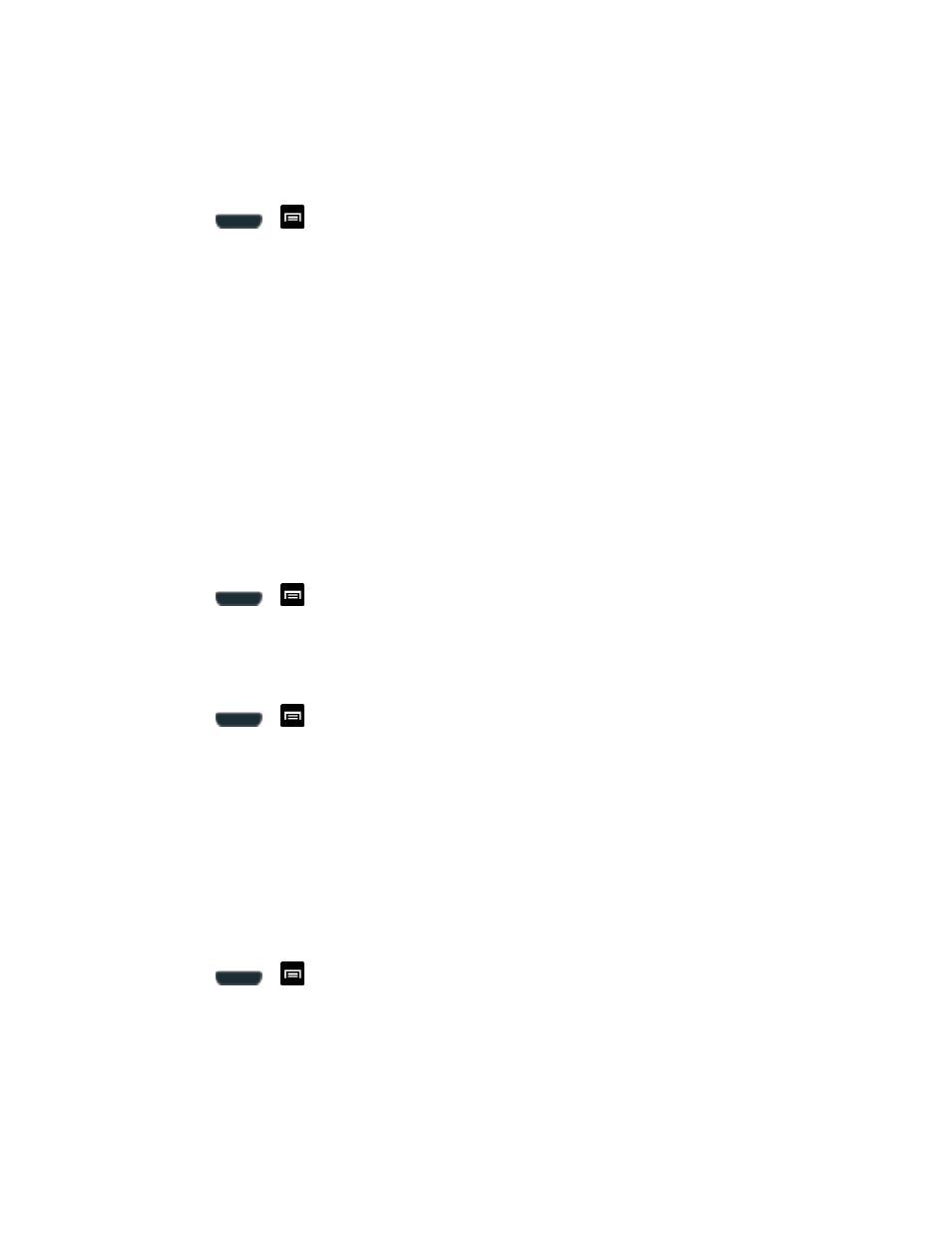
Settings
83
Location and Google Search
This option allows you to quickly refine your search results by permitting Google to use your
location data.
1. Press
>
and tap Settings > Location services.
2. Tap Location and Google search and tap Agree to enable the positioning sensors.
Security Settings
This menu contains features that allows you to configure the phone
’s security parameters.
Screen Lock
You can increase the security of your phone by creating a screen lock. When enabled, you
either slide the screen, detect accessibility through facial recognition, draw the correct unlock
pattern on the screen, enter the correct PIN, or enter the correct password to unlock the phone
’s
control keys, buttons, and touchscreen.
You can choose among these lock options, listed in approximate order of strength:
Use Swipe
1. Press
>
and tap Settings > Security.
2. Tap Screen lock > Swipe.
Use Motion
1. Press
>
and tap Settings > Security.
2. Tap Screen lock > Motion > OK.
Unlock a Phone with Motion
► Use your thumb to touch and hold the Lock screen and then quickly tilt the phone toward
you.
Note: If you forget, these instructions appear at the bottom of the Lock screen.
Use Face Unlock
1. Press
>
and tap Settings > Security.
2. Tap Screen lock > Face unlock.
3. Tap Set it up, find a location with mid-strength lighting (not too bright or too dim), and
tap Continue.
