Auto-rotate screen, Touch key light duration, Font style – Samsung SPH-L710MBASPR User Manual
Page 86: Font size, Auto adjust screen tone
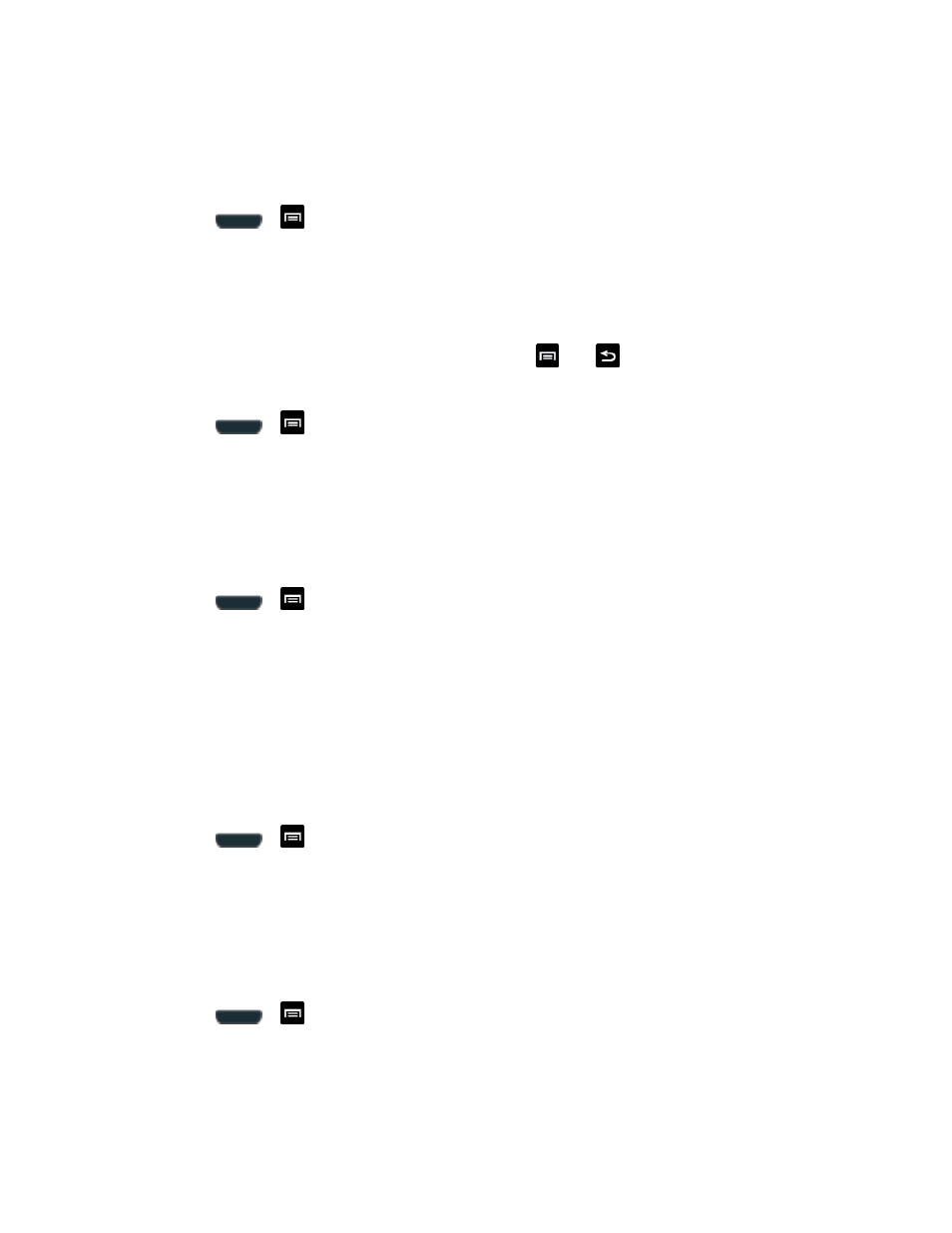
Settings
73
Auto-rotate Screen
The Auto-rotate Screen feature can be manually enabled to change the orientation for all
screens when rotation is detected. See
1. Press
>
> Settings > Display.
2. Touch Auto-rotate screen (enabled by default). A green checkmark indicates the
feature is enabled.
Touch Key Light Duration
This feature allows you to set the length of time that the
and
touch keys (located on the
bottom of your phone) are lit.
1. Press
>
and tap Settings > Display.
2. Tap Touch key light duration and then tap a time setting. Choose from 1.5 seconds, 6
seconds, Always off, or Always on.
Font Style
You can set the font for all text that displays on your phone.
1. Press
>
and tap Settings > Display.
2. Tap Font style. Choose from Default font, Choco cooky, or Helvetica S, or
Rosemary.
Tip:
To acquire additional font options, tap Get fonts online to access new fonts in the
Google Play Store app.
Font Size
This option allows you to select which size of font is displayed.
1. Press
>
and tap Settings > Display.
2. Tap Font size. Choose from Tiny, Small, Normal, Large, or Huge.
Auto Adjust Screen Tone
This feature allows you to save power because the phone analyzes the displayed screen image
and automatically adjusts the LCD brightness.
1. Press
>
and tap Settings > Display.
2. Tap Auto adjust screen tone (enabled by default). A green checkmark indicates the
feature is enabled.
