Zoom in or out on a photo, Watch video, Working with photos – Samsung SPH-L710MBASPR User Manual
Page 200: Rotate and save a photo, Video maker
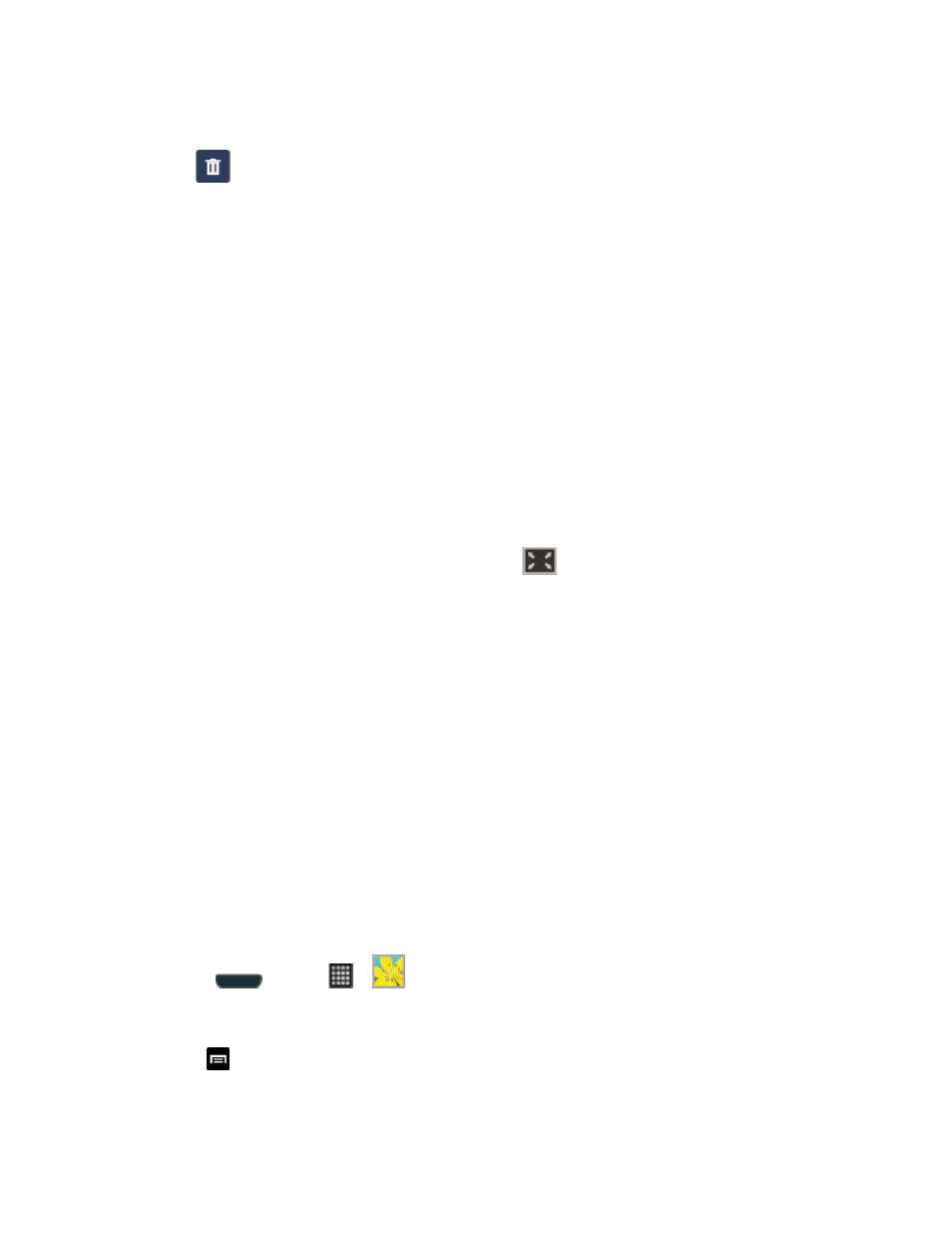
Camera and Video
187
Note: The Slideshow icon displays only in Landscape mode.
(Delete): allows you to delete the current video. Tap OK to delete or Cancel.
2. Tap a thumbnail to play the video.
Zoom In or Out on a Photo
There are two ways you can zoom in or out of a photo.
►
Tap the screen twice quickly to zoom in and then tap the screen twice quickly again to
zoom out.
- or -
You can also use pinch and spread to zoom in or out. See
Watch Video
The screen automatically switches to landscape mode when you play a video. Use the onscreen
controls to play, pause, or stop the video.
The video is displayed in full screen size. You can tap
to make it best fit on the screen
based on the video size. Tap the button again to change back to full screen size.
You can play these high-definition MP4 video formats in Gallery:
● H.263 profile 0 @ 30 fps, WVGA (800x480), max 2 Mbps
● MPEG-4 simple profile @ 30 fps, 720p (1280x720), max 6 Mbps
● H.264 baseline profile @ 30 fps, 720p (1280x720), max 6 Mbps
Working with Photos
You can touch and hold on a photo to open a selection menu and choose what to do with it. You
can choose to delete the photo, rotate or crop it, and more.
Rotate and Save a Photo
To rotate or save your photo, follow the below procedures.
1. Press
and tap
>
.
2. Select a folder location (such as Camera) and tap an image to view your picture.
3. Tap
> Rotate left or Rotate right.
The rotated picture is saved in your default storage location
as a copy.
