Create a google checkout account – Samsung SPH-L710MBASPR User Manual
Page 153
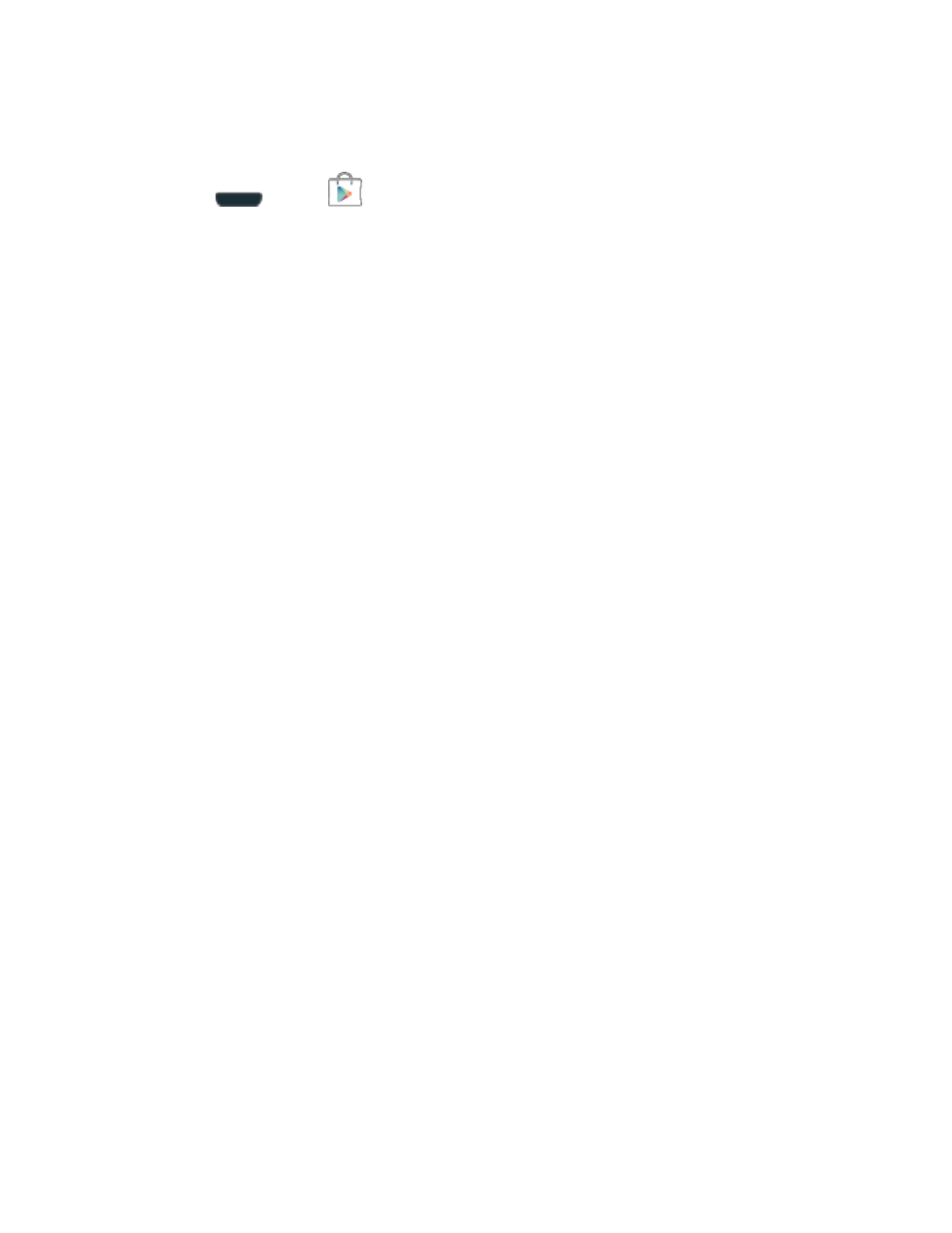
Web and Data
140
or access to certain functions or settings of your phone. Download and install only apps that you
trust.
1. Press
and tap
(Play Store).
2. Browse through the categories (Apps, Games, Music, Books, or Movies), find an app
you're interested in, and tap the name.
3. Read the app descriptions.
4. Tap Install or Download (for free applications) or the price (for paid applications).
Important!
Use caution with apps which request access to any personal data, functions, or
significant amounts of data usage times.
Note: You need a Google Checkout account to purchase items from the Google Play Store
Create a Google Checkout Account
to set up a Google Checkout account if
you do not have one.
5. The subsequent screen notifies you whether the app will require access to your personal
information or access to certain functions or settings of your phone. If you agree to the
conditions, tap Accept & download (for free apps) or Accept & buy (for paid apps) to
begin downloading and installing the app.
6. If you selected a paid app, after tapping Accept & buy
, you’re redirected to the Google
Checkout screen to pay for the application before it’s downloaded to your phone.
Warning!
Read the notification carefully! Be especially cautious with apps that have
access to many functions or a significant amount of your data. Once you tap OK
on this screen, you are responsible for the results of using this item on your
phone.
Create a Google Checkout Account
You must have a Google Checkout account associated with your Google Account to purchase
items from the Google Play Store app.
Do one of the following:
►
On your computer, go to
to create a Google Checkout account.
- or -
►
The first time you use your phone to buy an item from the Google Play Store app
, you’re
prompted to enter your billing information to set up a Google Checkout account.
Warning!
When yo
u’ve used Google Checkout once to purchase an item from the Google
Play Store app, the phone
remembers your password, so you don’t need to enter
