Android beam, S beam – Samsung SPH-L710MBASPR User Manual
Page 73
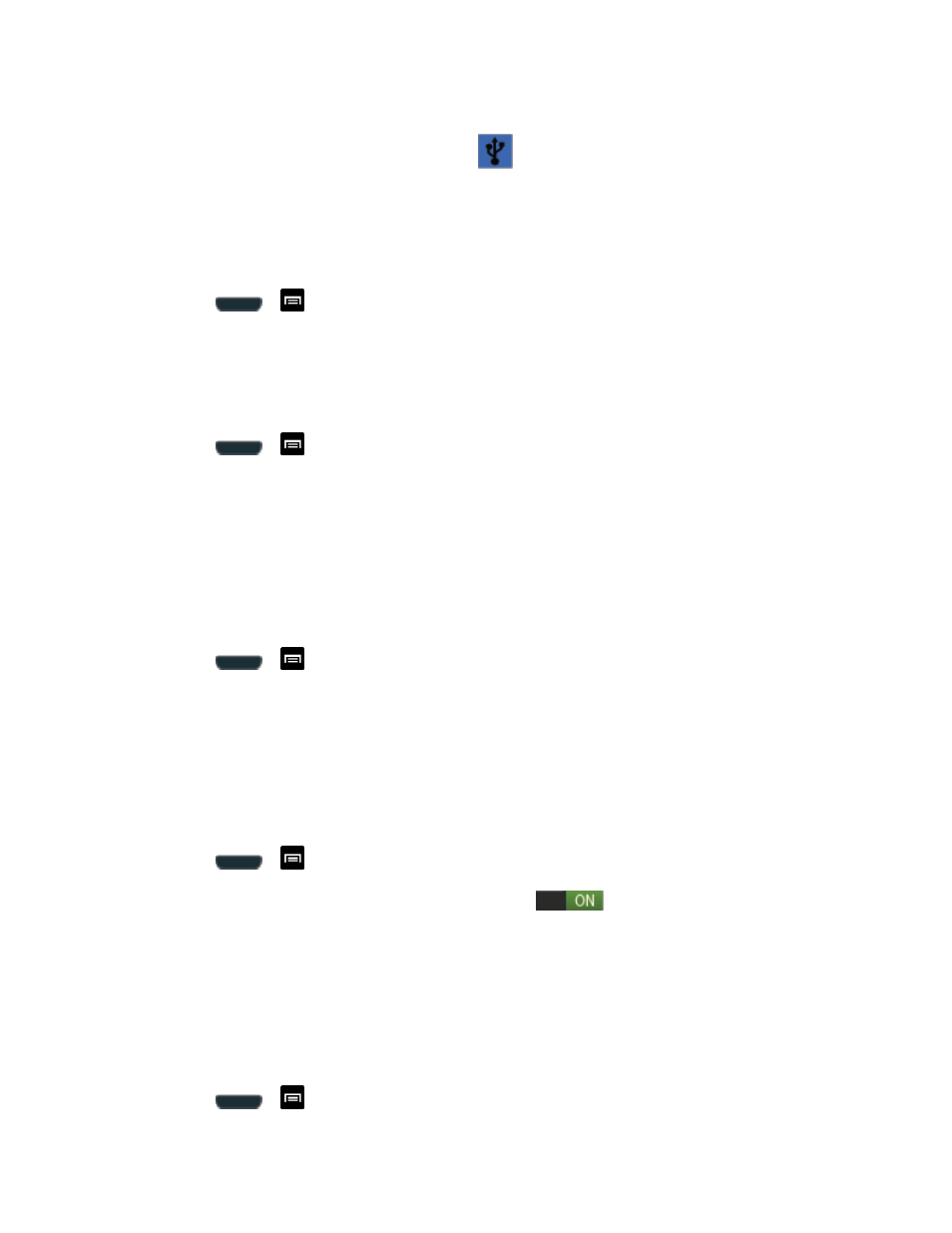
Settings
60
2. Tap Tethering > USB tethering to add a checkmark and activate the feature. While in
USB tethering, the status bar will display
.
Note: The USB tethering option is only available when the phone is connected to the
computer. Otherwise, it is grayed out.
To activate Bluetooth tethering:
1. Press
>
and tap Settings > More settings.
2. Tap Tethering > Bluetooth tethering to add a checkmark and activate the feature. The
USB tethering icon displays at the top of your screen.
To access help:
1. Press
>
and tap Settings > More settings.
2. Tap Tethering > Help.
NFC
NFC (Near Field Communication) allows data exchange when you touch your phone with
another compatible device. This is used for applications such as Android Beam and S Beam.
To activate NFC:
1. Press
>
and tap Settings > More settings.
2. Tap NFC to create a checkmark and activate the feature.
Android Beam
When Android Beam is activated, you can beam application content to another NFC-capable
device by holding the devices close together. You can beam browser pages, YouTube videos,
contacts, and more.
1. Press
>
and tap Settings > More settings > Android Beam.
2. Tap the ON/OFF slider to turn Android Beam on
.
3. Touch the back of your phone with another NFC-capable device to transfer content.
S Beam
When S Beam is activated, you can beam files to another NFC-capable device by holding the
devices close together. You can beam images and videos from your gallery, music files from
your music player, and more.
1. Press
>
and tap Settings > More settings > S Beam.
