Share a contact – Samsung SPH-L710MBASPR User Manual
Page 125
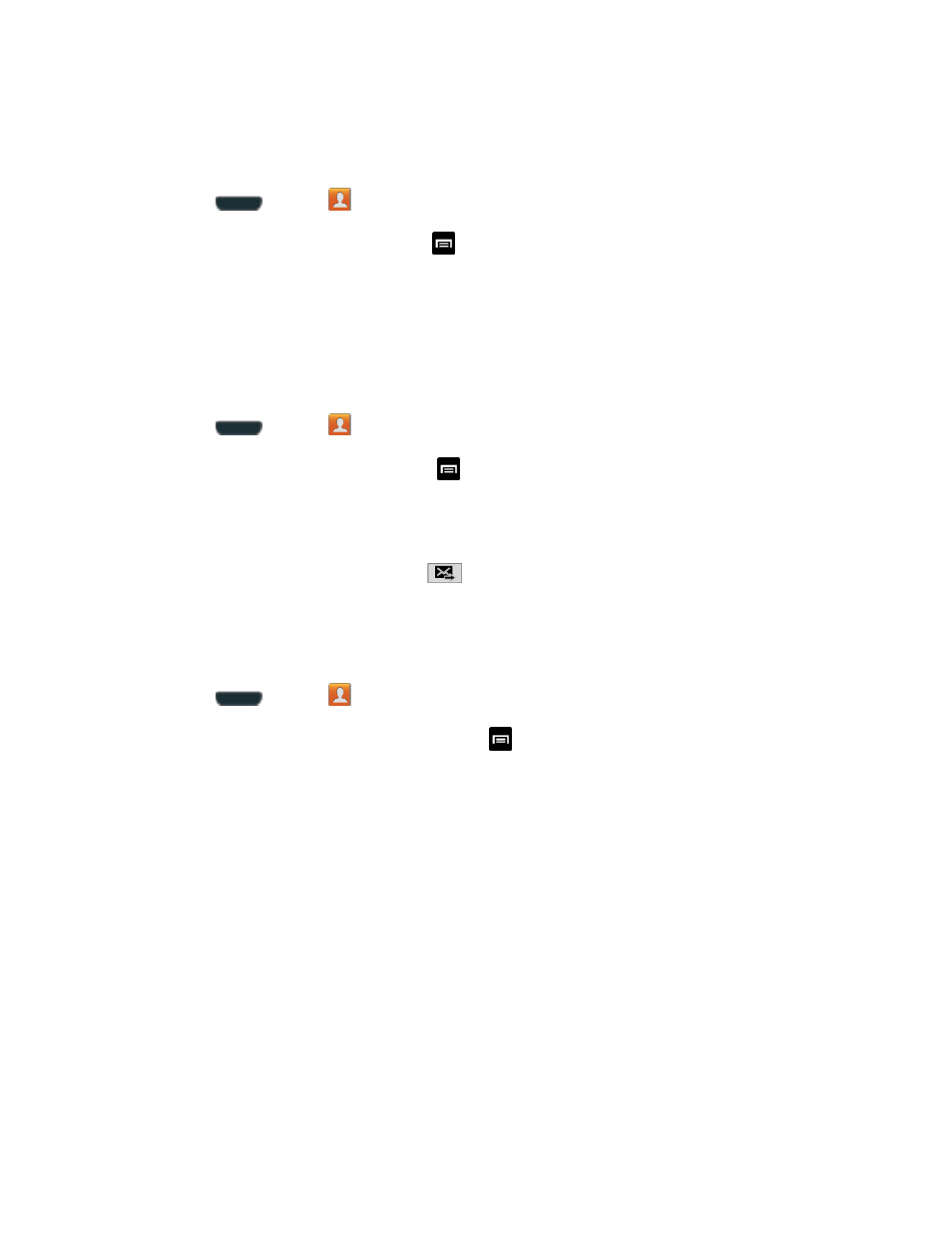
Contacts
112
7. Tap Done when you are finished adding members, and then tap Save.
To add an existing contact to a current group:
1. Press
and tap
> Groups.
2. Tap the existing group and the tap
> Edit > Add member.
3. From the list of contacts, tap the contact(s) you want to add. (A green check-mark
appears next to the selected entries.)
4. Tap Done > Save.
To send a message to a group:
1. Press
and tap
> Groups.
2. Tap an existing group and then tap
>
Send message.
3. Select the recipients of the new message (indicated by a green checkmark) and then tap
Done.
4. Type your message, and then tap
.
Share a Contact
You can quickly share contacts using Bluetooth, email, Gmail, or text messaging.
1. Press
and tap
.
2. Tap a contact to display it, and then press
and tap Share namecard via.
3. Send the current contact information to an external recipient via one of the following:
Bluetooth to send the information via Bluetooth. See
pairing and sending via Bluetooth.
ChatON: to send the contacts to selected buddies.
Dropbox: to upload the entries to your remote Dropbox Web storage location.
Email to send the information as an email attachment. If prompted, select an email
account. Address the message, add a subject and a message, and then tap Send.
See
Gmail to send the information as a Gmail attachment. Address the message, add a
