Automatically enable the speakerphone – Samsung SPH-L710MBASPR User Manual
Page 55
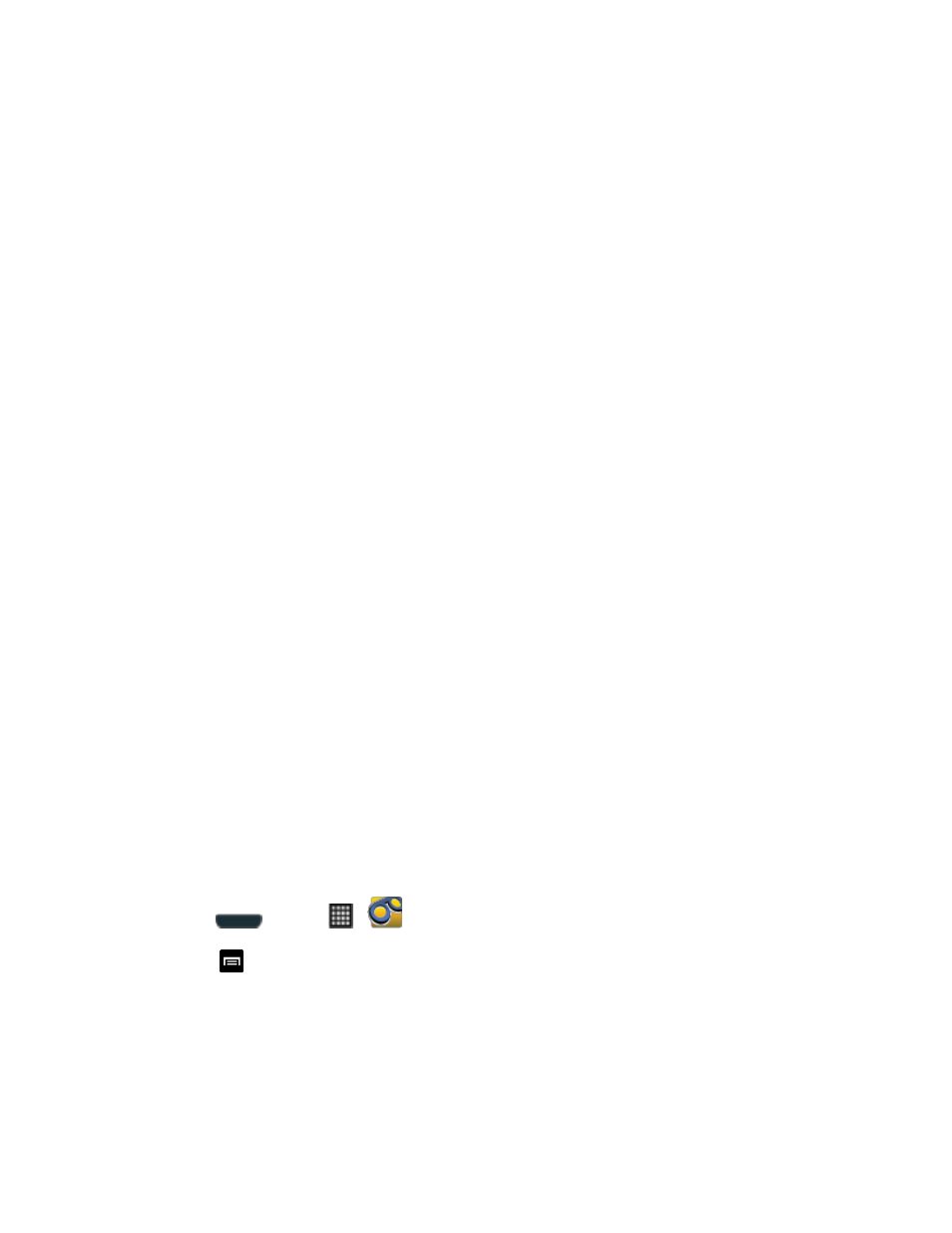
Phone Calls
42
Touch Personalize voicemail to change your voicemail greeting for incoming calls
Change Your Main Greeting via the Voicemail
Touch Notifications to determine how you are notified of new voicemails. Choose
from: Notifications, Select ringtone, and Vibrate.
Touch Inbox sort order to change the order that your messages display.
Touch Pictures to replace the default Visual Voicemail message icon with a specific
Contacts entry’s image. This image is pulled from the entry’s Contacts details.
Touch Playback screen to configure the display of transcribed text, including font
size.
Touch Speakerphone to automatically activate the speakerphone when you review
Automatically Enable the Speakerphone
Touch Display name to enter a name or number that is attached to your outgoing
voicemails as part of an identification string. See
Touch Auto forward to email to automatically send a copy of each voicemail to your
email address. (This option is only available if you subscribe to the Voicemail-to-Text
service.)
Touch Check for update to search for an upgrade to your Visual message software.
Touch Help to access Sprint Visual Voicemail Help.
Touch About Voicemail to view build information about the current visual voicemail
application.
Automatically Enable the Speakerphone
Every time you access a selected message from your Visual Voicemail list, you can configure
the phone to automatically launch the built-in speakerphone so that you can clearly hear the
message.
1. Press
and tap
>
.
2. Touch
> Settings to make your alterations.
3. Touch Speakerphone to activate the feature. You will see a blue checkmark on the
right.
4. Touch Speakerphone again to deactivate the speakerphone. The checkmark will be
cleared.
