Add bookmarks to your home screen, Sprint hotspot – Samsung SPH-L710MBASPR User Manual
Page 189
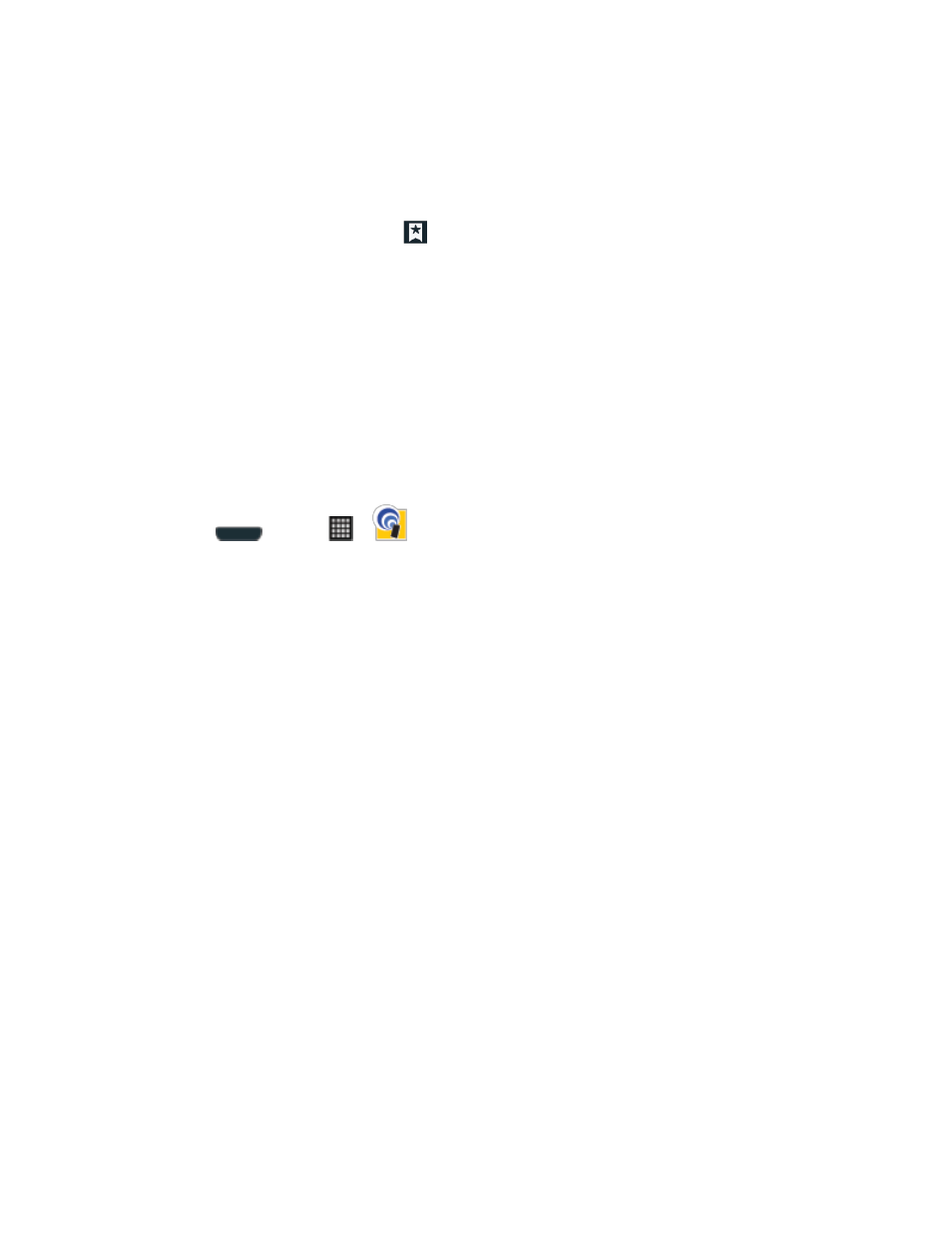
Web and Data
176
4. Tap Set as homepage to assign the selected entry as your new homepage.
Add Bookmarks to Your Home Screen
Follow the below procedures to add bookmarks to the phone's home screen.
1. From any open Web page, tap
.
2. Touch and hold an existing entry from the list to display an onscreen popup menu.
3. Tap Add shortcut to Home to add the selected entry to your Home screen.
Sprint Hotspot
Sprint Mobile Hotspot allows you to turn your phone into a Wi-Fi hotspot. The feature works best
when used in conjunction with 4G data services (although 3G service can also be used). See
To set up Sprint Hotspot:
1. Press
and tap
>
(Sprint Hotspot)
2. Tap the ON/OFF slider next to Sprint Hotspot to toggle Sprint Hotspot ON and activate
the service.
When active, the Notifications area of the status bar shows Hotspot activated.
Note: Connect your charger to your phone if you plan to use Sprint Hotspot for an extended
period.
Important!
Upon activation, any current Wi-Fi connection to an access point is terminated.
To connect to Sprint Hotspot:
1. Enable Wi-Fi on your target phone (laptop, media device, etc.).
2. Scan for Wi-Fi networks from the phone and select your hotspot from the network list.
The network name for Sprint Hotspot on your phone will be in the form of SPH-
L710XXX
. (“XXX” represents a three-digit number unique to your phone.)You can
change the name by tapping Sprint Hotspot settings from the Sprint Hotspot
screen.
3. Select this phone and follow your onscreen instructions to enter the passkey (provided
on the Sprint Hotspot page).
4. Launch your Web browser to confirm you have an Internet connection.
To adjust your Sprint Hotspot settings:
