Music player, Google play music – Samsung SPH-L710MBASPR User Manual
Page 162
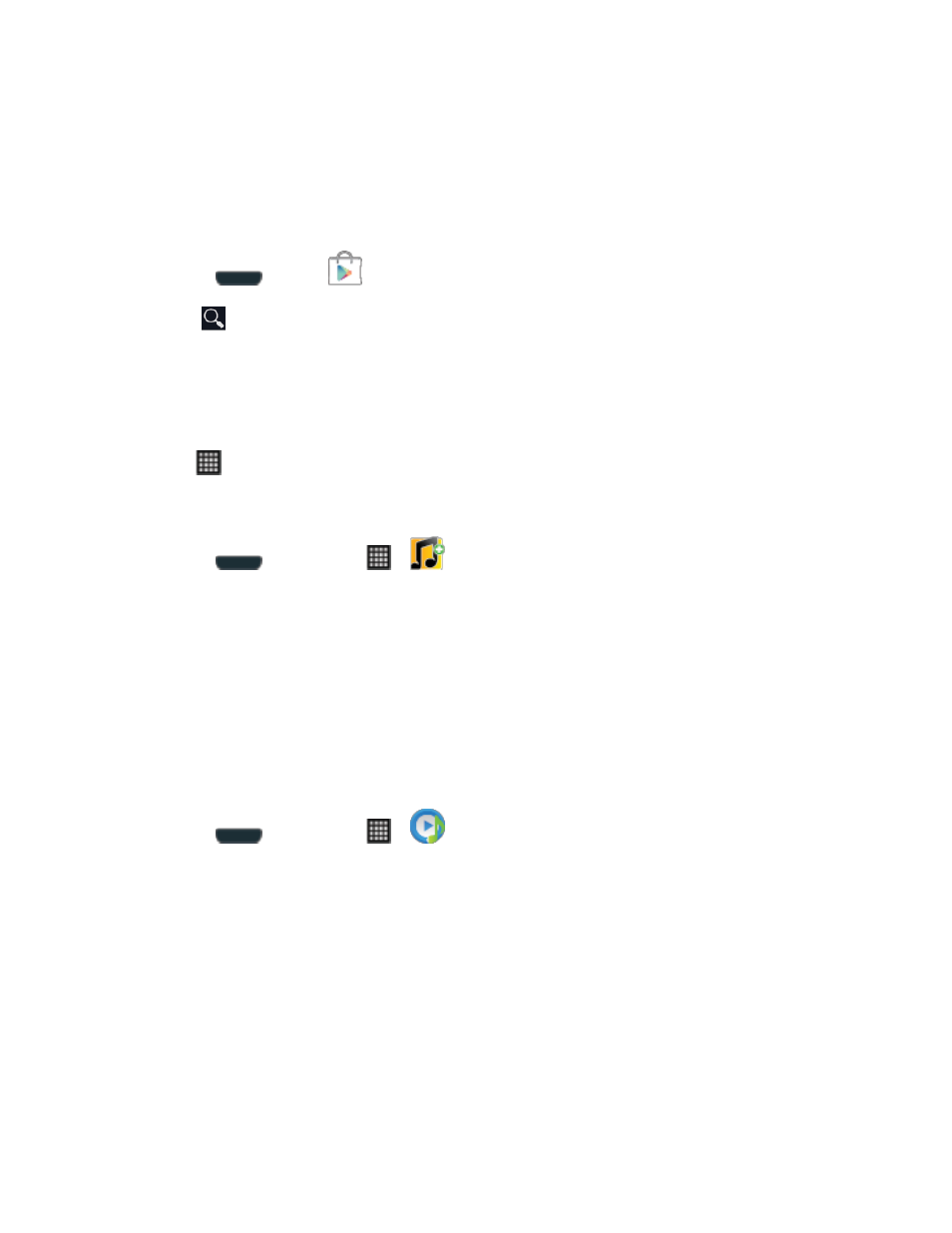
Web and Data
149
playlists, assign ringback tones to play for different callers, and get song recommendations
based on your music tastes.
Installing Sprint Music Plus
Sprint Music Plus must be downloaded and installed from the Google Play Store app.
1. Press
and tap
.
2. Tap
and search for "sprint music plus".
3. Tap Sprint Music Plus from the results list.
4. Tap Install, and then tap Accept & download.
5. When the download has completed, tap Open. To open the app from the home screen,
tap
> Sprint Music Plus.
Using Sprint Music Plus
1. Press
and then tap
>
(Sprint Music Plus).
2. Follow the onscreen instructions.
Music Player
The Music Player is an application that can play music files. The music player supports files with
extensions AAC, AAC+, eAAC+, MP3, WMA, 3GP, MP4, and M4A. Launching the Music Player
allows you to navigate through your music library, play songs, and create playlists (music files
bigger than 300 KB are displayed).
Playing Music
1. Press
and then tap
>
(Music Player).
2. Tap a library category at the top of the screen (All, Playlists, Albums, Artists, Music
square, or Folders) to view the available music files.
3. Scroll through the list of songs and tap an entry to begin playback.
Google Play Music
Google Play Music lets you browse, shop, and play back songs purchased from the Google
Play Store app, as well as songs you have loaded from your own music library. The music you
choose is automatically stored in your Google Music library and instantly ready to play or
download.
