Dock settings, Date and time settings, Accessibility settings – Samsung SPH-L710MBASPR User Manual
Page 106
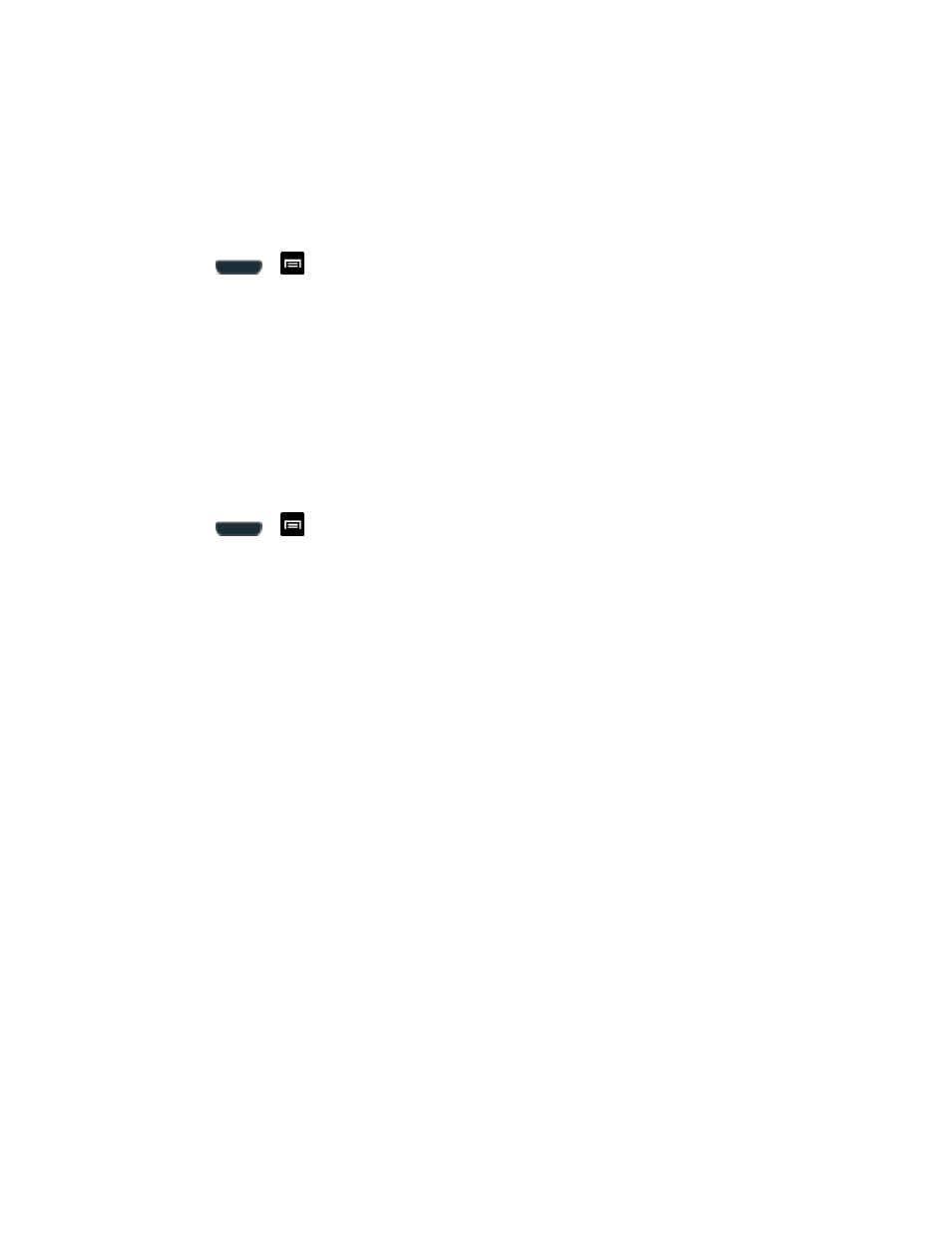
Settings
93
4. If necessary, enter your password and tap Delete all. The phone resets to the factory
default settings automatically and when finished displays the Home screen.
Dock Settings
This menu allows you to assign external speakers when the phone is docked.
1. Press
>
and tap Settings > Dock.
2. Tap Dock sound to play sounds when inserting or removing the phone from the dock.
3. Tap Audio output mode to use the external dock speakers when the phone is docked.
4. Tap Desk home screen display to display the desk home.
Date and Time Settings
Your phone obtains its time and date information by using the network-provided date, time, and
time zone. These values can be manually altered.
1. Press
>
and tap Settings > Date and time.
2. Tap Automatic date and time to disable the feature.
If enabled, you cannot alter the date, time zone or time values.
3. Tap Automatic time zone to disable the feature.
If enabled, you cannot alter the time zone values.
4. Tap Set date. Adjust the date, month, and year. Tap Set when finished.
5. Tap Set time. Adjust the hour and minute. Tap the am or pm icon to change the value.
Tap Set when finished.
6. Tap Select time zone, and then select a time zone from the onscreen list. Scroll down
the list to view additional time zones.
7. Tap Use 24-hour format to toggle between using a 12-hour or a 24-hour format.
8. Tap Select date format to select how the date information is displayed on your phone.
The selected date format is also applied to the date displayed within the phone
’s Alarm
Clock.
Accessibility Settings
The Accessibility settings menu lets you set several options to simplify phone use and improve
accessibility for users with vision or hearing issues.
