Crop a photo, Photo editor, Installing the application from samsung apps – Samsung SPH-L710MBASPR User Manual
Page 201: Using photo editor
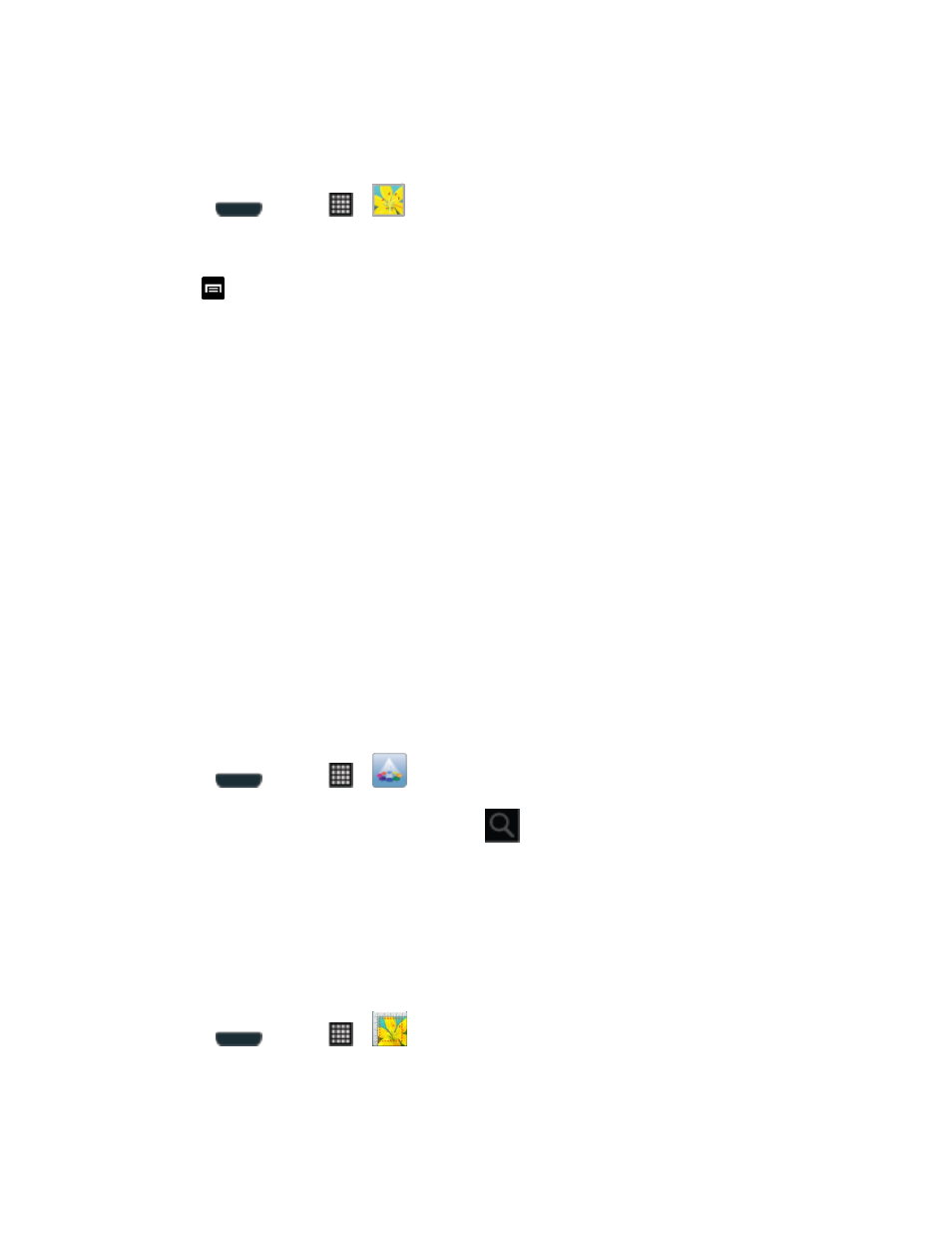
Camera and Video
188
Crop a Photo
The crop your photos, follow the below procedures.
1. Press
and tap
>
.
2. Select a folder location (such as Camera) and tap an image to view your picture.
3. Tap
> Crop.
4. To adjust the crop box size, touch and hold the edge of the box. When directional arrows
appear, drag your finger inward to or outward to resize the crop box.
5. To move the crop box to the part of the photo that you want to crop, drag the crop box to
the desired position.
6. Tap Done to apply the changes to the picture.
The cropped picture is saved along with the original copy in your default storage location.
Photo Editor
The Photo Editor application provides basic editing functions for pictures that you take on your
phone. Along with basic image tuning like brightness, contrast, and color, it also provides a wide
variety of effects used for editing the picture.
Installing the Application from Samsung Apps
Follow the below procedures to install Photo Editor from Samsung Apps.
Note: You must sign in to your Samsung account before accessing Samsung apps.
1. Press
and tap
>
.
2. Tap Search
, enter “photo editor,” and tap
.
3. Tap Photo Editor to display details, and then tap Get to download the app.
If prompted, enter your Samsung password, tap Confirm, and then tap Get again.
Using Photo Editor
Follow the below procedures to use Photo Editor.
1. Press
and tap
>
.
2. Tap Select image to edit a picture in your Gallery.
