Google messenger, Chaton – Samsung SPH-L710MBASPR User Manual
Page 147
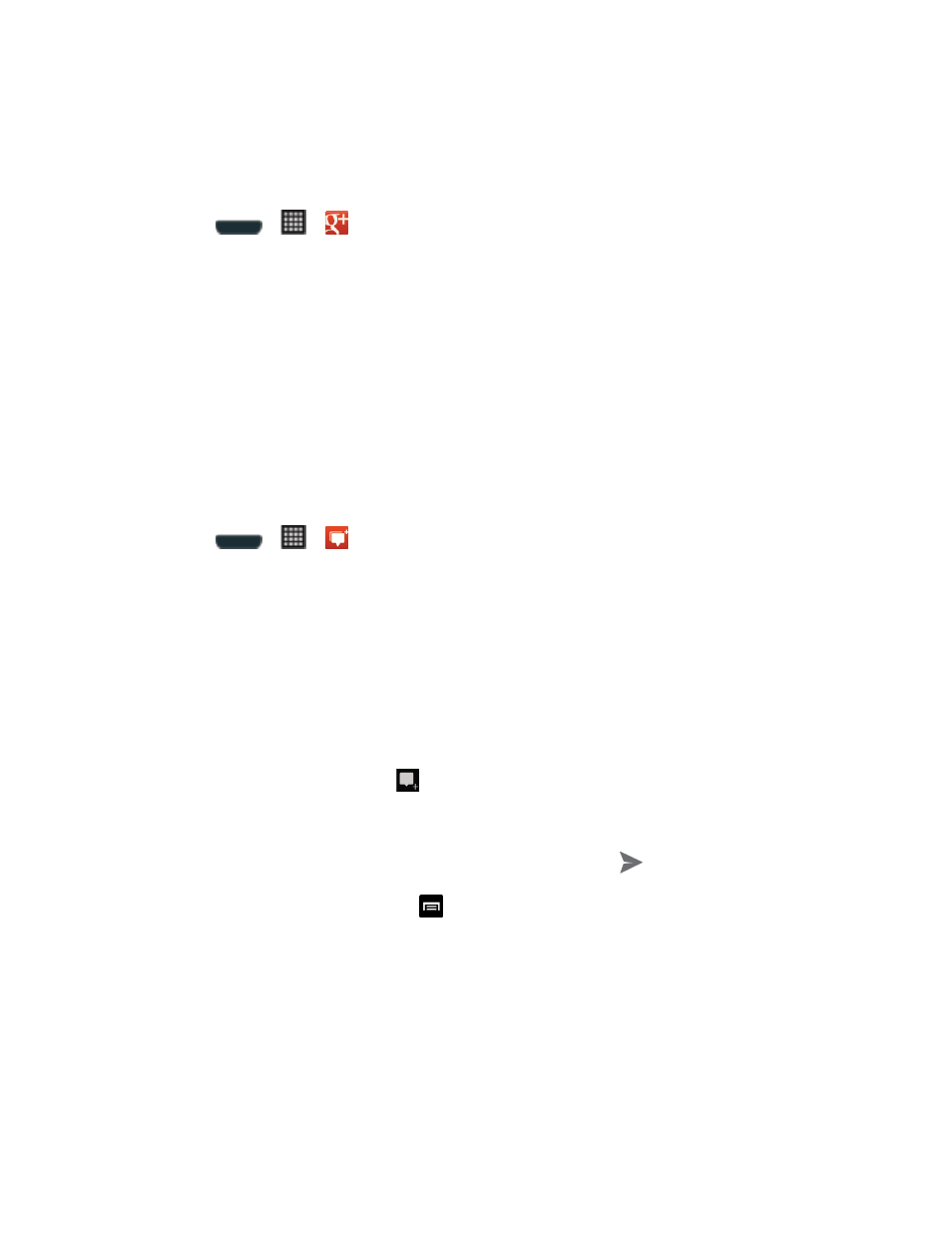
Web and Data
134
with everyone in your Circles, or use Instant Upload to automatically upload videos and photos
to your own private album on Google+.
1. Sign in to your Google account. See
Sign In to Your Google Account
2. Press
>
>
(Google+). The app will sign in to your Google account.
If you are signed into more than one Google account, select the account you would
like to use with Google+.
3. Follow the onscreen instructions to use Google+.
4. Visit
for more information.
Google Messenger
Messenger allows you to bring groups of friends together into a simple group conversation.
When you get a new conversation in Messenger, Google+ sends an update to your phone.
1. Sign in to your Google account.
2. Press
>
>
(Messenger).
3. If prompted, configure the Instant Upload parameters as desired and tap Continue.
4. If prompted, configure the Sync contacts parameter
(Sync contacts or Don’t sync) and
tap Continue.
If you are signed into more than one Google account, select the account you would
like to use with Google+. (Messenger is a component of Google+.)
5. Follow any onscreen setup instructions.
6. At the Messenger screen, tap
to start a new message.
7. In the upper text field, enter a name, email address, or circle.
8. In the bottom message field, enter a message and then tap
.
9. From the Messenger screen, tap
> Help for more detailed information.
ChatON
The ChatON application provides a global mobile communication service where you can chat
with more than 2 buddies via a group chat. Share things such as pictures, videos, animation
messages (Scribbles), audio, Contacts, Calendar entries, and Location information.
