Voice services, S voice, Voice recorder – Samsung SPH-L710MBASPR User Manual
Page 217
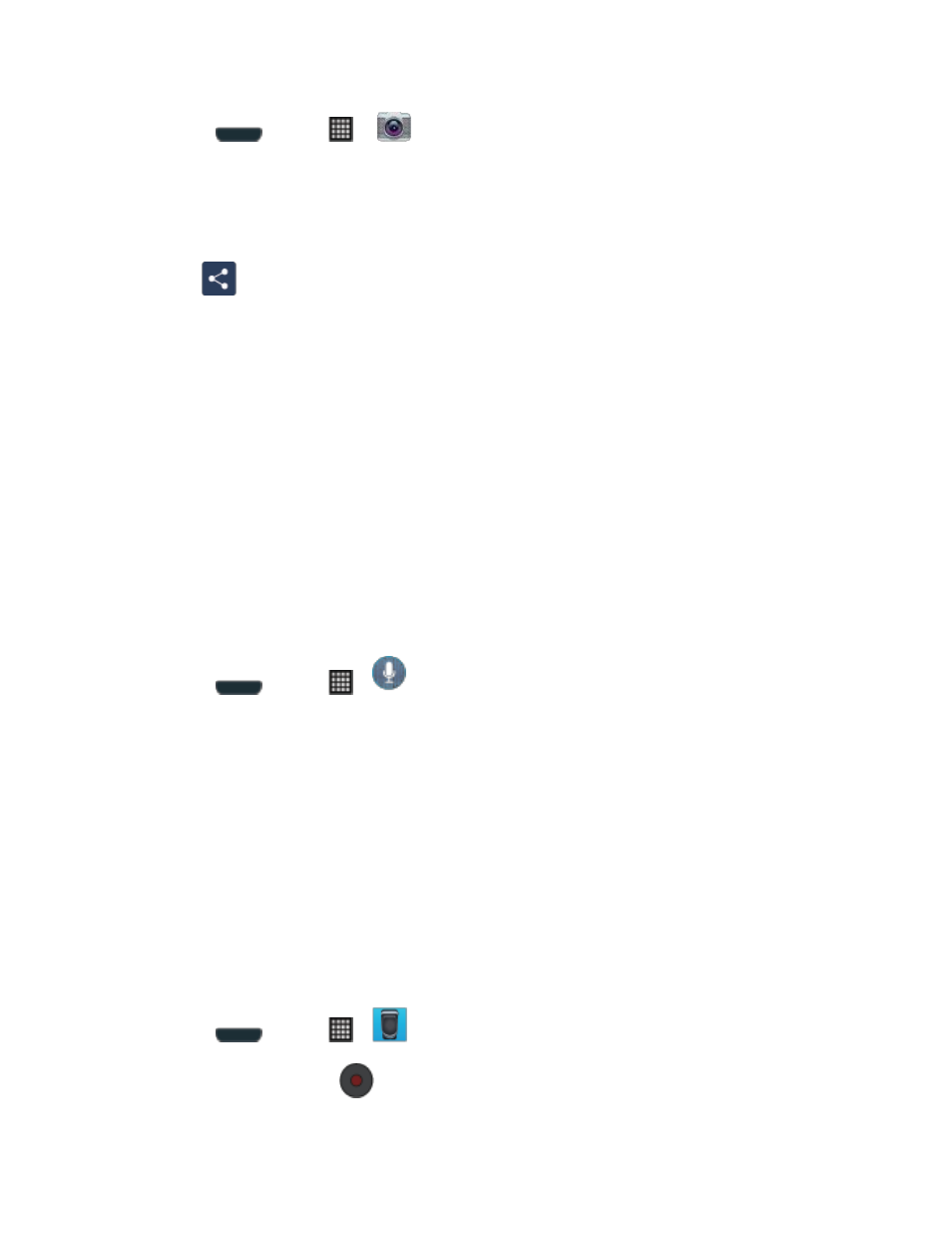
Tools and Calendar
204
1. Press
and tap
>
.
2. After the image is taken, tap the Image Viewer box at the bottom right. This previews the
current image.
3. Tap the image to reveal the image options at the top of the screen.
4. Tap
> Dropbox, select a folder location, and tap Upload.
Note: If your share folder is located on your computer, you will momentarily receive an
onscreen popup notifying you that a new image was uploaded to your shared Dropbox
folder.
Voice Services
The following information will guide you through using Voice Services.
S Voice
Your phone’s S Voice is a voice recognition application used to activate a wide variety of
functions on your phone. This is a natural language recognition application.
This goes beyond the Google Search Voice Actions feature that simply recognizes Google
commands and search terms. You can ask it questions (Is it raining in Dallas?) or give it
commands (Show me where to find cheap gas).
1. Press
and tap
>
(S Voice).
2. Navigate through the following onscreen tutorial screens by reading the information and
tapping Next, or tap Skip to continue without reading the information.
3. Wake up the application by repeating the phrase Hi Galaxy.
Note: The wake-up command/phrase can be changed fro
m “Hi Galaxy” to anything else.
6. Tap Speak if the phone does not hear you or to give it a command.
Voice Recorder
The Voice recorder allows you to record an audio file up to one minute long and then
immediately share it using AllShare, Messaging, Gmail, or via Bluetooth. Recording time will
vary based on the available memory within the phone.
1. Press
and tap
>
(Voice Recorder).
2. To start recording, tap
and speak into the microphone.
