Display settings, Brightness, Screen timeout – Samsung SPH-L710MBASPR User Manual
Page 85: Smart stay, Screen, Timeout
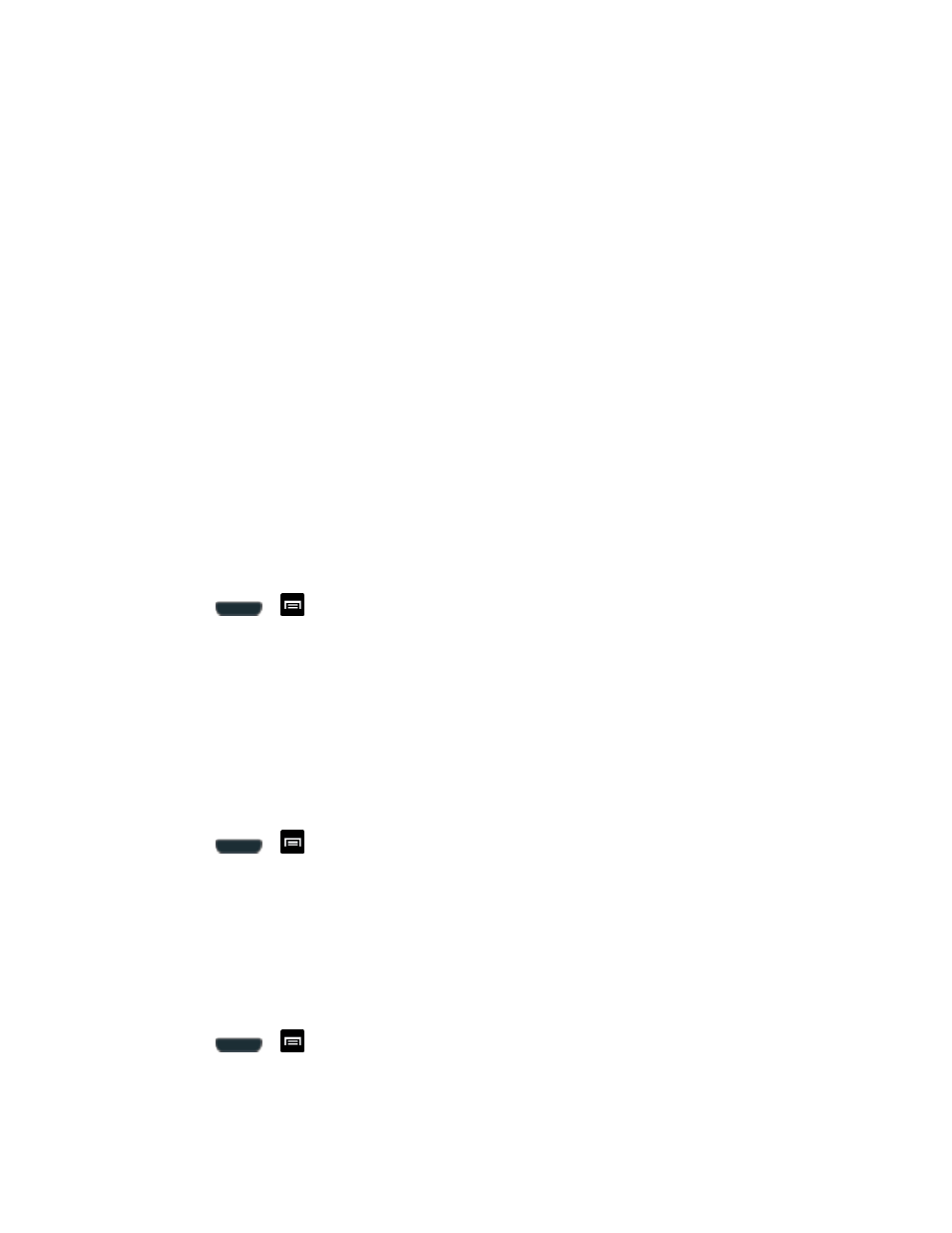
Settings
72
● Keytones: Play tones when using the dialpad.
● Touch sounds: Play sounds when making an onscreen selection.
● Screen lock sound: Play sounds when locking or unlocking the screen.
●
Haptic feedback: Feel a vibration when you tap soft keys on certain screens. A check
mark displayed next to the feature indicates this feature is active.
●
Auto haptic: Allow your phone to automatically vibrate in response to the sounds of
downloadable apps, such as games.
● Emergency tone: Play sounds when receiving an Emergency Alert. For more
Display Settings
Adjusting your phone’s display settings not only allows you to personalize the look and feel of
your phone, it can also help increase battery life.
Brightness
Adjust your screen’s brightness to suit your surroundings.
1. Press
>
and tap Settings > Display.
2. Touch Brightness and select the checkmark next to Automatic brightness to allow the
phone to adjust brightness automatically.
3. Clear the checkmark and then touch and drag Brightness slider left or right to adjust the
screen contrast and tap OK.
Screen Timeout
Screen timeout lets you select how long the display screen remains lit after you press any key.
1. Press
>
and tap Settings > Display > Screen timeout.
2. Tap a time setting. Choose from 15 seconds, 30 seconds, 1 minute, 2 minutes, 5
minutes, or 10 minutes.
Smart Stay
When active, smart stay disables the screen timeout if the phone detects that your face is
watching the screen.
► Press
>
> Settings > Display, and then tap the check mark next to Smart
stay.
