Google play movies, Sprint tv & movies – Samsung SPH-L710MBASPR User Manual
Page 166
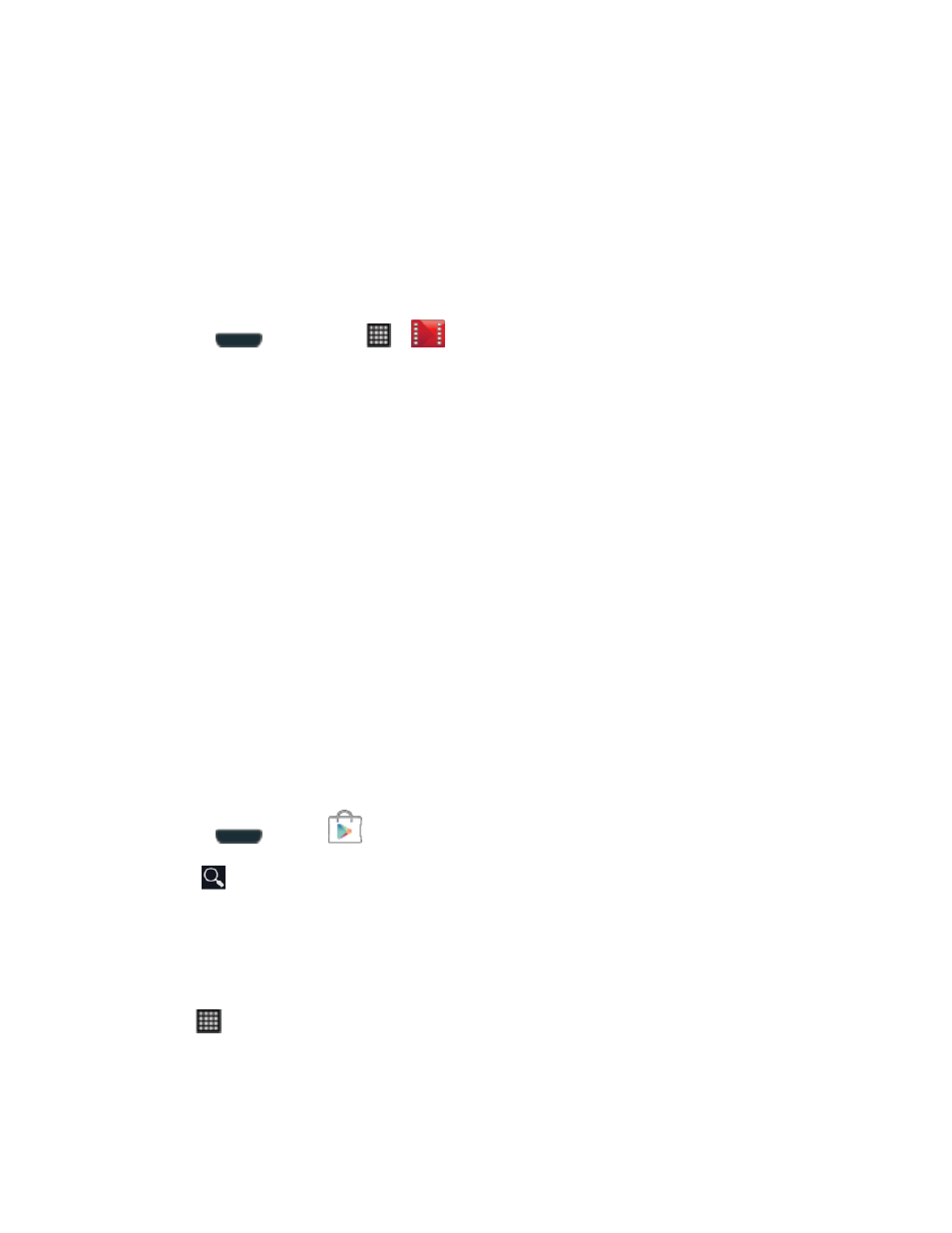
Web and Data
153
6. Tap the ALBUM name to view or play other songs on the album.
Google Play Movies
The Google Play Movies application allows you to connect to the Google Play Store app,
download a movie and then watch it instantly. Choose from thousands of movies, including new
releases and HD titles in Google Play and stream them instantly on your Android phone.
Previously rented movies are automatically added to your My Movies library across your
phones. Learn more about Google Play Movies at:
1. Press
and then tap
>
.
2. Log in to your Google account if you have not already done so. A list of videos sorted on
the SD card displays in the Video list.
3. Follow the onscreen instructions for renting and viewing movies.
4. Tap the My Rentals tab to view movies you have rented.
5. Tap the Personal Videos tab to view movies you have on your phone or memory card.
Sprint TV & Movies
The Sprint TV & Movies application offers a wide variety of accessible channels. Subscription
options include comprehensive basic packages as well as a full me
nu of “a la carte” channels.
Visit www.sprint.com/tvguide for more information on channels and pricing.
Note: Available categories and content are subject to change. Visit
for more information on channels and pricing.
Installing Sprint TV & Movies
Sprint TV & Movies must be downloaded and installed from the Google Play Store app.
1. Press
and tap
.
2. Tap
and search for "sprint tv".
3. Tap Sprint TV & Movies from the results list.
4. Tap Install, and then tap Accept & download.
5. When the download has completed, tap Open. To open the app from the home screen,
tap
> Sprint TV & Movies.
Note: The first time you launch the app, you may be prompted for an update. Tap Update and
follow the onscreen instructions.
