Voice search, Text-to-speech output – Samsung SPH-L710MBASPR User Manual
Page 104
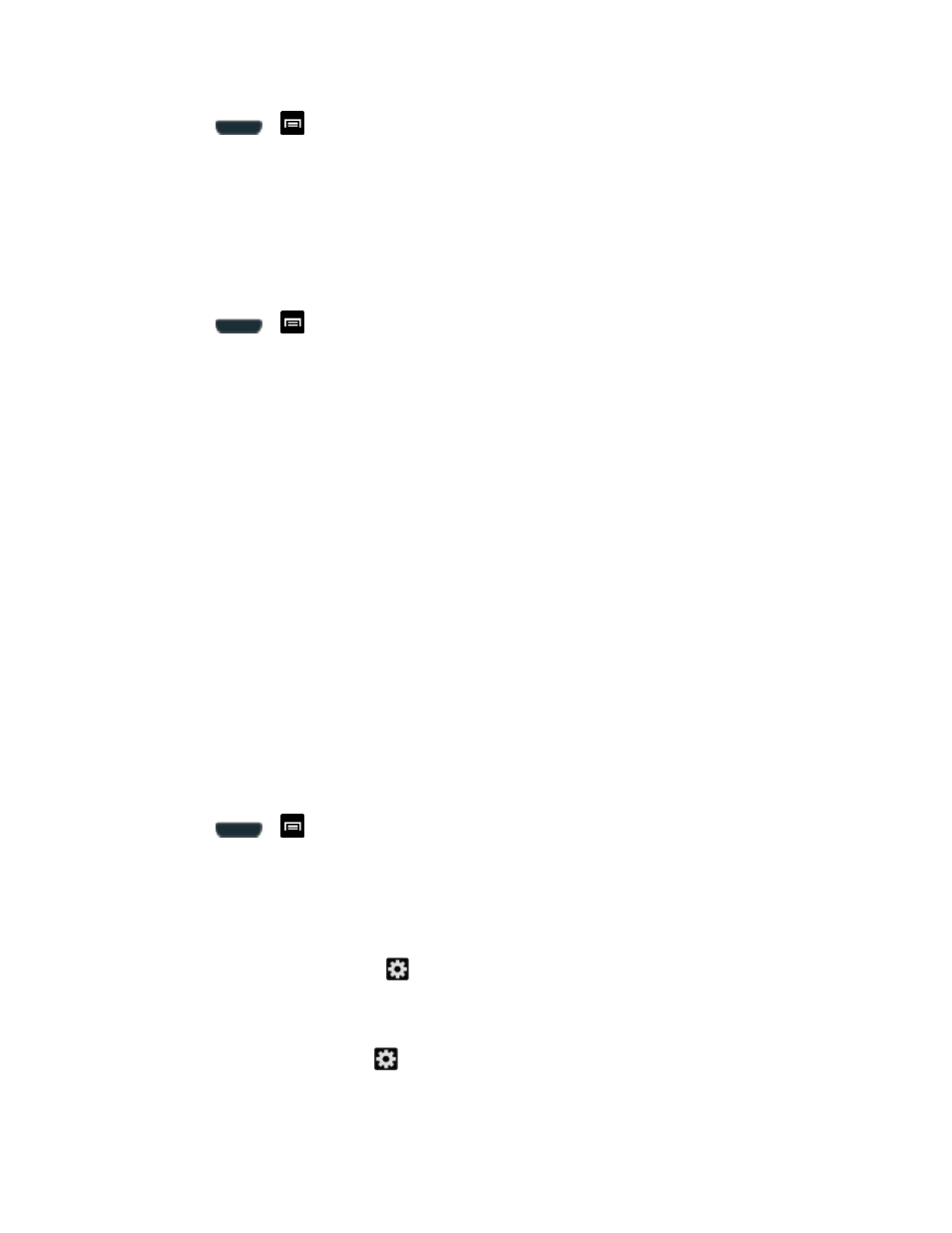
Settings
91
1. Press
>
and tap Settings > Language and input.
2. Tap Voice recognizer and tap the voice recognition format that you want. Choose from
Google or Samsung powered by Vlingo.
Voice Search
The Voice Search feature is a voice-activated application that allows you to tell the phone what
to search for and then the phone activates a Google search based on what you said.
1. Press
>
and tap Settings > Language and input.
2. Tap Voice Search to access the following options:
Language: allows you set the language you will be using for your voice input and
output.
SafeSearch: allows you to filter explicit images when performing voice searches.
You can set to Off, Moderate, or Strict.
Block offensive words: allows you to block recognition of known offensive words or
language. (A green check mark indicates the feature is active.)
Personalized recognition: allows you to improve speech recognition and accuracy
by allowing Google to associate your recordings with your Google Account.
Google Account dashboard: allows you to manage your collected data via your
Google account.
Text-to-speech Output
The Text-to-speech output feature allows the phone to provide a verbal readout of onscreen
data such as messages and incoming caller information (based on Caller ID).Tap Text-to-
speech output to access the following options:
1. Press
>
and tap Settings > Language and input.
2. Tap Text-to-speech output to access the following options:
Preferred TTS engine
• Google text-to-speech Engine: allows you to use and modify Google Text-to-
speech settings. Tap
to the right of Google text-to-speech for additional
settings.
• Samsung TTS: allows you to use and modify settings for the Samsung TTS
default engine. Tap
to the right of Samsung TTS for additional settings.
General
