Create a new s memo – Samsung SPH-L710MBASPR User Manual
Page 213
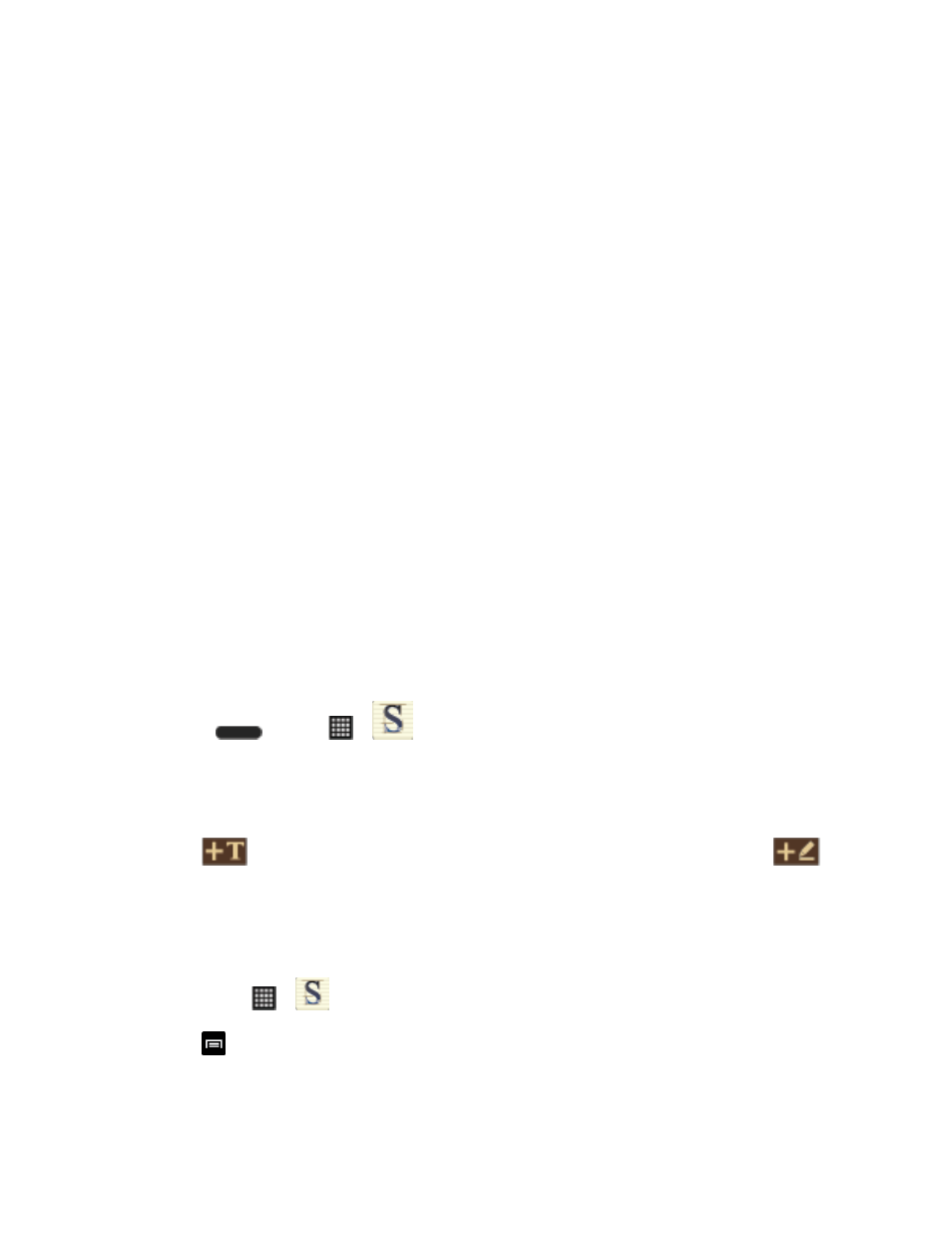
Tools and Calendar
200
Copy: Copy the selected memo to the clipboard.
Lock: Lock the selected memo using your PIN lock.
Print: Tap one or all memos, tap Print, and then send the memos to a Samsung
printer.
Settings: The S Memo settings are:
• Auto Sync: Sync your settings on your phone or save them to you Samsung
account.
• Change PIN: Set a PIN number to use to lock your memos.
• Screen timeout: Tap to select the length of time that the screen will display
when you are in the S Memo application. Choose from 15 seconds, 30
seconds, 1 minutes, 2 minutes, 5 minutes, or 10 minutes.
• Handwriting language update: Tap to update the software that translates your
handwriting into text.
• Auto hide toolbar: Tap to hide the toolbar when entering a memo.
Tutorial: Displays a tutorial that explains various S Memo details.
Create a New S Memo
Follow the steps below to create a new memo or expand or reply to an existing memo using the
S Memo app.
1. Press
and tap
>
.
2. Tap an existing Memo to open it and then tap the screen to enter edit mode.
- or -
Tap
to start a new memo in text mode with the keyboard displayed or tap
to
start a new memo in drawing mode using your finger or a compatible onscreen writing
tool. You can change back and forth in a memo to add text with the keyboard and the
pen.
Note: If you delete the S Memo shortcut from any screen, you can still access the application
by tapping
>
.
3. Tap
to access the following options:
