Registering telenav gps navigator, Telenav: using telenav gps navigator – Samsung SPH-L710MBASPR User Manual
Page 157
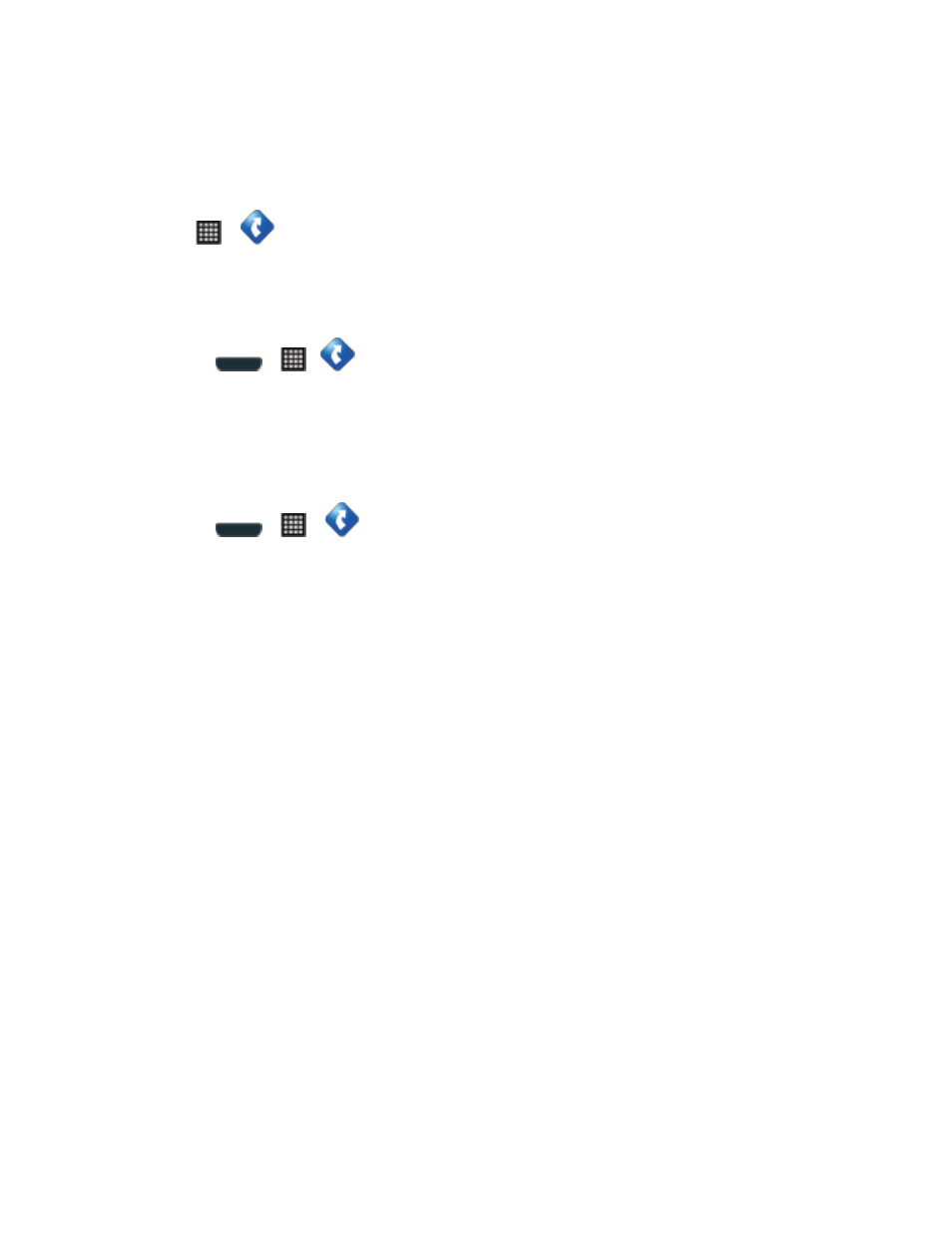
Web and Data
144
3. Tap TeleNav GPS Navigator from the results list.
4. Tap Install, and then tap Accept & download.
5. When the download has completed, tap Open. To open the app from the home screen,
tap
>
(TeleNav GPS Navigator).
Registering TeleNav GPS Navigator
Before you can use the TeleNav GPS Navigator, your phone and service must be registered.
1. Press
>
>
(TeleNav GPS Navigator).
2. Read the disclaimer and tap Accept to acknowledge the terms of use.
TeleNav: Using TeleNav GPS Navigator
Below are procedures for accessing the TeleNav GPS Navigator and definitions of each feature.
1. Press
>
>
.
2.
Select an option and follow the onscreen instructions to take advantage of TeleNav’s full
suite of features.
Drive To
lets you get driving directions from wherever you are to wherever you’re
going. Choices include:
• Set up Home: default starting location for all driving directions.
• Set up Work: alternate common starting location.
• Favorites: user-defined favorite locations.
• Recents: recently entered locations.
• Airports: local airports based on current GPS location.
• Contacts: those local addresses assigned to previously entered Contacts.
• Places lets you search for locations from dozens of names or category options
such as Food/ Coffee, Gas Stations, Gas by Price, Banks/ATMs, WiFi Spots,
Parking Lots, Hotels & Motels, Movie Theaters, etc.
• Maps & Traffic provides access to a 2D map of your current location, access to
real-time traffic information, and other additional features.
• Local Apps allows you to search for Movies by title, location and time.
