Save and resume a draft message, New messages notification, Managing message conversations – Samsung SPH-L710MBASPR User Manual
Page 140
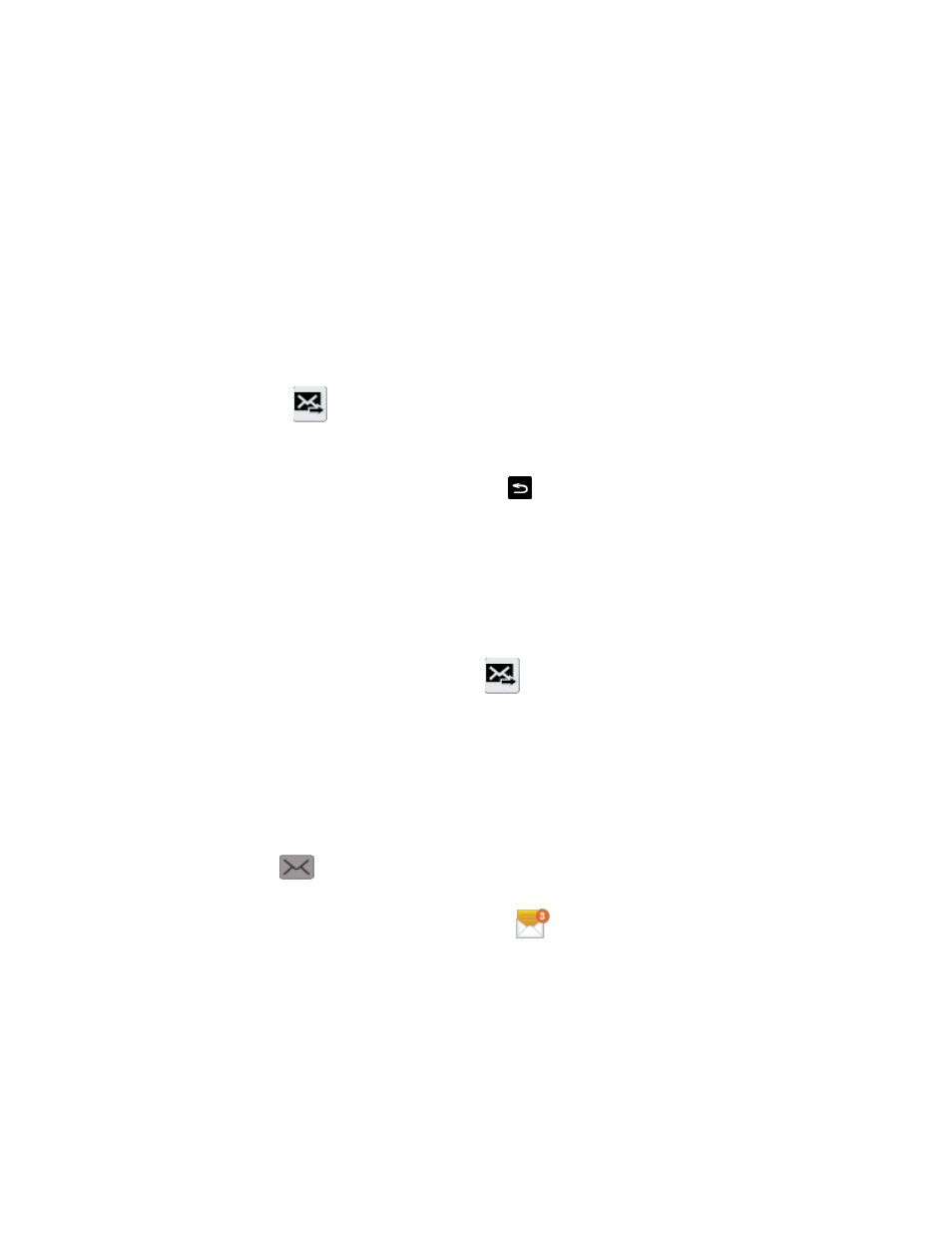
Accounts and Messaging
127
S Memo: allows you to add an S Memo that you have created. For more information,
Calendar: allows you to add an event from your calendar.
Location: allows you to attach a thumbnail of a map showing your location.
Contacts: allows you to tap on an existing Contacts entry and then add it to your
message by tapping Done.
6. To make changes to your attachment, touch and hold the image icon.
7. Select View, Replace, or Remove.
8. When done, tap
to send the message.
Save and Resume a Draft Message
While composing a text or multimedia message, tap
to automatically save your message as
a draft.
To resume composing the message:
1. On the Messaging screen, tap the message with the with Draft on the right side.
2. Tap the message to resume editing it.
3. When you finish editing the message, tap
.
New Messages Notification
Depending on your notification settings, the phone will play a ring tone, vibrate, or display the
message briefly in the status bar when you receive a new text or multimedia message. To
change the notification for new text and multimedia messages, see
details.
A new message icon (
) also appears in the notifications area of the status bar to notify you
of a new text or multimedia message. The Messages application icon (if shown on the Home
screen) also displays the number of new messages (
).
To open the message, touch and hold the status bar, and then slide the status bar down to open
the Notifications panel. Tap the new message to open and read it. For information on reading
and replying to messages see
Managing Message Conversations
Managing Message Conversations
Text and multimedia messages that are sent to and received from a contact (or a number) are
grouped into conversations or message threads in the All messages screen. Threaded text or
