Horner APG RX371 OCS HERX371C101 User Manual
Page 46
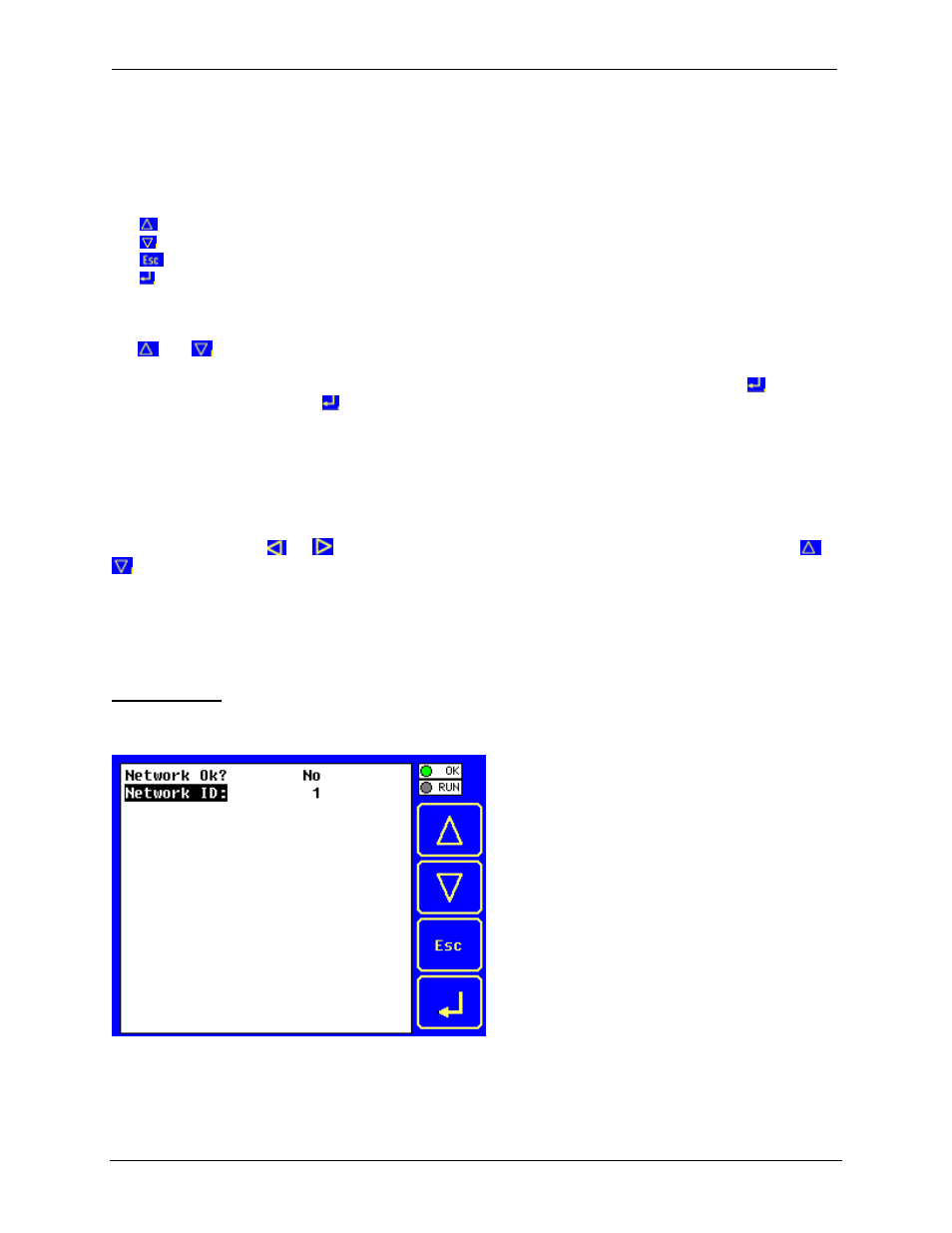
CH.10
MAN0924-01-EN
February 8, 2010
Page 46 of 124
# 1018
10.2
System Menu – Navigation and Editing
As mentioned above, pressing the front panel SYSTEM key starts the System Menu. Then user can use
the following keys as per needs:
Æ To scroll up
Æ To scroll down
Æ To exit from the System Menu.
Æ Enter to display the item’s Sub-Menu.
A Sub-Menu generally shows a list of System Settings and their values. After opening a Sub-Menu, if any
of its System Settings are editable, the first System Setting that can be edited is highlighted. If desired,
the
and
keys can be used to select a different System Setting to be edited.
At this point, either press ESC to exit the Sub-Menu (returning to the Main Menu) or press
to edit the
highlighted System Setting. If
is pressed, the System Setting’s value will be highlighted, indicating that
it is ready to be modified.
The arrow keys are used to edit System Settings that have just a few possible values. Each time the
arrow key is pressed, a new possible value is displayed. When the desired value appears, press the
Enter key to save it; otherwise, press the ESC key to cancel the edit.
The numeric keys are normally used to enter numeric System Settings. In addition, to edit a single
numeric digit, use the
or
key to select the digit and then either press a numeric key or use
or
to modify the digit. In any case, after entering the new desired value, press the Enter key to save it;
otherwise, press the ESC key to cancel the edit.
10.3
System Menu – Details
The following sections describe each of the Sub-Menus in detail.
Set Network ID
This Sub-Menu displays two System Settings of which only Network ID is editable.
Network Ok?
Yes
= CsCAN connected to a CAN network and functioning
Properly
No
= Not ready to communicate on CAN network
