Red Lion GEMINI 52 User Manual
Page 24
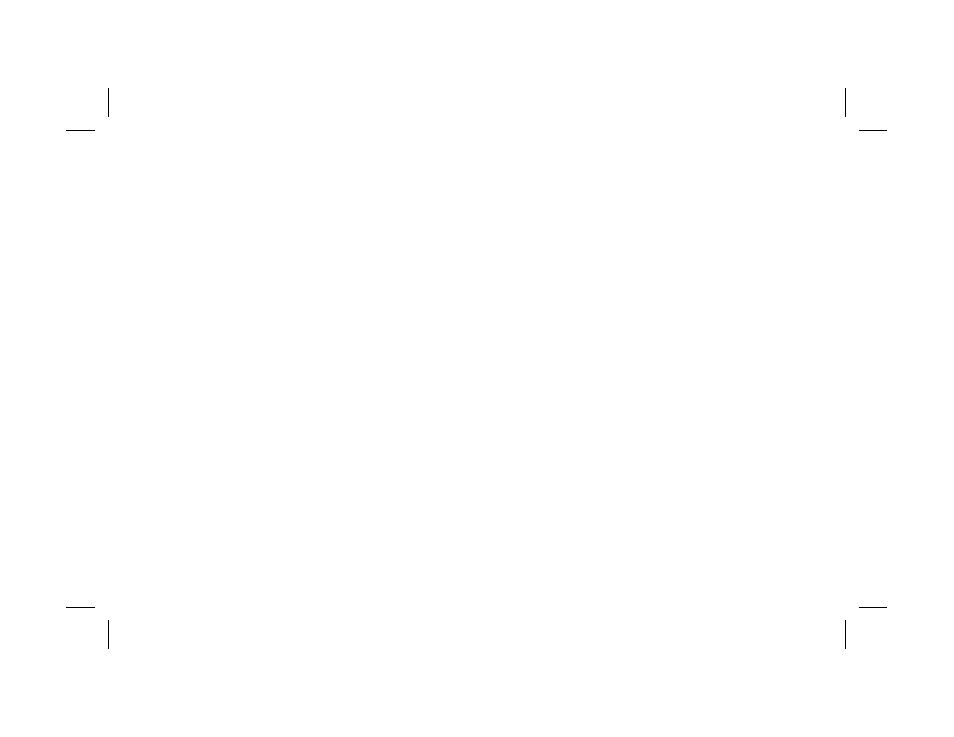
SCALING DISPLAY C
Scaling Display C is simply a matter of choosing the amount of decimal point
resolution that is desired for the application. This is accomplished by selecting a
Display C Multiplier and by programming the desired “Display C Decimal
Point” location. To obtain Display C resolution in thousandths, a “Display C
Multiplier” of 1000 is used. For example; If both rolls are operating at the same
speed, the ratio would be 1. Selecting a “Display C Multiplier” of 1000 and a
decimal point to the right of digit 4, will result in a Display C readout of 1.000.
HARDWARE SET-UP
The application drawing shows how the hardware for the system is
configured. The Input to both rate channels will be LMPC open collector Logic
Magnetic Pickups. The A & B Input channels will therefore, be set-up
identically. The dip switch settings for various types of sensors are shown in
Appendix “A”. The “EN/DIS RST.” DIP switch position, is set to the “DIS.”
position to disable the use of the front panel reset button. The solid state open
collector outputs of the Gemini, “O1-SNK” and “O2-SNK”, are connected to the
speed control circuitry of the system.
STEP BY STEP PROGRAMMING PROCEDURE
STEP 1 - Select function code 41 (Unit Personality). Select and enter mode 2 for
a Dual rate with speed ratio unit personality.
Note: Function code 42, “Reset Button & Terminal Actuation Modes” is not
programmed,sincetheapplicationdoesnotrequiretheresettingoftheoutputs.
STEP 2 - Enter function code 43 (Rate B Conversion Factor). Select and enter
mode 2 for Rate Per Minute.
STEP 3 - Enter function code 45 (Rate B Scale Multiplier). Select and enter
mode 6 for a Scale Multiplier of 0.01, as determined when scaling the rate.
STEP 4 - Enter function code 46 (Display C Decimal Point & Leading Zero
Blanking). Select and enter mode 4 for decimal to the right of digit 4.
STEP 5 - Enter function code 51 (Output Assignment). Select and enter mode 6
to assign both outputs to Display C.
STEP 6 - Enter function code 52 (Output 1 Termination Mode). Select and enter
mode 6 for boundary operation.
Note: Since Output 1 is not being used in timed output operation, function
code 53, the “Timed Output 1 Value”, is not programmed.
STEP 7 - Enter function code 54 (Output 2 Termination Modes). Select and enter
mode 6 for boundary operation.
Note: Since Output 2 is not being used in timed output operation, function
code 55, the “Timed Output 2 Value”, is not programmed.
STEP 8 - Enter function code 61 (Display C Multiplier). Select and enter mode 4
for a multiplier of 1000.
STEP 9 - Enter function code 62 (Rate A Conversion Factor). Select and enter
mode 2 for Rate Per Minute.
STEP 10 - Enter function code 63 (Rate Minimum Sample Time). Select and
enter mode 1 for 0.5 second minimum sample time.
STEP 11 - Enter function code 64 (Rate A Scale Multiplier). Select and enter
mode 6 for a Scale Multiplier of 0.01, as determined when scaling the rate.
STEP 12 - Enter function code 65 (Display A & B Decimal Point & Leading Zero
Blanking). Select and enter mode 1 for no decimal point.
STEP 13 - Enter code 66 (Operator Accessible Functions Modes). Select and
enter mode (-)1 for no functions enabled. When the “PGM.DIS.” terminal is
connected to “COMM.”, all programming changes will be inhibited.
STEP 14 - The “+/-” key is pushed, if necessary, so that Rate A is being indicated
on the Gemini 5200. The “3” key is then pushed to call up the Rate A Scale
Factor. The value is changed to 2.7778.
STEP 15 - The “+/-” key is pushed so that Rate B is being indicated on the
Gemini 5200. The “3” key is then pushed to call up the Rate B Scale Factor.
The value is changed to 2.7778.
STEP 16 - Both presets are programmed to the desired ratio limits for within
which the machine is to operate.
After the Gemini 5200 has been programmed, the “PGM. DIS.” terminal is
connected to “COMM.” to prevent any unauthorized or accidental mode
changes. The function codes can, however, be recalled to view or verify that the
proper modes are entered.
-22-
