Drive statistics – HP Insight Management Agents User Manual
Page 88
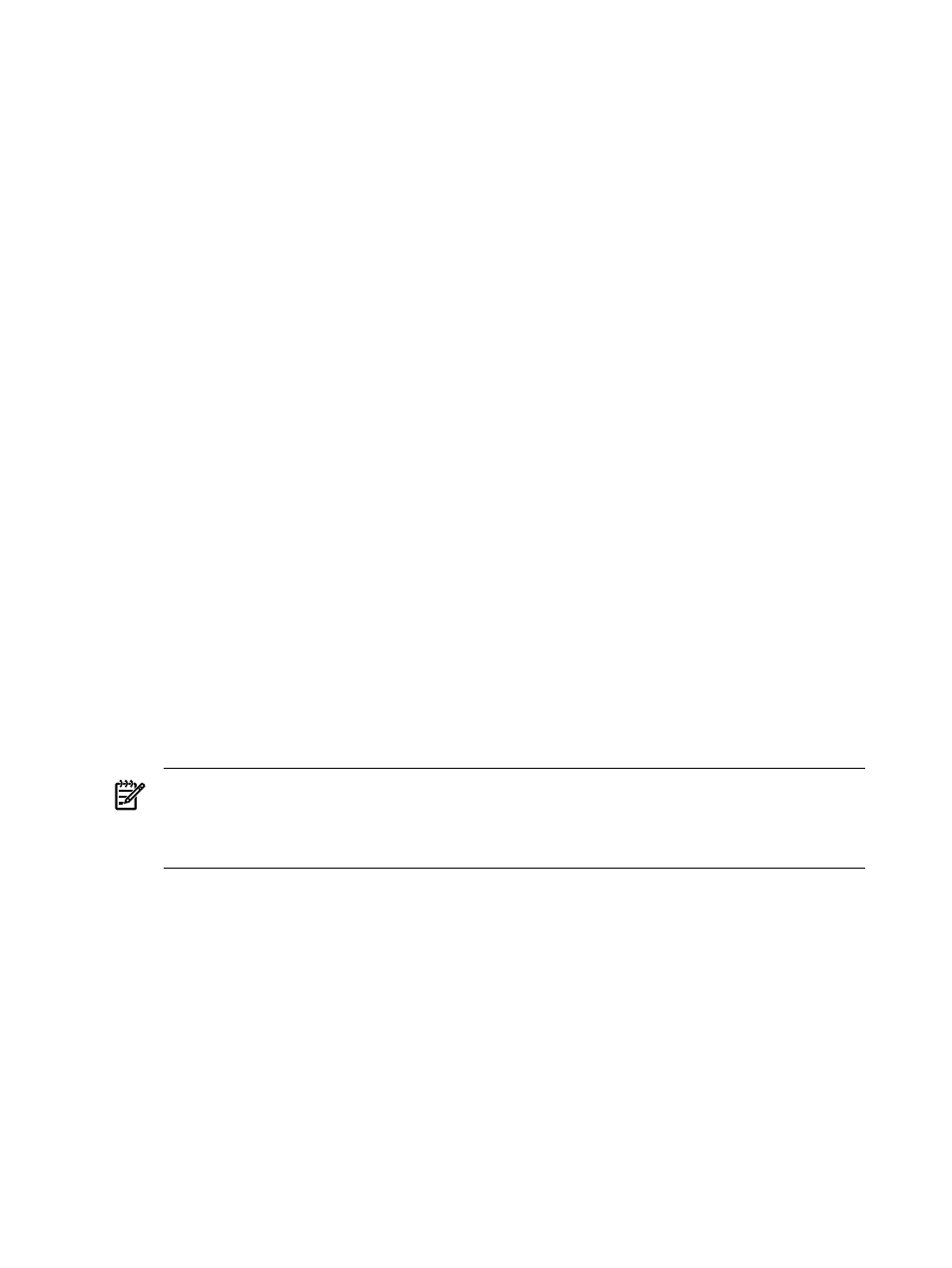
5.
On a ProLiant Storage System, check the SCSI ID cable on the drive tray. If the cable is
damaged or incorrectly installed, SCSI Timeouts can occur. For more information, see
the documentation accompanying the Hot-Plug Drive Tray Service Spare Kit.
6.
Be sure that the system temperature is within specified limits. Be sure that fans are
operating and are not blocked.
In some instances, drive failure can cause timeouts. If you continue to receive many of these
errors, replace the drive.
•
Problem Indicator—Use this utility to determine when a drive failure has occurred that
might be correctable without replacing the drive. If the drive has failed and the problem
indicator is non-zero, place your cursor over the field and press the F1 key. The
context-sensitive Help for the item includes information on correcting the problem.
•
Failure Indicator—Use this utility to determine the cause of failure for a failed drive. If the
drive has failed and this counter is non-zero, replace the drive. If the drive condition is OK
and the failure indicator is not zero, the drive might have an intermittent problem and you
might have to replace it. There is no other corrective action for this error.
•
Self-Test Errors—Displays the number of times that a physical drive failed its self-test. The
physical drive does a self-test each time the system is turned on. The number of self-test
errors is counted from the time shown in the Service Hours item on the SCSI Physical Drive
window.
If the self-test error count is not zero and the drive has failed, replace the drive. If this count
is non-zero, but the drive has not failed, it could signal an intermittent problem with the
drive. If the number of errors increases over time, replace the drive.
Drive statistics
Select a SCSI physical drive from the SCSI controller submenu to display statistics about a specific
SCSI physical drive. You can use the run-time statistics to monitor the health of a specific drive.
The following information displays:
•
Sectors Read—Displays the total number of sectors read from the physical disk drive since
the time listed in the Service Hours item in the SCSI Physical Drive section.
•
Sectors Written—Displays the total number of sectors written to the physical disk drive
since the time listed in the Service Hours item in the SCSI Physical Drive section.
NOTE:
If sectors read and written are always zero or N/A on Microsoft Windows 2000
you must install Service Pack 2 or higher. You also must enable the logical and physical disk
performance counters. Run DiskPerf.exe -Y in a command window and then reboot
the system.
•
Hard Read Errors—Displays the number of read errors that could not be recovered by a
physical drive’s ECC algorithm, retries, or any other recovery mechanism. These errors are
counted over the time listed in the Service Hours item in the SCSI Physical Drive section.
Over time, a drive might produce hard read errors. These errors are usually caused by bad
media sections on the drive.
•
Hard Write Errors—Displays the number of write errors that could not be recovered by
physical drive retries. These errors are counted over the time listed in the Service Hours
item in the SCSI Physical Drive section. Over time, a drive might produce these errors. These
errors are usually caused by bad media sections on the drive.
When a hard write error occurs, the physical drive remaps the bad sector. If the physical
drive attempt to remap the sector is unsuccessful, NetWare Hot Fix Redirection logic attempts
to remap the sector. Windows® NT hot fixes bad sectors on HPFS and NTFS file systems.
•
Recovered Read Errors—Displays the number of read errors corrected through physical
drive retries or other drive recovery mechanisms. Over time, all drives produce these errors.
88
Agent information
