Physical drive information – HP Insight Management Agents User Manual
Page 69
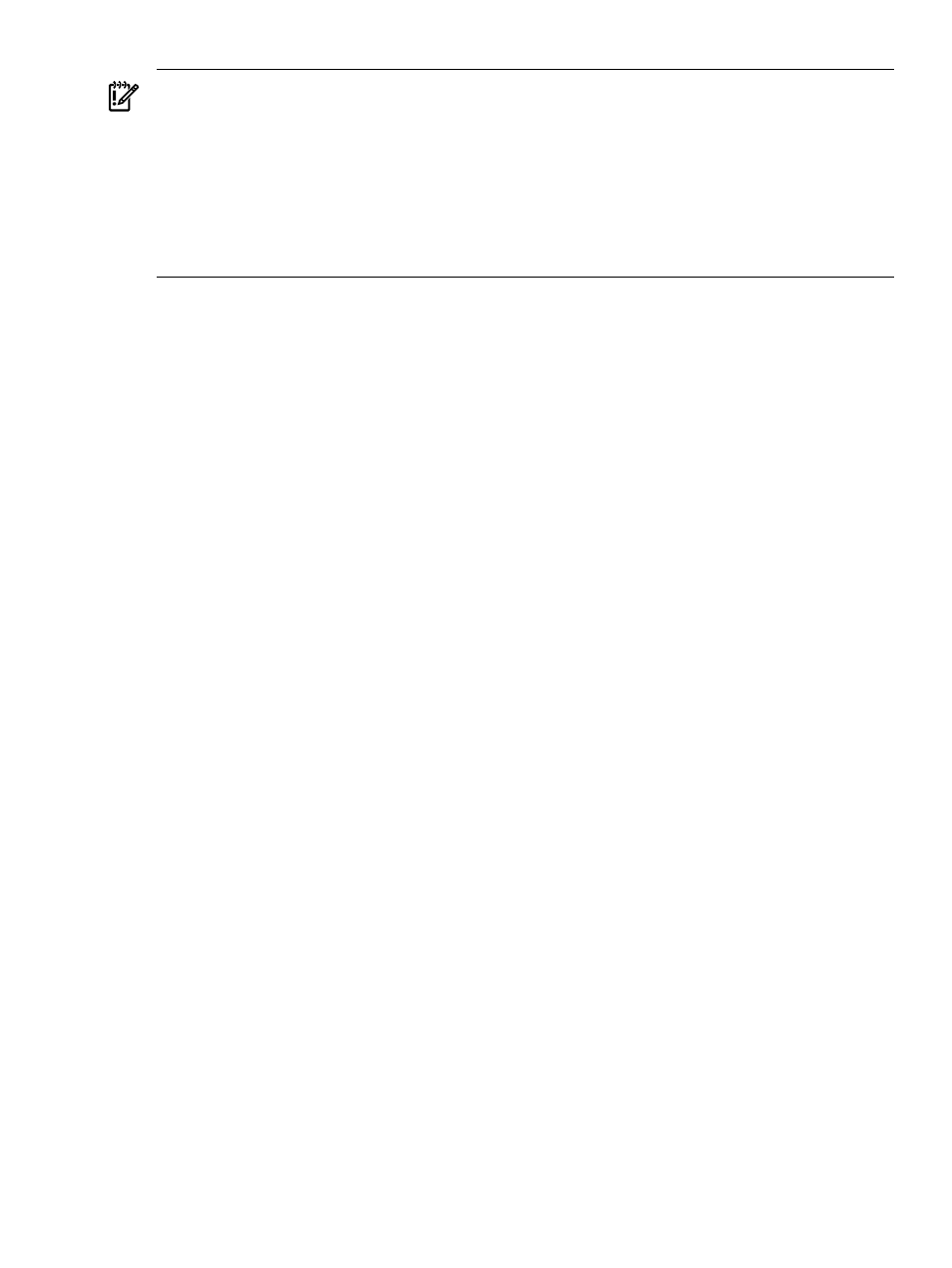
IMPORTANT:
The Start or Stop button will only be displayed if you are logged on as an
administrator or an operator, SNMP Sets are enabled, and a SNMP Community string has been
defined with 'write' access. Go back to the Summary page and select login to login as an
administrator or operator. SNMP Sets can be enabled in the HP Insight Management Agents
control panel applet on the SNMP Settings page. A SNMP Community string with 'write' access
can be defined in the SNMP Service Properties Security page located in Computer Management
under Services. The drive icon will not blink in Microsoft Internet Explorer unless Play animations
in web pages is enabled in the Tools menu Internet Options under the Advanced tab in the
Multimedia section.
Physical Drive Information
This section provides an overview of all disk drives attached to the controller. Each physical
drive is listed as a separate entry in the Mass Storage submenu. The information displayed next
to the physical drive includes the condition, location of the drive (port and drive number) and
drive size. Select any of the physical drives from the Mass Storage submenu to display more
information about the drive. The following information can be displayed:
•
Status displays the status of the physical drive. The following values are possible:
— OK - The drive is functioning properly.
— Unconfigured - Indicates the drive is present, but is not part of any logical drive
configuration.
— Threshold Exceeded - Indicates that the drive has a threshold exceeded error and should
be replaced.
— Predictive Failure - Indicates that the drive has a predictive failure error and should be
replaced.
— Failed - The drive is no longer operating and should be replaced.
— Unknown - The physical drive cannot be monitored at this time. This may be due to:
◦
The device driver for this drive may have been unloaded.
◦
The logical drive may have failed and been deactivated by the operating system.
In this case, the last known status was OK.
◦
The Storage Agent does not recognize the drive. You may need to upgrade your
software.
•
Action displays the action that is required for this drive. The following values are valid:
— Replace Drive - Replace this drive. If the drive condition is Failed, check the Predictive
Indicators, Problem Indicators, and Failure Indicators for a possible cause of the failure.
— No Action Required - The drive is operating normally and no action is required.
•
Capacity displays the size of the physical drive.
•
Model displays a description of the physical drive. The text depends on the manufacturer
of the drive and the drive type.
If a drive fails, note the model to identify the type of drive necessary for replacement.
•
Firmware Version displays the physical drive firmware version number. Make sure that
you have the most recent version of the firmware because older versions may not support
all of the newest features.
•
Serial Number displays the serial number assigned to the physical drive. This value is based
upon the serial number as returned by the SCSI inquiry command but may be modified due
to space limitations. This item can be used for identification purposes.
Storage Agent
69
