Identify drive, Logical drive information – HP Insight Management Agents User Manual
Page 71
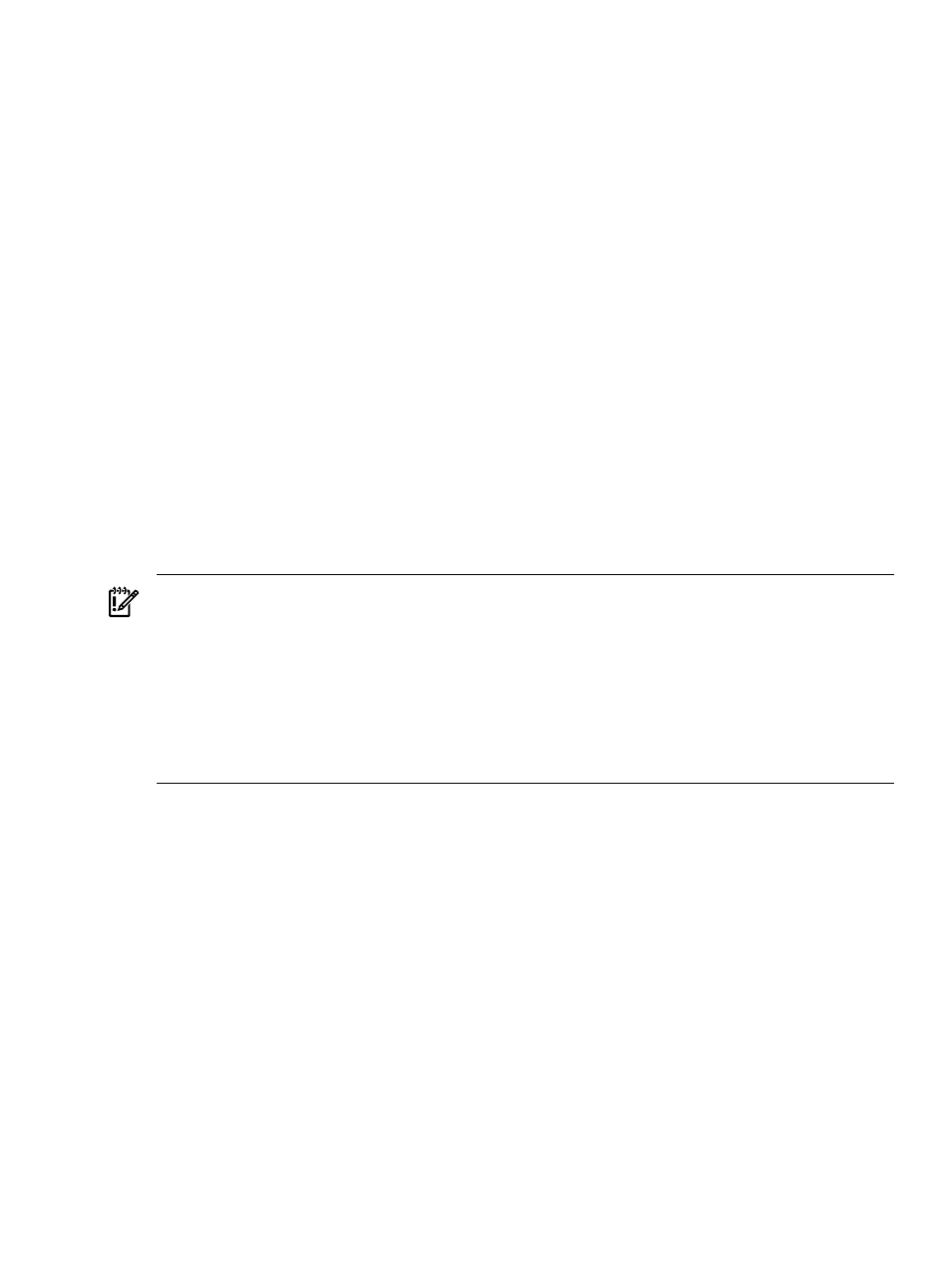
•
Drive Type indicates the type of physical drive. The following values are valid:
— SCSI - The physical drive is a parallel SCSI drive.
— SATA - The physical drive is a Serial ATA drive.
— Unknown - The Storage Agents cannot determine the drive type.
•
SATA Version indicates the version of Serial ATA. The following values are valid:
— One - The Serial ATA version is one.
— Two - The Serial ATA version is two.
— Unknown - The Storage Agents cannot determine the Serial ATA version or the drive
is not a SATA drive.
Identify Drive
Select the length of time to identify the physical drive from the drop-down list box and then
select the Start button. The page will automatically refresh and display an image of an identified
drive and a Stop button. Select the Stop button to end identification before the time expires.
After the drive identification completes, the page will have to be manually refreshed to display
the Start button. There may be a delay, depending on the length of the HP Management Agents
data collection interval, after the drive identification completes and before the Start button can
be displayed.
Only drives in hot plug trays are supported since the LEDs are part of the tray. Only one drive
on a selected controller may be identified at a time. If a different drive is selected while another
drive is currently identified then the other drive will stop identification and the selected drive
will be identified.
IMPORTANT:
The Start or Stop button will only be displayed if you are logged on as an
administrator or an operator, SNMP Sets are enabled, and a SNMP Community string has been
defined with 'write' access. Go back to the Summary page and select login to login as an
administrator or operator. SNMP Sets can be enabled in the HP Insight Management Agents
control panel applet on the SNMP Settings page. A SNMP Community string with 'write' access
can be defined in the SNMP Service Properties Security page located in Computer Management
under Services. The drive icon will not blink in Microsoft Internet Explorer unless Play animations
in web pages is enabled in the Tools menu Internet Options under the Advanced tab in the
Multimedia section.
Logical Drive Information
A list of logical drives associated with the controller displays in the Mass Storage submenu. Each
logical drive in the list displays the condition, the logical drive number and the fault tolerance
of that logical drive. Select one of the logical drive entries to display the following information.
•
Status displays the status of the logical drive. The logical drive can be in one of the following
states:
— OK - The logical drive is in normal operation mode.
— Failed - More physical drives have failed than the fault tolerance mode of the logical
drive can handle without data loss.
— Unconfigured - The logical drive is not configured.
— Interim recovery - The logical drive is using Interim Recovery Mode. In Interim Recovery
Mode, at least one physical drive has failed, but the logical drive's fault tolerance mode
lets the drive continue to operate with no data loss.
— Ready for rebuild - The logical drive is ready for Automatic Data Recovery. The physical
drive that failed has been replaced, but the logical drive is still operating in Interim
Recovery Mode.
Storage Agent
71
