Physical drive information – HP Insight Management Agents User Manual
Page 41
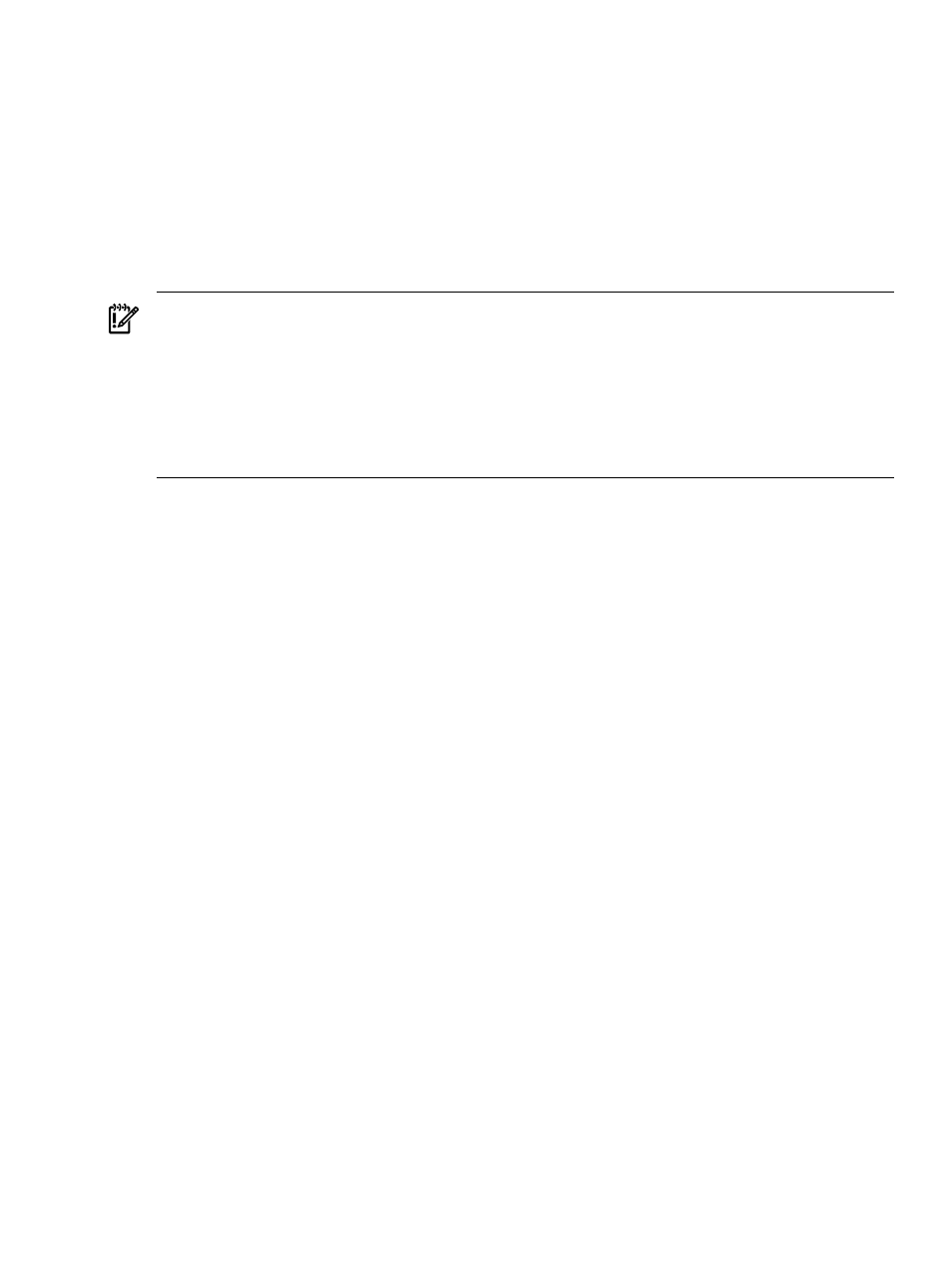
After the drive identification completes, the page must be refreshed manually to display the Start
button. There may be a delay, depending on the length of the HP Insight Management Agents
data collection interval, after the drive identification completes and before the Start button
appears.
Only drives in hot plug trays are supported since the LEDs are part of the tray. If an individual
logical drive or physical drive on this controller is selected while the drives connected to this
controller are currently identified, the other drives stop identification and only the selected drive
are identified.
When there are redundant controllers only the active controller can be used to identify the drives
connected to the controller.
IMPORTANT:
The Start or Stop button only displays if you are logged on as an administrator
or an operator, SNMP Sets are enabled, and a SNMP Community string has been defined with
'write' access. Go back to the Summary page and select login to login as an administrator or
operator. SNMP Sets can be enabled in the HP Insight Management Agents control panel applet
on the SNMP Settings page. A SNMP Community string with 'write' access can be defined in
the SNMP Service Properties Security page located in Computer Management under Services.
The drive icon does not blink in Microsoft Internet Explorer unless Play animations in web pages
is enabled in the Tools menu Internet Options under the Advanced tab in the Multimedia section.
Physical Drive Information
This section provides an overview of all disk drives attached to the controller. Each physical
drive is listed as a separate entry in the Mass Storage submenu. The information displayed next
to the physical drive includes the condition of the drive, the location of the drive and drive size.
Select any of the physical drives from the Mass Storage submenu to display more information
about the drive.
The following information displays:
•
Status—Indicates the status of the physical drive. The possible values are:
— OK—The drive is functioning properly.
— Failed—The drive is no longer operating and should be replaced.
— Predictive Failure—The physical drive has a predictive failure error and should be
replaced.
— Erasing—The physical drive is currently being erased and in an offline state.
— Erase Done—The erase operation has completed and the physical drive is in an offline
state.
— Erase Queued—An erase operation is currently queued for this physical drive.
— Unknown—The physical drive cannot be monitored at this time. This may be due to:
◦
The device driver for this drive may have been unloaded.
◦
The logical drive may have failed and been deactivated by the operating system.
In this case, the last known status was OK.
◦
The Storage Agents do not recognize the drive. You may need to upgrade your
software.
•
Action—Displays the action that is required for this device. The following values are valid:
— Replace Drive—Replace this drive. If the drive condition is Failed, check the Predictive
Indicators, Problem Indicators, and Failure Indicators for a possible cause of the failure.
— Replace S.M.A.R.T. Drive—The S.M.A.R.T. hard drive predicts imminent failure.
Schedule replacement of the drive before an actual failure occurs.
— No Action Required—The drive is operating normally and no action is required.
•
Capacity—Displays the size of the physical drive.
Storage Agent
41
