Resetting and saving thresholds, Creating thresholds, Modifying thresholds – HP Insight Management Agents User Manual
Page 111: Deleting thresholds, Logical disk space
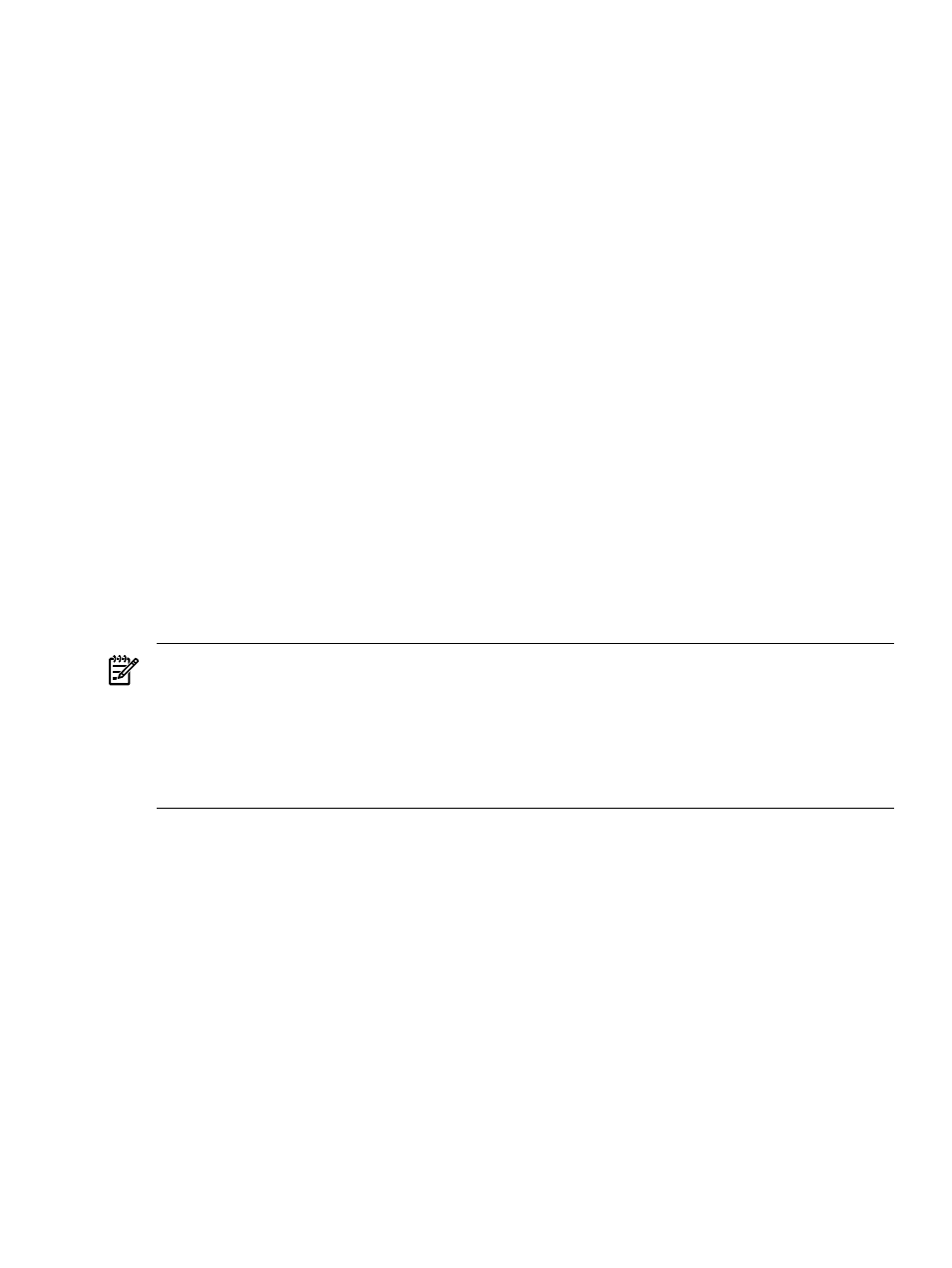
Resetting and Saving Thresholds
If you have security access to create, modify, or delete thresholds, two buttons display at the end
of the page:
•
Reset to Original Values
•
Save Thresholds
If there is more than one volume, a Synchronize thresholds for all volumes checkbox displays.
Select the checkbox to set all critical thresholds to the highest critical threshold value, and to set
all warning thresholds to the highest warning threshold value. If you change one threshold, the
same threshold on all of the other volumes automatically change to the same value.
Select Reset to Original Values to return to the original threshold values, or the values from the
last time the thresholds were saved. This option also clears the Synchronize thresholds for all
volumes checkbox so that thresholds can be set individually.
Select Save Thresholds to save any thresholds that have been modified and delete any disabled
thresholds.
Creating Thresholds
To create a threshold, select the gray threshold indicator with the left mouse button, holding the
button down and dragging the indicator to the right until you reach the appropriate value. The
threshold value displayed in the indicator changes as you are dragging. Release the mouse button.
Select Save Threshold to create the threshold with the displayed value.
Modifying Thresholds
To modify a threshold, select the threshold indicator with the left mouse button, holding the
button down, and drag the indicator to the right until you reach the appropriate value. The
threshold value displayed in the indicator changes as you are dragging. Release the mouse button.
NOTE:
If the indicator moves below 6 percent, it changes to gray to indicate that it is disabled.
When you save the thresholds, disabled thresholds are deleted. A critical threshold can never
go above 99 percent, or lower than a warning threshold plus 3 percent. Therefore, if the warning
threshold is 85 percent, the valid range for the critical threshold is 88 percent to 99 percent. A
warning threshold can never be higher than the critical threshold minus 3 percent. Therefore if
the critical threshold is 95 percent, the valid range for the warning threshold is 6 percent to 92
percent.
Deleting Thresholds
To delete a threshold, select the threshold indicator with the left mouse button, holding the button
down, and drag the threshold indicator to the left until the indicator turns gray.
When you save the thresholds, disabled thresholds are deleted.
Logical Disk Space
•
Volume—Name of the logical drive for which statistical information is gathered.
•
Free Space (MB)—Unallocated space on the disk drive in megabytes. One megabyte equals
1,048,576 bytes.
•
Free Space %—Ratio of the free space available on the logical disk unit to the total usable
space provided by the selected logical disk drive.
•
Queue Length—Average number of both read and write requests that were queued for the
selected disk during the sample interval.
•
Disk Busy Time % (Thresholds Supported)—Percentage of elapsed time that the selected
disk drive is servicing read or write requests.
Sub-system Classification
111
