Starting the system – HP Compaq StorageWorks TL881 DLT Mini-Library User Manual
Page 36
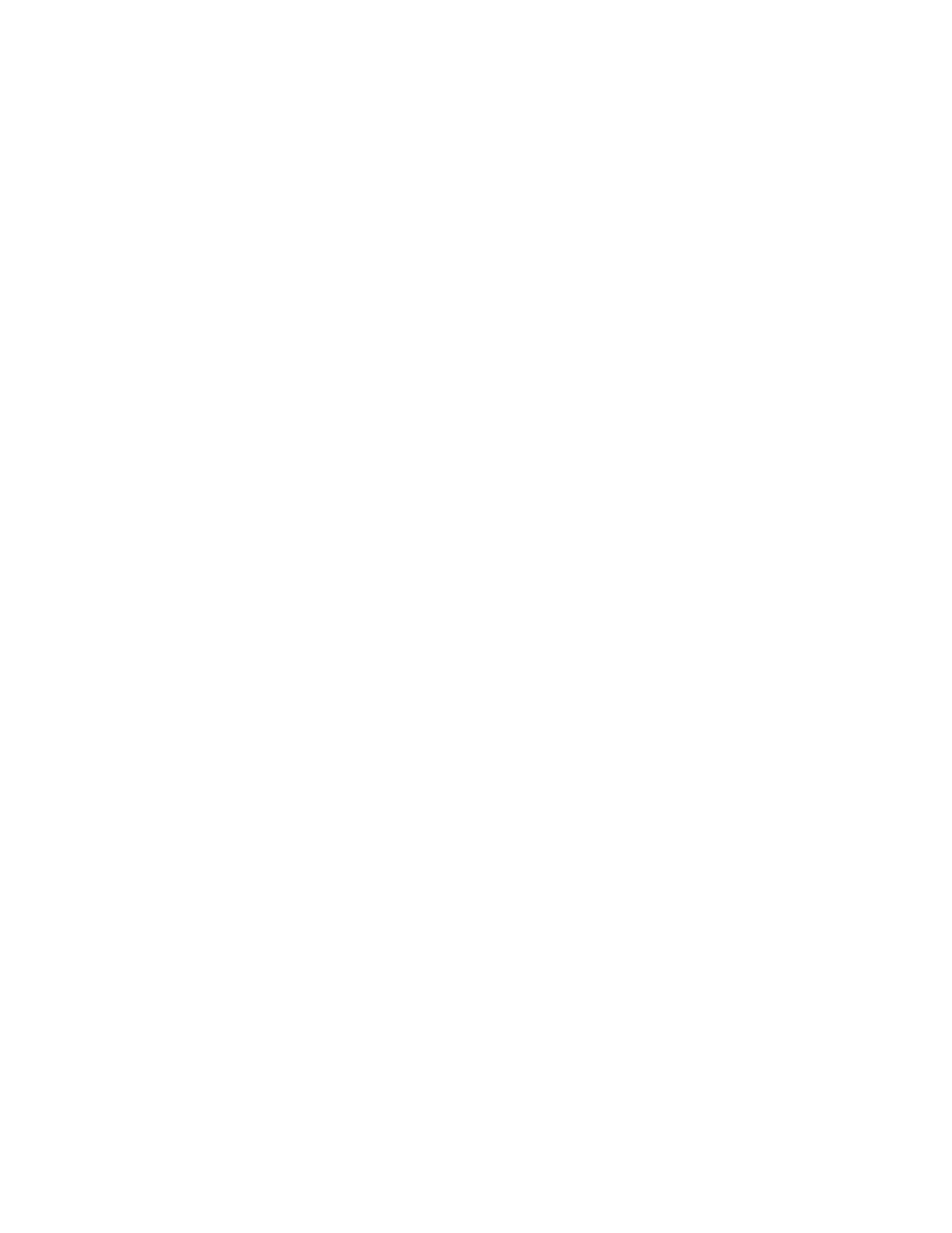
2-10 Compaq TL881 Minilibrary System Users Guide
Front Panel and Media Locks
To avoid accidental interruption of system operation by entering the Menu
Mode or removing cartridges while the host is accessing the system, the front
panel and the media for each module may be electronically locked. When the
front panel of the Expansion Unit is locked, you can only enter the Menu
Mode after entering a 4-digit code. That is, when the Default Screen is
displayed, pressing the
Enter
button does not invoke the Menu Mode until you
enter the code. The front panel of a MiniLibrary Base Module or a Data Unit
cannot be unlocked without using the Security submenu on the Expansion Unit
to unlock it.
All MiniLibrary Base Module and Data Unit front panels are locked by default
when connected to a Expansion Unit.
Media located in any or all modules may be locked and unlocked using the
Security submenu on the Expansion Unit. When the media are locked, you can
only remove media after unlocking the module from the Expansion Unit using
the Security submenu.
Procedures for locking and unlocking front panels and media are described
later in this chapter.
Starting the System
NOTE: When powering up the MiniLibrary, power
must be applied to the Expansion Unit
either simultaneously with or after the other modules. If the Expansion Unit is powered on
first, its inventory of modules may be incorrect, and the contents of some or all of the
modules will be inaccessible to the system and to the host.
Display Messages
The display on the control panel is capable of displaying four lines of 20
characters each, to allow the use of easy-to-understand messages. Many of
these messages and their functions are described in this chapter. Those
displays that are described in other chapters are cross-referenced here as well.
Power-On Self Test Screen
When power is first applied to the module, a series of power-on self test
(POST) diagnostics are performed. During POST execution, the model
number of the module, the firmware revision, the status or result of the test in
progress and the current date and time are displayed on the control panel as
shown in Figure 2–7:
