HP OneView for VMware vCenter User Manual
Page 98
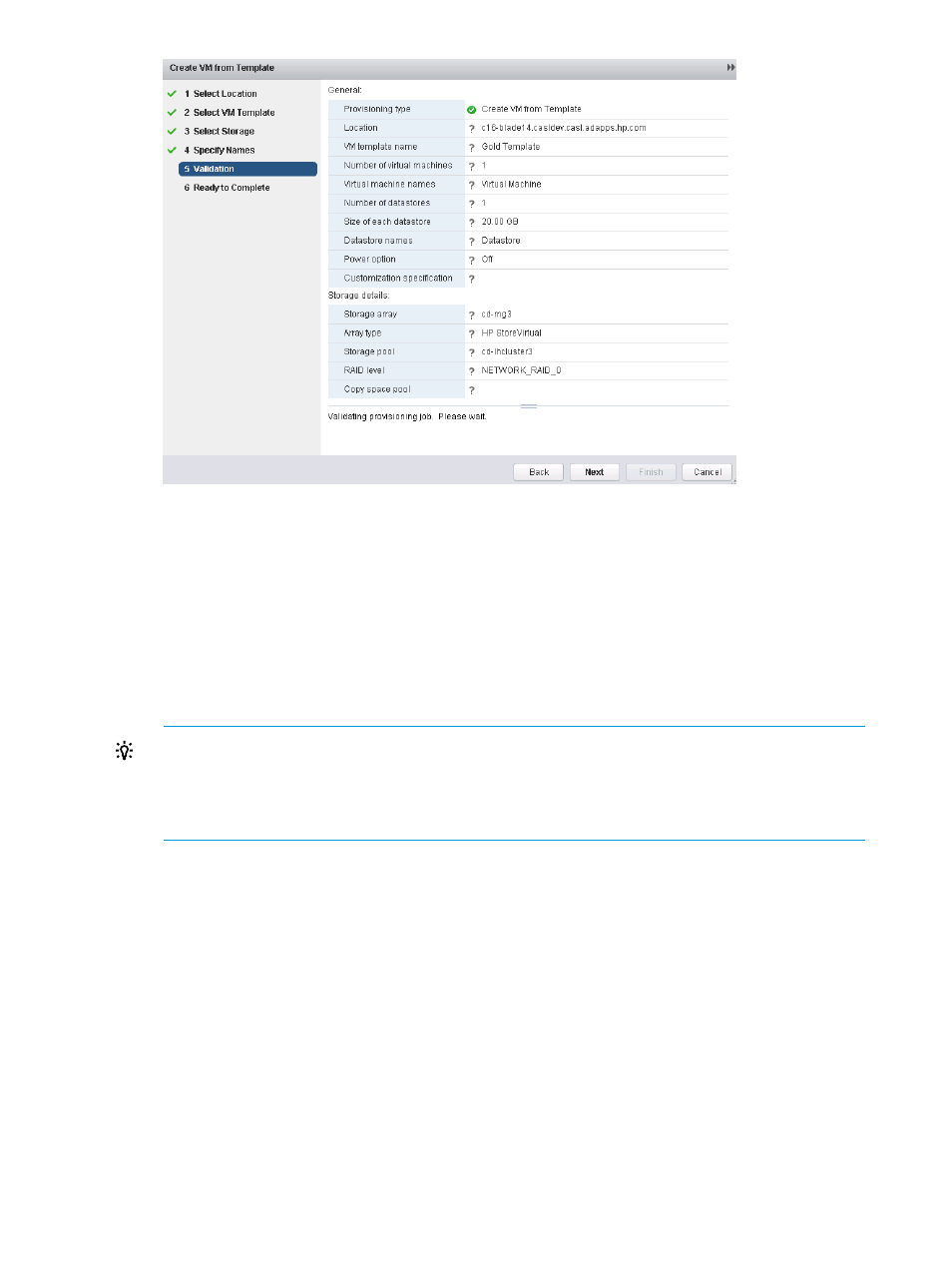
22. Review the information that will be used to create the virtual machines.
Validation of the information begins automatically. During the validation process a green icon
indicates a successful validation step, and a red icon indicates failure. If a validation step
fails, a message is displayed at the bottom of the wizard screen. Correct the problem by going
Back to the previous screens.
23. When validation completes successfully, click Next.
The Ready to Complete window opens
24. Click Finish to create the specified virtual machines.
TIP:
•
View the progress of the operation in the Tasks pane of the vSphere Web Client.
•
Manual cache refresh is not necessary when the operation is finished. The cache will be
refreshed automatically.
Create a VM from a template using the vSphere Client
Follow this procedure when using the vSphere Client or the VMware 5.1 vSphere Web Client.
To create one or more VMs from a template:
1.
Start the vSphere Client and access HP Insight Management.
2.
Use one of the following methods to start the Create Virtual Machines wizard:
•
Right-click a host or cluster and select HP Insight Management
→Create VM from Template.
•
Right-click a host or cluster in any Storage Module for vCenter table, and then select
Create VM from Template.
•
In the vSphere Web Client, select Actions
→Create VM from Template on the HP Insight
Management page for a host or cluster.
•
In the vSphere Client, select Create VM from Template from the Actions drop-down list.
•
Right-click a VM template and select HP Insight Management
→Create VM from Template.
98
Provisioning storage
