Viewing cluster infrastructure information, Viewing cluster software and firmware – HP OneView for VMware vCenter User Manual
Page 42
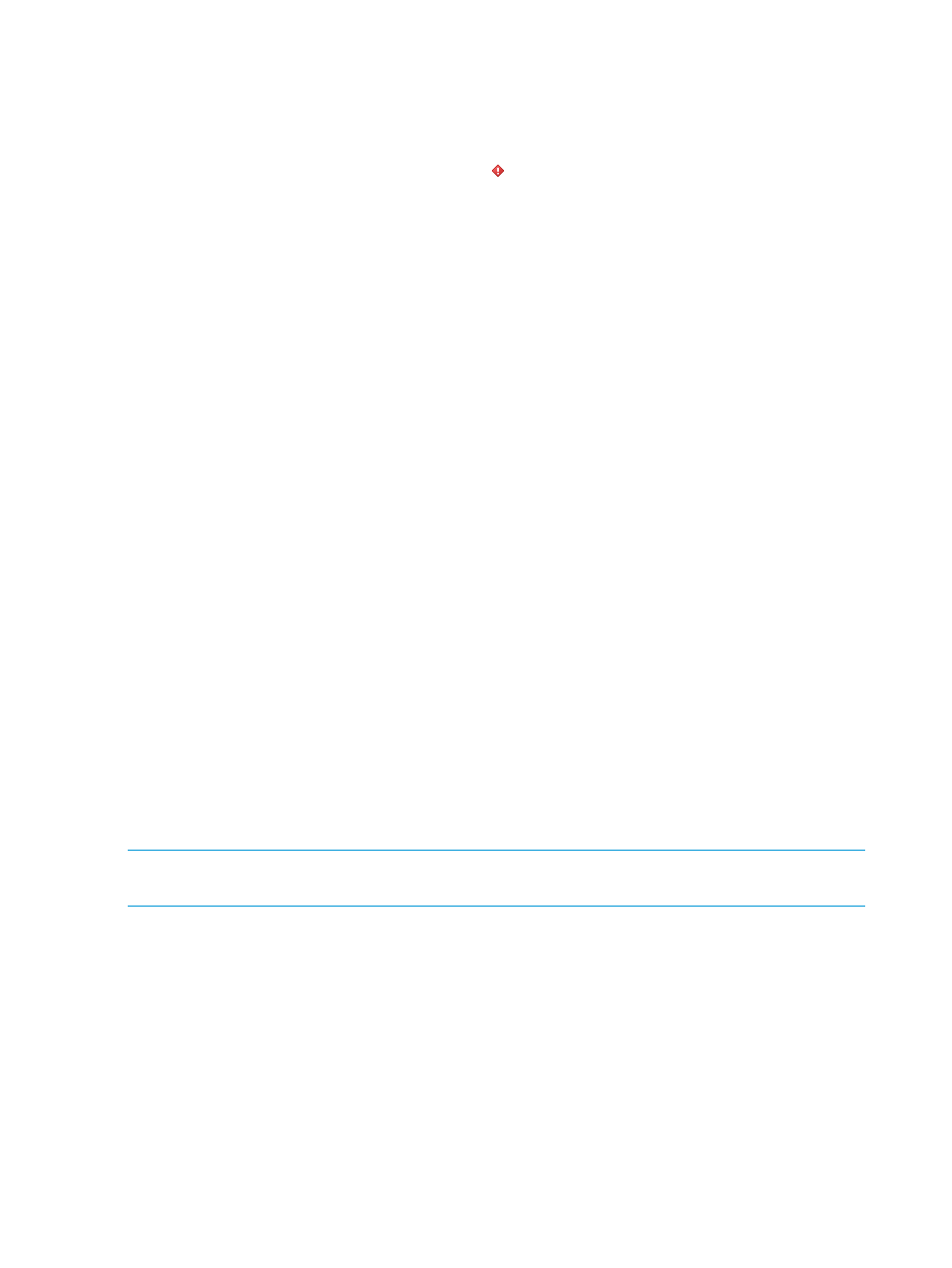
2.
Click the Manage tab and then click HP Insight Management.
3.
Select Networking.
The cluster networking page opens displaying information for all hosts in the cluster and the
status for each.
4.
Select a host that has a status of Mismatch ( ) for either Server Profile Network status or Host
Network Configuration Status. Use the Select check box to select a single host or multiple
hosts.
The recommended actions required in the Virtual Connect/OneView profile are displayed.
The changes required to configure the host based on the network preferences and Virtual
Connect/OneView profile networks are also displayed.
A host can be configured in either of the following cases:
•
A host having a Server Profile Network status of Mismatch and a Host Network
Configuration status of Mismatch
•
A host having a Server Profile Network status of OK and a Host Network Configuration
status of Mismatch
5.
Click Apply Recommended Actions.
The host is configured to match the reference host. The host network configuration process
configures the Virtual Connect/OneView profile of the host first. The process then configures
the host networking. When the configuration process is complete, Server Profile Network status
and the Host Network Configuration status are changed to OK.
Viewing cluster infrastructure information
To view infrastructure information about a selected cluster:
1.
Select a cluster in the inventory tree and access HP Insight Management.
The Infrastructure portlet on the Overview page provides an overview of the cluster.
2.
For detailed cluster infrastructure information, click More at the bottom of the Infrastructure
portlet or do one of the following:
•
From the vSphere Client, select Infrastructure from the drop-down list.
•
From the vSphere Web Client, click the Infrastructure tab on the Manage page.
Viewing cluster software and firmware
This page provides all software /firmware details of the host added under the cluster.
NOTE:
Firmware information is available for vSphere 5.x/ESXi 5.x systems with either the HP
Offline Bundle or HP ESXi custom image installed only.
To view firmware information and/or update firmware for the selected cluster or servers in the
cluster:
1.
Select a cluster in the inventory tree and access HP Insight Management.
The Software/Firmware portlet on the Overview page provides an overview of primary software
and firmware versions.
2.
For detailed software and firmware information, click More at the bottom of the
Software/Firmware portlet or do one of the following:
•
From the vSphere Client, select Software/Firmware from the drop-down list.
•
From the vSphere Web Client, click the Software/Firmware tab on the Manage page.
This page provides all software /firmware details of the host added under the cluster.
42
Using Insight Control for vCenter
