Slow response in the vsphere client, Vcenter service terminates during startup – HP OneView for VMware vCenter User Manual
Page 118
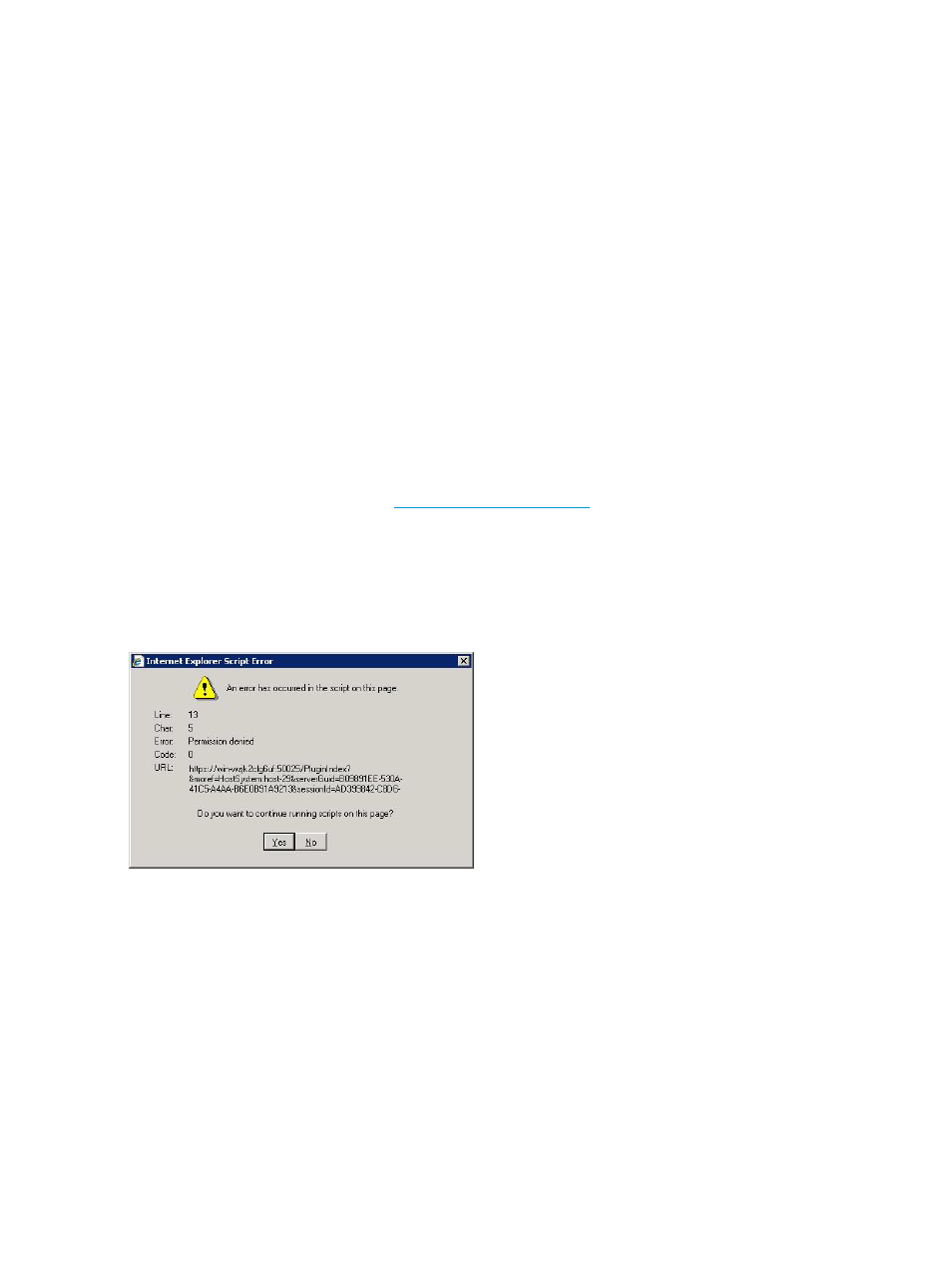
•
HP Insight Control for vCenter Server
•
HP Insight Control Storage Module for vCenter
•
HP Insight Control for vCenter UI Manager
Slow response in the vSphere Client
Possible cause: The system on which Insight Control for vCenter is installed does not meet the
hardware requirements for all software installed on the server.
Action: Ensure that:
•
HP SIM and vCenter Server are not installed on the same server. This is not a supported
configuration.
•
All hardware requirements are met for all software installed on the system.
For more information about installation requirements for Insight Control for vCenter, see the
HP Insight Control for VMware vCenter Server Installation Guide.
vCenter service terminates during startup
Possible cause: vCenter Server depends on SQL Server. If the vCenter service starts before SQL
server, vCenter Server fails to connect to its database.
Action: See article 1007669 in the
Internet Explorer Permission denied script error immediately after installation
The following message appears when you start the vSphere Client after installing Insight Control
for vCenter:
Figure 20 Internet Explorer script error: Permission denied
Action: Close the window, add the vCenter host to the Internet Explorer list of trusted sites, and
then start the vSphere Client again.
Stale or corrupt cache or cookies results in GUI anomalies
Possible cause: Insight Control for vCenter uses the VMware plug-in architecture, which uses an
embedded Internet Explorer component to display the Insight Control for vCenter GUI. GUI anomalies
might occur if the Internet Explorer cache or cookies are stale or corrupted.
Action: Clear the cache in Internet Explorer.
1.
Select Tools
→Internet Options.
2.
Click Delete in the Browsing history section of the General tab.
The Delete Browsing History dialog box opens.
3.
Delete the temporary Internet files and cookies, and then click OK.
118
Troubleshooting
