Changing the automatic cache refresh settings, Customizing storage module for vcenter tables – HP OneView for VMware vCenter User Manual
Page 60
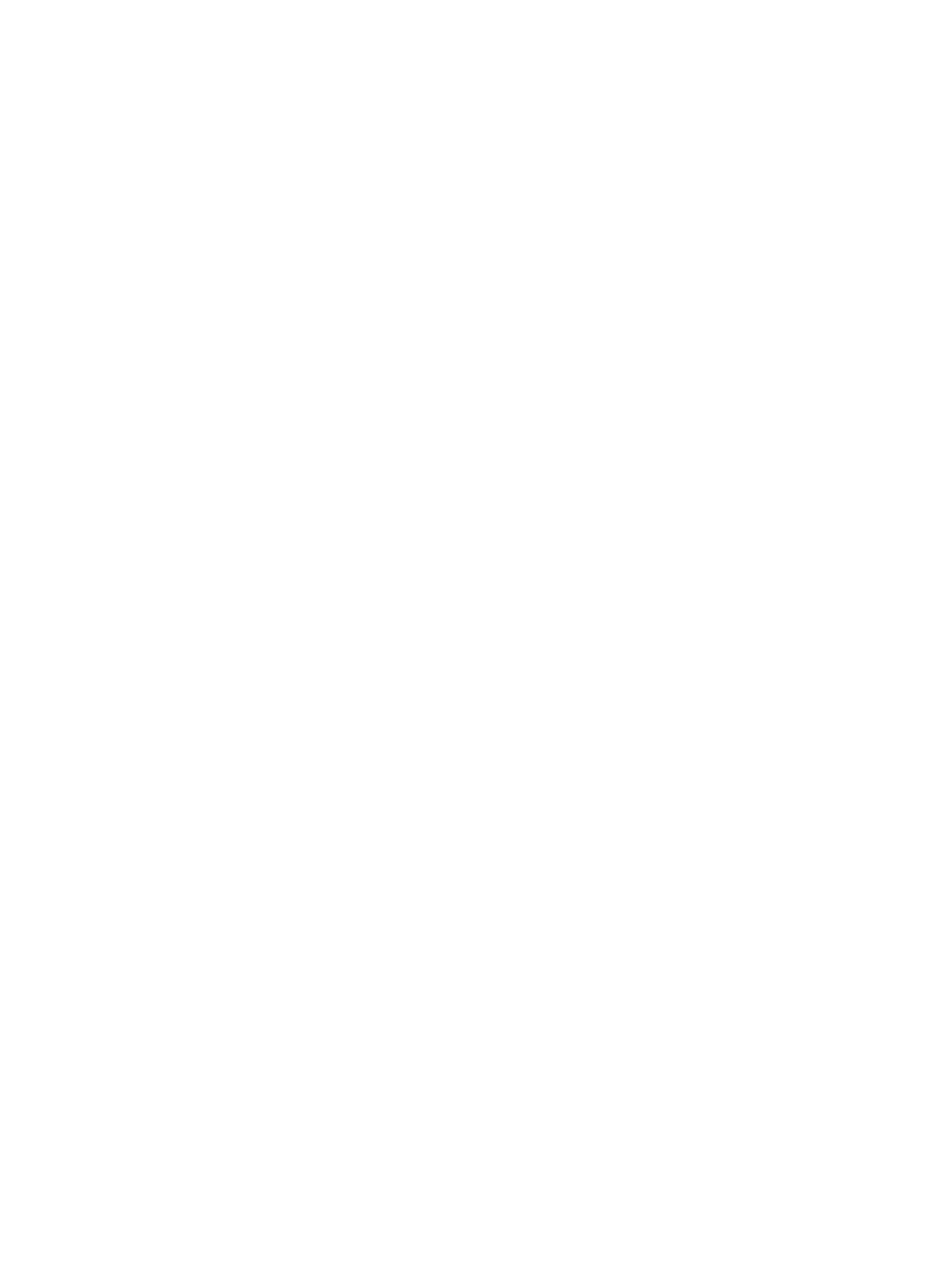
2.
Click Restart.
Changing the automatic cache refresh settings
You can change the default cache refresh settings by editing the standalone.xml file.
1.
Open the standalone.xml file, which is located in the following directory (assuming that
the default installation directory was used):
<install folder>\JBoss\standalone\configuration
2.
Add the following parameters in the system-properties node:
•
Caching.RefreshInterval
: Specifies the time, in milliseconds, to wait between
cache refreshes
•
Caching.InactivityTimeout
: Specifies the time, in milliseconds, to wait after
inactivity before stopping cache refreshes
For example:
3.
Restart the HP Insight Control Storage Module for vCenter Service.
Customizing Storage Module for vCenter tables
Storage Module for vCenter pages include tables that present detailed storage information about
hosts, VMs, and datastores. The table structure can be customized to meet you needs.
Consider the following when working with the information in the storage tables:
•
Click Export Table to export the information in a tab to a .csv file. When prompted to browse
to a download folder, select a folder, and then click OK.
•
Enter a value in the text box below a column heading to filter the list by a specific value.
•
Click the divider between columns and drag to resize a column.
•
Click a column heading to sort the data by the selected column.
•
In the vSphere Client, click a triangle icon to the right of a column heading to change the
sorting order. To use ascending order, click the triangle that points up. To use descending
order, click the triangle that points down.
In the vSphere Web Client, click on the column heading to sort the table by the content of the
column. Clicking on the column heading reverses the sort order.
•
In the vSphere Client, click the heading of a column and drag the column to a different location
in the table.
•
Click Save Column Settings to save the changes.
•
Customize the tables as needed. The following changes are saved in cookies and are retained
across page reloading and vSphere Client sessions:
◦
Resized column widths
◦
Sorting criteria for one or multiple columns
◦
Information about hidden columns
Selecting columns for display in the vSphere Client
Click Columns to select the columns to display.
60
Using Insight Control for vCenter
