Adding hp evas – HP OneView for VMware vCenter User Manual
Page 16
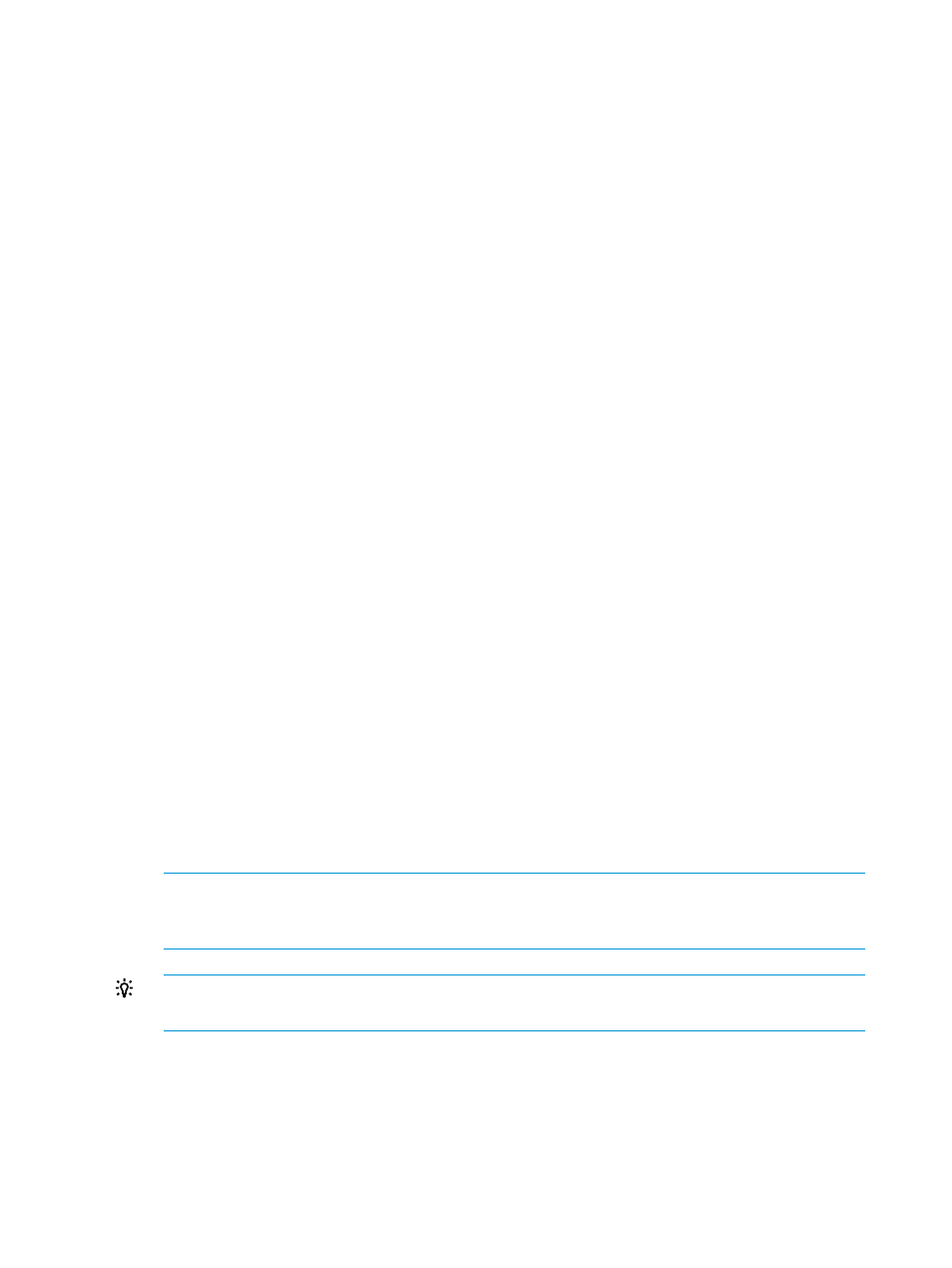
If you selected one or more passively managed HP EVAs, you must configure the storage pool
access for those storage systems when you add their active HP EVA Command View
management servers.
6.
Select the Full Access check box for one or more storage pools to enable provisioning by the
Storage Module for vCenter.
Storage pools do not need to be assigned Full access if they are not intended to be used for
provisioning operations.
7.
Click Finish.
The management server and all of the selected storage systems are added to the Configured
Storage Systems and Management Servers list.
Adding HP EVAs
To view information about an HP EVA, use the Storage Administrator Portal to add the storage
system and associate it with a HP EVA Command View management server. During the initial
Storage Module for vCenter configuration, add the HP EVAs and HP EVA Command View
management servers in a single step as described in
“Adding HP EVA Command View management
. After the initial configuration, you can add and remove HP EVA and
management server associations by modifying the configuration for either the HP EVA Command
View management server or the HP EVA.
To add HP EVAs:
1.
Access the Storage Administrator Portal.
For instructions, see
“About the Storage Administrator Portal” (page 12)
2.
Click Add.
The Add Storage System or Management Server page appears.
3.
Select HP EVA in the Type list, and then click Next.
The Add HP EVA page appears. The Storage Name list shows all available HP EVAs. The
Available HP EVA Command View servers box shows all configured HP EVA Command View
servers that manage the selected HP EVA. The Selected HP EVA Command View servers box
shows all HP EVA Command View servers that the Storage Module for vCenter can use to
manage the selected HP EVA.
4.
Select the storage system that you want to manage.
5.
To add a HP EVA Command View server, select one or more available servers, and then click
Add.
To remove a server, select one or more servers, and then click Remove.
NOTE:
The list of available servers includes only HP EVA Command View management
servers that were added using the procedure
“Adding HP EVA Command View management
TIP:
Click Add All or Remove All, respectively, to add or remove all HP EVA Command View
servers.
6.
Click Next.
The Add HP EVA page appears, listing the storage pools on the selected HP EVA.
7.
Select the Full Access check box for one or more storage pools to enable provisioning by the
Storage Module for vCenter.
Storage pools do not need to be assigned Full access if they are not intended to be used for
provisioning operations.
16
Configuring Insight Control for vCenter
