Create a datastore using the vsphere client – HP OneView for VMware vCenter User Manual
Page 89
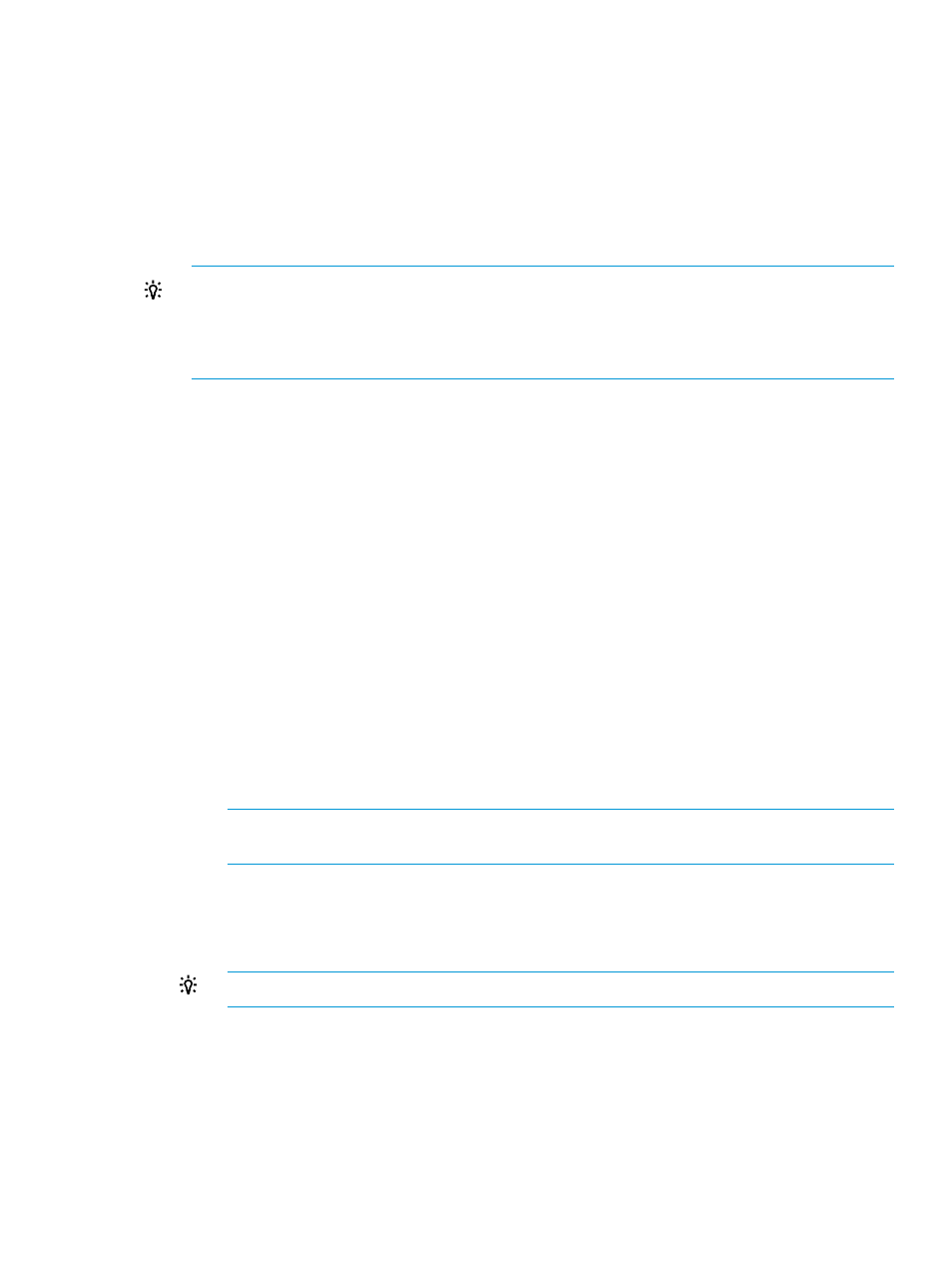
14. Review the information that will be used to create the datastore.
Validation of the information begins automatically. During the validation process a green icon
indicates a successful validation step, and a red icon indicates failure. If a validation step
fails, a message is displayed at the bottom of the provisioning wizard.. Correct the problem,
and then click Retry to repeat the validation step. If you need to change values entered in the
wizard, use the Back and Next buttons to navigate.
When validation completes successfully, click Next.
15. Click Finish to create the specified datastores.
TIP:
•
View the progress of the operation in the Tasks pane of the vSphere Web Client.
•
Manual cache refresh is not necessary when the operation is finished. The cache will be
refreshed automatically.
Create a datastore using the vSphere Client
Follow this procedure when using the vSphere Client or the VMware 5.1 vSphere Web Client.
To add a datastore to a host or cluster:
1.
Start the vSphere Client and access HP Insight Management.
2.
Use one of the following methods to start the Add Datastore wizard:
•
Right-click a host or cluster and select HP Insight Management Actions
→Create Datastore.
•
In the vSphere Web Client, select Actions
→Create Datastore on the HP Insight Management
page for a host or cluster.
•
In the vSphere Client, select Create Datastore from the Actions drop-down list.
•
Right-click a host or cluster in any Storage Module for vCenter table, and then select
Create Datastore.
The Specify Storage window opens.
3.
Enter the following information:
•
Quantity: Enter the number of datastores to create.
•
Datastore Capacity: Enter the capacity for the new datastores.
NOTE:
The actual value used by the software might be slightly higher than specified in
order to accommodate the VMware overhead.
•
Storage Pools: Select a storage pool to use for the new datastore.
This window lists the configured storage pools with Full Access on arrays that support
provisioning.
TIP:
Select the Name or Available Capacity option to sort the list of storage pools.
The wizard displays the Capacity Before and Capacity After values for the available
storage pools.
If there is not enough space available in the selected storage pool, a message is displayed
in the Warnings box.
•
RAID Level: Select a RAID level for the new datastores. The wizard lists all RAID levels
supported by the selected storage pool.
Creating a datastore
89
