Adding hp storevirtual storage systems, Adding hp 3par storeserv – HP OneView for VMware vCenter User Manual
Page 14
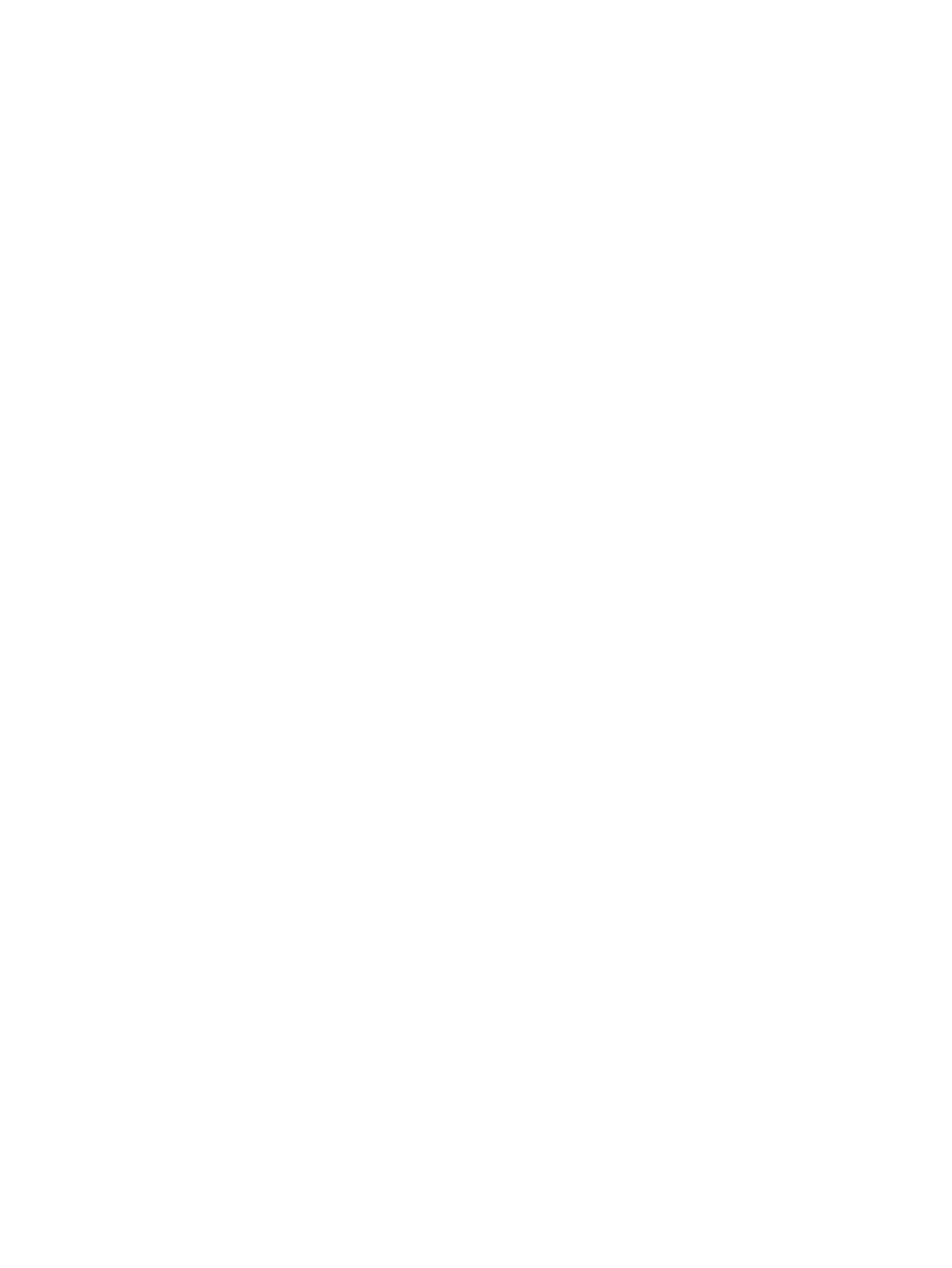
Adding HP StoreVirtual storage systems
To add an HP StoreVirtual storage system (also called a management group):
1.
Access the Storage Administrator Portal.
For instructions, see
“About the Storage Administrator Portal” (page 12)
2.
Click Add.
The Add Storage System or Management Server page appears.
3.
Select HP StoreVirtual in the Type list, and then click Next.
The Add HP StoreVirtual page appears.
4.
Enter the following connection parameters for the HP StoreVirtual storage node managing the
storage system you want to add, and then click Next.
•
Management server host name or IP address
•
User name
•
Password
The Add HP StoreVirtual page appears, displaying the specified storage system and all of its
storage nodes.
5.
Click Next.
The Add HP StoreVirtual page appears, listing the storage pools on the selected storage
system.
6.
Select the Full Access check box for one or more storage pools to enable provisioning by the
Storage Module for vCenter.
Storage pools do not need to be assigned Full access if they are not intended to be used for
provisioning operations.
7.
Click Finish.
The storage node is added to the Configured Storage Systems and Management Servers list.
Adding HP 3PAR StoreServ
To add an HP 3PAR StoreServ:
1.
Access the Storage Administrator Portal.
For instructions, see
“About the Storage Administrator Portal” (page 12)
2.
Click Add.
The Add Storage System or Management Server page appears.
3.
Select HP 3PAR StoreServ in the Type list, and then click Next.
The Add HP 3PAR StoreServ page appears.
4.
Enter the following connection parameters for the HP 3PAR StoreServ Server managing the
HP 3PAR StoreServ you want to add, and then click Next.
•
Management server host name or IP address
•
User name
•
Password
The HP 3PAR StoreServ storage system certificate is displayed.
14
Configuring Insight Control for vCenter
