HP OneView for VMware vCenter User Manual
Page 28
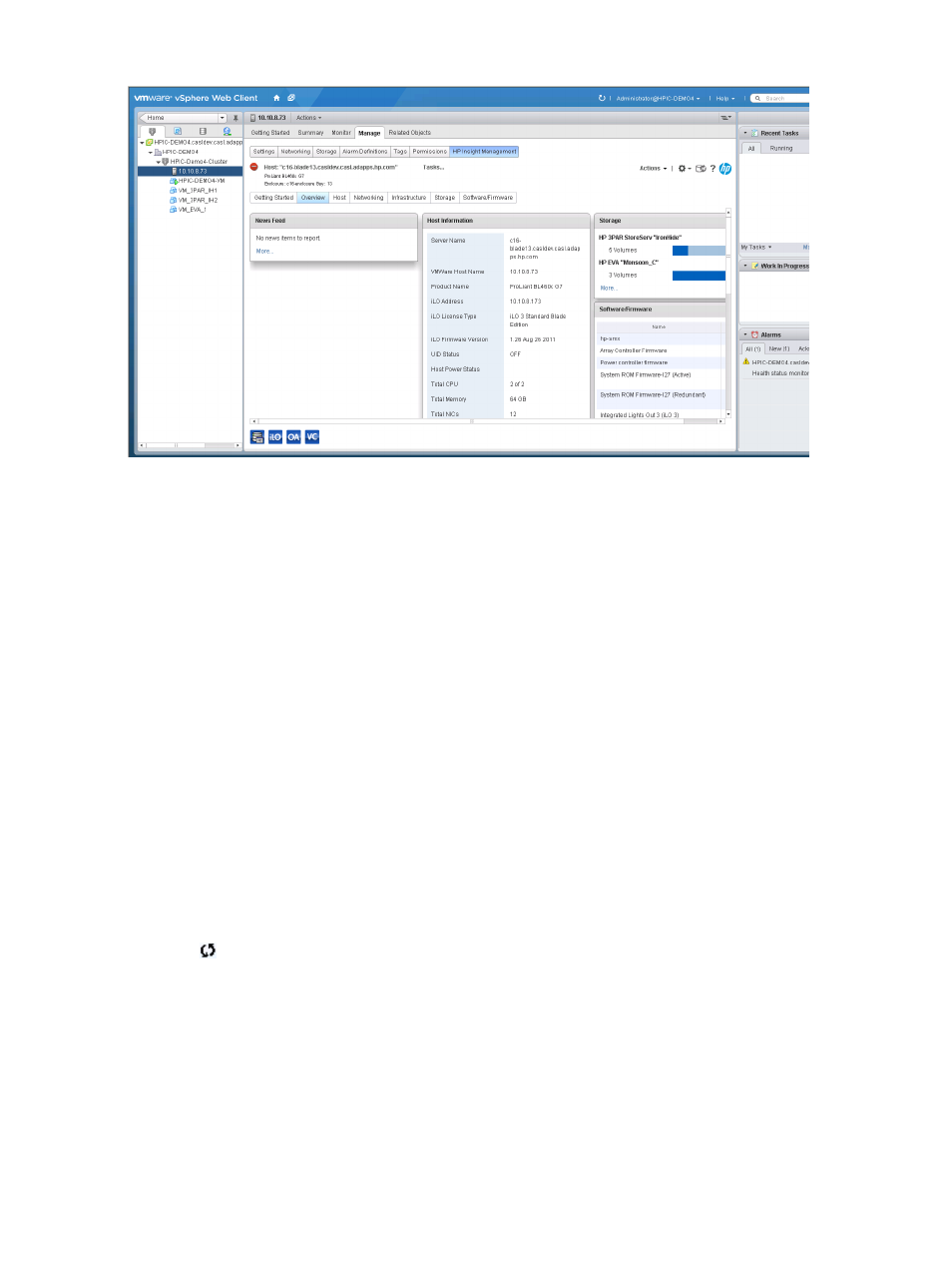
Figure 5 vSphere Web Client — Overview
Using the vSphere Client to access Insight Control for vCenter
After completing the installation and configuration procedures, you use the vSphere Client to access
Insight Control for vCenter:
1.
Log into the vSphere Client.
In most configurations, this is the same server that you configured during the installation
process.
2.
Depending on the options installed, you can do one of the following:
•
To use the Server Module for vCenter, select a cluster or an HP server/host in the inventory
tree.
•
To use the Storage Module for vCenter, select a host, cluster, datastore, or VM in the
inventory tree.
3.
Click the HP Insight Management tab.
If the HP Insight Management tab is not visible, click the right-arrow located to the right of the
tabs until you can see the HP Insight Management tab.
An overview of the VMware component selected in appears. While Insight Control for VMware
vCenter collects information about this VMware component or corresponding HP iLO, HP
Onboard Administrator, or Virtual Connect modules; the values presented in the overview
page can be empty. HP Insight Management refreshes the contents on a periodic basis and
updates information. To initiate a manual refresh of the overview page, click the page reload
icon
located on the upper right section of the page.
Using the vSphere Web Client to access Insight Control for vCenter
After completing the installation and configuration procedures, you use the vSphere Web Client
to access Insight Control for vCenter.
1.
Log into the vSphere Web Client.
The vSphere Web Client home page opens.
2.
Select a cluster, host, VM, or datastore from the left navigation pane.
3.
Click the Monitor or Manage tab.
28
Using Insight Control for vCenter
