Bare-metal provisioning – HP OneView for VMware vCenter User Manual
Page 34
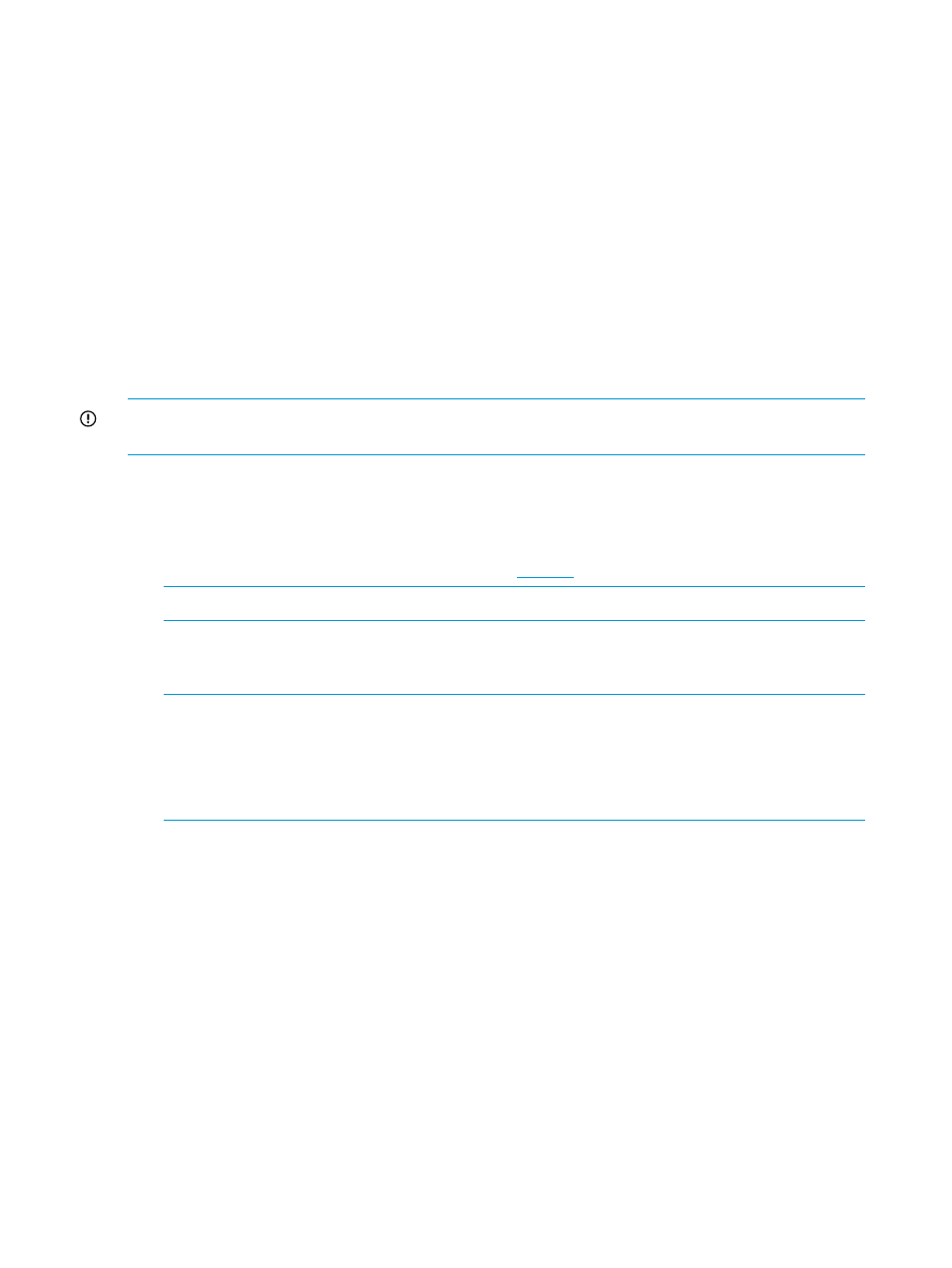
From the HP Insight Management Administration page, select Server Module Configuration screen
for the cluster, enter the power cost. Entering the power cost for a cluster generates the cost
advantage information, which is displayed for each host on the Cluster detail page.
The Cost Advantage value is calculated as follows:
Cost Advantage = (number of hours the server was down) × (power cost) × (average power)
Entering the Power Cost will only calculate the Cost Advantage if all of the requirements in this
section are applicable for the cluster. If the requirements are not met by the cluster, the cost
advantage is always zero.
Bare-metal provisioning
Using the Insight Control Deployment Wizard (vSphere Client)
The HP Insight Control Deployment Wizard facilitates the deployment of the vSphere 5.x/ESXi 5.x
image using RDP by providing a drag-and-drop interface to deploy vSphere 5.x/ESXi 5.x from
the vSphere Client. You can also add the newly created hosts to a cluster or datacenter.
IMPORTANT:
RDP is not supported with HP Insight Control 7.3. To use the Insight Control
Deployment Wizard for server deployment you must have HP Insight Control 7.2 installed.
Prerequisites
Before using the wizard, you must have installed the following:
•
HP Insight Control for vCenter
•
HP RDP from the HP Insight Rapid Deployment
NOTE:
You must use the RDP-configured IP that was provided during the RDP installation.
•
HP SIM credentials must be configured in Insight Control for vCenter
•
HP Deployment Connector (included with Insight Control for vCenter)
NOTE:
If you try to use the HP Insight Control Deployment Wizard without installing the
Deployment Connector, the wizard prompts you to download and install it. Follow the on-screen
instructions.
The Deployment Connector installer is also available in the install
directory\uim\static\bin
directory.
You must also create a job folder and use the RDP console to copy (drag and drop) corresponding
vSphere 5.x/ESXi 5.x images into that folder before you use Insight Control for vCenter deployment.
To use the HP Insight Control Deployment Wizard:
1.
Navigate to the vSphere Client home page.
2.
Under Management, click HP Insight Control Deployment Wizard.
The Step 1 – Choose Targets window opens.
3.
Select each system to which you want to deploy vSphere 5.x/ESXi 5.x images, and then click
Next.
The Step 2 – Configure Networking window opens.
4.
For the network interface, do one of the following, and then click Next:
•
Select the DHCP check box.
•
Enter a static IP address, network domain, gateway, and DNS server information.
The Step 3 – Deploy window opens.
34
Using Insight Control for vCenter
