Managing hosts – HP OneView for VMware vCenter User Manual
Page 44
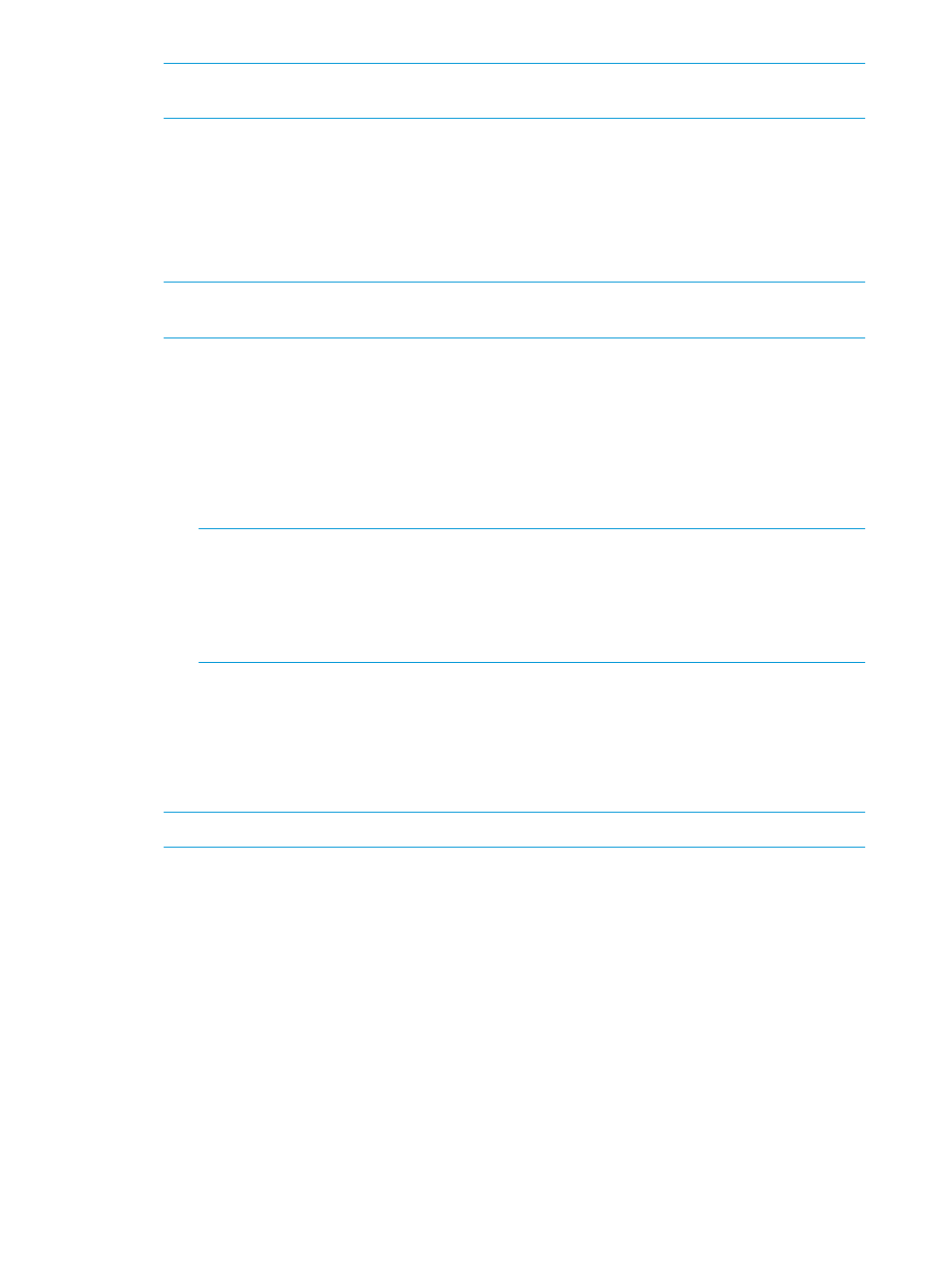
NOTE:
The enhanced deployment option works only with a custom build plan. For more
information, see
“Creating a custom build plan” (page 145)
6.
Select the Reference Profile if necessary.
If the selected cluster has a reference host, the profile of the reference host is used and the
Reference Profile field is not displayed.
7.
Select the target server.
Multiple servers can be selected. Use the checkbox at the top of the table to select all the
targets displayed.
NOTE:
The target servers listed for selection are filtered based on hardware type and
enclosure group of the reference profile (or reference host).
8.
Click Next.
9.
Enter the following information in the Configure VMware hosts window:
a.
Enter the Netmask and Gateway information.
The DNS Domain and DNS Server information is optional.
b.
Enter the NIC0 Static IP Address and ESXi Root Password for each selected target server
enclosure.
The Hostname information is optional.
NOTE:
•
DHCP is not supported.
•
If multiple targets have been selected, you can use the Copy to all option to copy the
ESXi Root Password to all the targets. Click the down arrow next to the root password
text box to use this feature.
c.
Click Next.
The confirmation screen is displayed.
10. Review the information for accuracy.
11. Click Finish to grow the cluster.
A message is displayed indicating where you can monitor the progress of the operation.
NOTE:
The hosts added using the grow cluster feature remain in Maintenance Mode.
Managing hosts
To access the host overview summary, select a host in the inventory tree. If you are using the
vSphere Client, select the HP Insight Management tab. If you are using the vSphere Web Client,
then click Manage
→HP Insight Management→Overview.
The Host Overview page appears. The appearance of the page varies, depending on which client
you are using.
44
Using Insight Control for vCenter
