HP OneView for VMware vCenter User Manual
Page 103
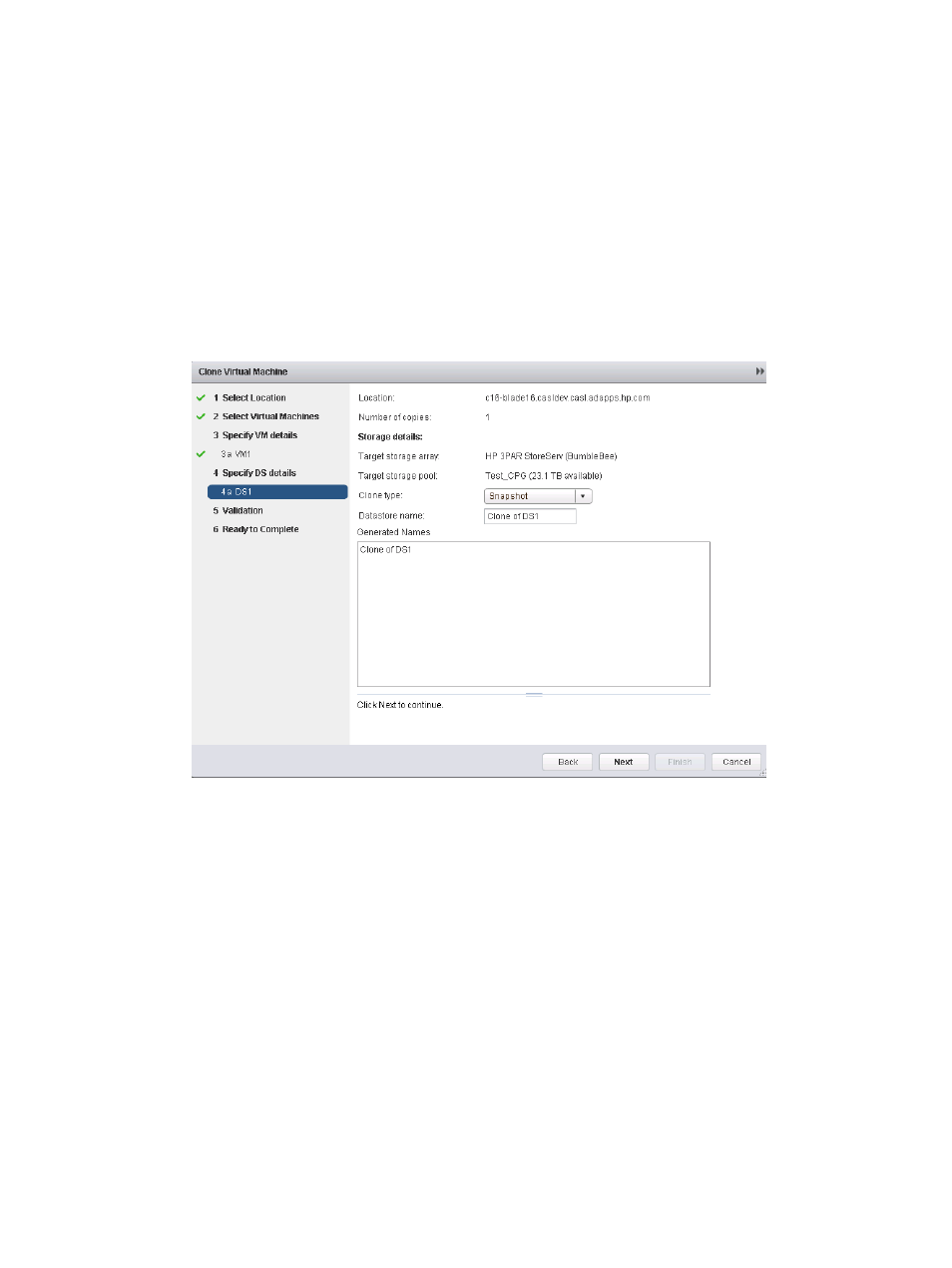
9.
Select a customization specification (if any are available) in Customization Specification.
For more information, see the VMware documentation.
10. Enter the base name for the new virtual machine(s) in Virtual Machine Name.
The Generated Names box displays the names of the VMs that will be created.
For a single virtual machine, the # symbol is not required. For multiple virtual machines, the
# symbol is required. It represents a numeric sequence. In the generated virtual machine
names, the # symbol is replaced with a number.
11. Enter the start value for the numeric sequence in where # is numeric and starts.
The Generated names box displays the names of the virtual machine to be created.
12. Click Next.
The Specify Datastore Details window opens.
13. Select Snapshot or Clone in Clone Type.
A snapshot is a demand-allocated snapshot that remains associated with the source volume.
A clone is a fully allocated (thin-provisioned) copy that is not associated with the source volume.
The storage pool used by the source VM is displayed automatically along with the Capacity
Before and Capacity After details.
14. Enter the base name for the new datastore in Datastore Name.
For a single datastore, the # symbol is not required. For multiple datastores, the # symbol is
required. It represents a numeric sequence. In the generated datastore names, the # symbol
is replaced with a number.
15. Enter the start value for the numeric sequence in where # is numeric and starts at.
The Generated names box displays the names of the datastores to be created.
16. Click Next.
The Validation window opens.
Cloning a VM 103
