Vsphere web client pages – HP OneView for VMware vCenter User Manual
Page 30
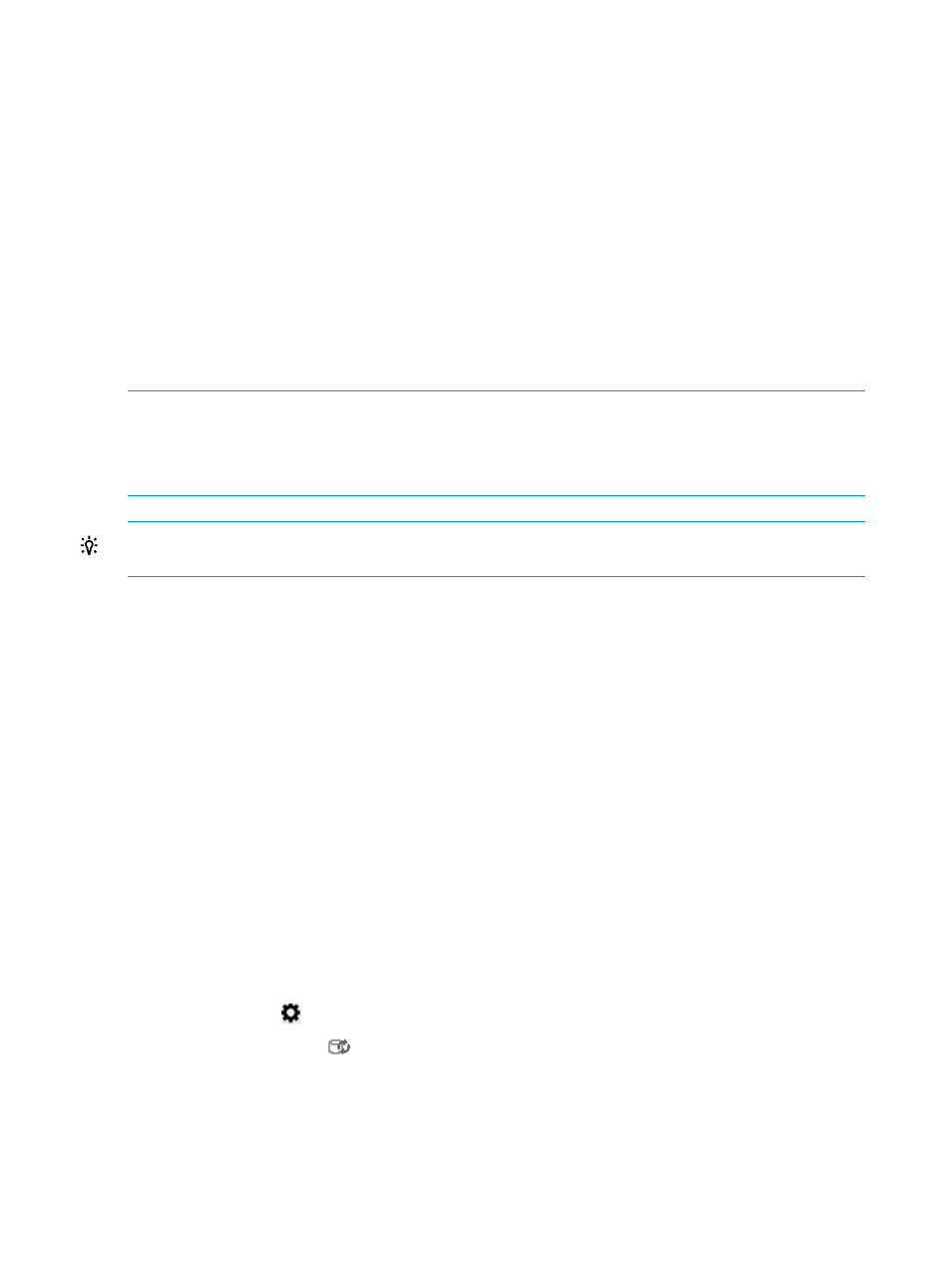
The main section in the Overview page displays multiple boxes called portlets that provide summary
information about the selected VMware component. The portlets will vary based on your
configuration and the selected component. Portlets display information such as:
•
Server/Host Information
•
Networking
•
Infrastructure
•
Software/Firmware
•
Storage
•
News Feed (a list of recent events)
For detailed information about portlet items, do one of the following:
•
Click More at the bottom of the portlet
•
Select the name of the corresponding portlet from the pull-down list.
NOTE:
When you access HP Insight Management, you might see security warnings related to
the website security certificate. To prevent these warnings from appearing in the future, click View
Certificate, and then follow the on-screen instructions to import the certificate.
See the VMware documentation for a complete description of the VMware GUI.
TIP:
You can alter the look of the Overview page by moving the portlets to suit your preference.
Click and drag portals to change the location in which they appear on the page.
vSphere Web Client pages
The HP Insight Management information is displayed on the Monitor and Manage pages. Depending
on the component selected in the inventory tree and your configuration, the information displayed
varies. However, the information displayed on the top and the bottom of all HP Insight Management
pages is consistent.
The top of the HP Insight Management pages show:
•
The consolidated status of the managed component. The most severe status of a component
is displayed. Moving your cursor over the status icon shows the status overview. Click the
status icon to display the Health page for details about the status of the components.
•
The Host or Cluster name/IP address and a brief description of the selected server (if a host
or cluster is selected).
•
A Tasks... link to display current tasks. Moving your cursor over the Tasks displays a list of
tasks currently being performed. Click on Tasks for more details about the tasks performed.
•
An Actions drop-down list of actions that you use to perform actions on the selected host or
cluster. For example, you can select a host and then use the Actions list to perform Create
Datastore or Create VM provisioning operations. The type of provisioning operations listed
in the pull-down list will depend on the type of component selected in the inventory tree.
•
A Settings icon
to modify configuration settings.
•
A cache refresh icon
to refresh the cache of the Storage module.
•
A help ? icon to display help files.
30
Using Insight Control for vCenter
