Refresh takes a long time to complete – HP OneView for VMware vCenter User Manual
Page 123
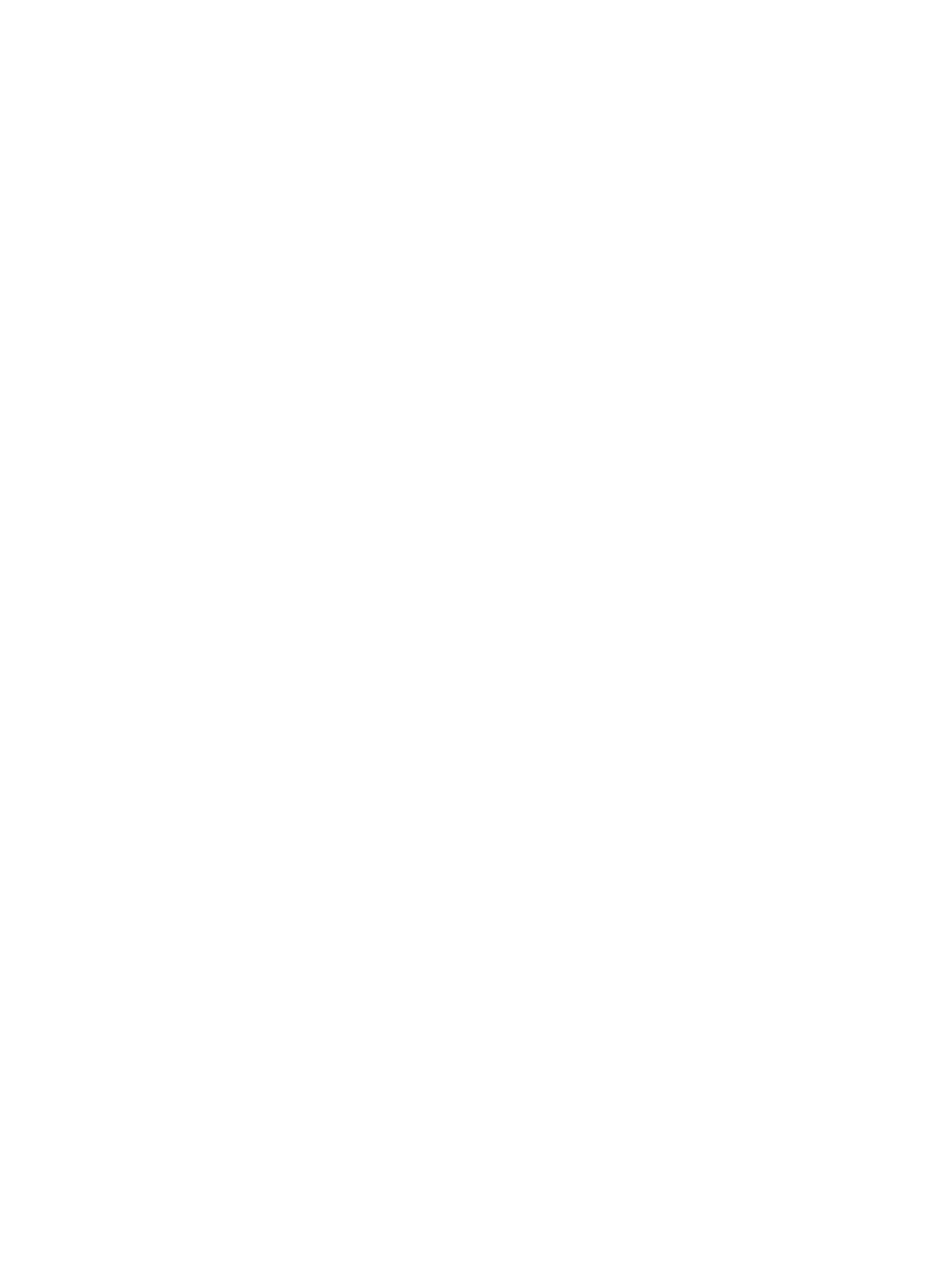
provisioning features, you must configure the VMware Administrator role in a vSphere session. For
instructions, see the HP Insight Control for VMware vCenter Server Installation Guide.
Storage Module for vCenter GUI not responsive to mouse clicks
Possible cause: The Temporary Internet Files directory is full.
Action: Delete the temporary files created by Internet Explorer.
Refresh takes a long time to complete
In environments with HP EVAs, a cache refresh takes a long time.
Possible cause: A hardware failure on an HP EVA. Some hardware failures can negatively impact
HP EVA Command View performance and lead to significantly longer refresh times by the Storage
Module for vCenter.
Action: Remove or replace any failed drive on the HP EVA.
Error Unexpected state: The setup helper has not been created
occurs during array or management server configuration
Possible cause: The Insight Control for vCenter host name contains one or more unsupported
characters.
When you enter a host name, the only supported characters are a–z (case insensitive), 0–9, and
hyphens.
Action: Complete the following procedure:
1.
Open the configuration.json file, which is located in the install folder\uim
(assuming that the default installation directory was used).
2.
Change the Insight Control for vCenter host name to the IP address.
3.
Save and close the file.
4.
Edit the install
folder\storage\jboss\standalone\configuration\standalone.xml
file.
5.
Change the
6.
Save and close the file.
7.
Restart the HP Insight Control Storage Module for vCenter Service.
8.
Restart the vSphere Client.
HP MSA array information not displayed in Storage Module GUI
Possible cause: The SMI-S service on the array might be unresponsive.
Use the following actions to solve this issue. If one action does not work, proceed to the next action.
Action: Restart the HP MSA SMI-S service. This will not affect disk access.
1.
Log in to the SMU interface of the HP MSA array as a user with Manage access. Use the
available management IP address (for example: http://Management_IP_address).
2.
Select Configuration
→Services→Management.
3.
Clear the Storage Management Initiative Specification (SMI-S) check box, and then click Apply.
4.
Select the Storage Management Initiative Specification (SMI-S) check box, and then click Apply.
The SMI-S service is now running.
5.
Refresh the Storage Module for vCenter cache.
For instructions, see
“Refreshing Storage Module for vCenter data” (page 57)
.
Action 2: Restart the HP MSA array management controller.
Troubleshooting the Storage Module for vCenter
123
