Configuring storage systems and management servers – HP OneView for VMware vCenter User Manual
Page 13
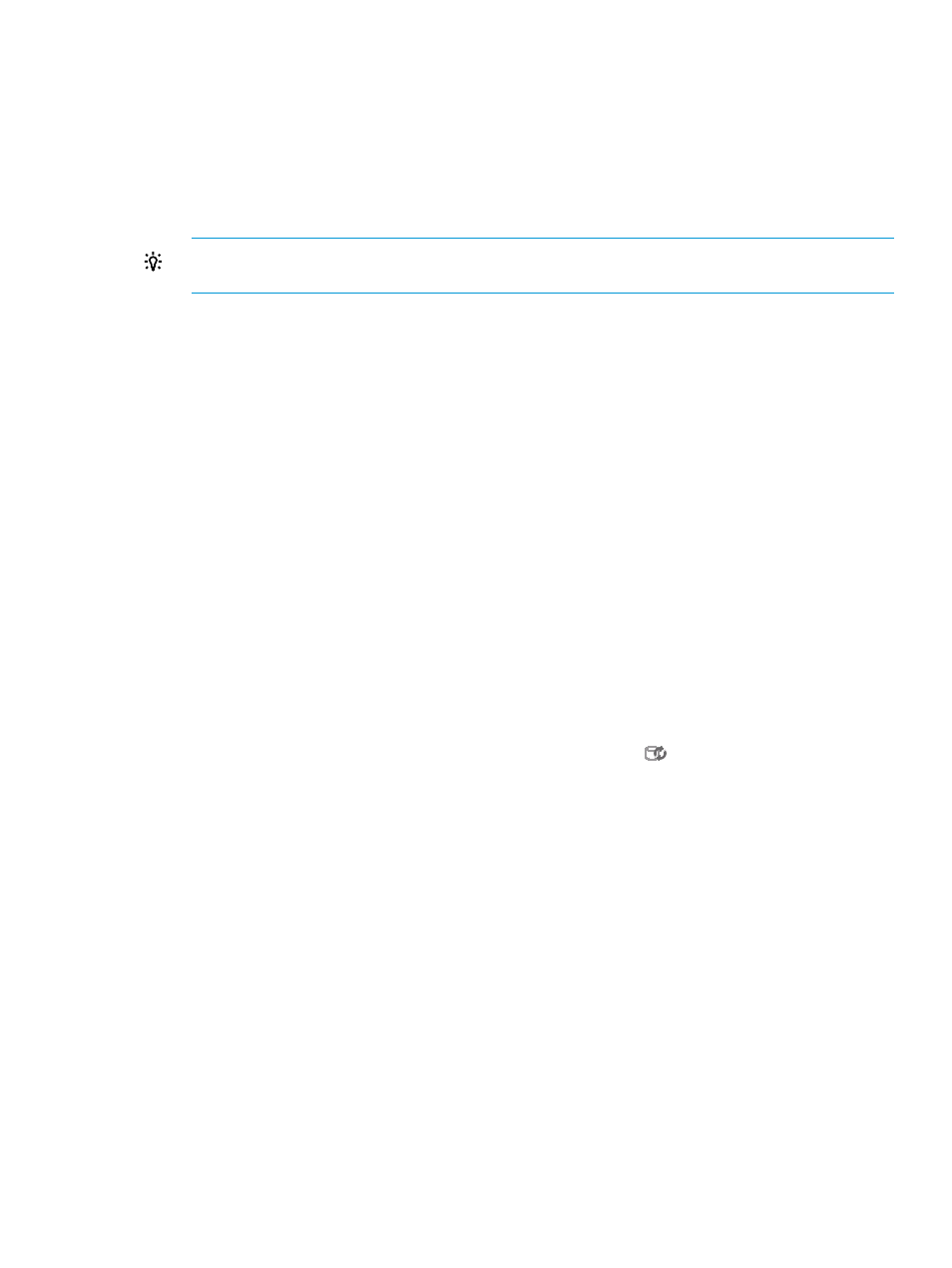
2.
Enter your user name and password, and then click OK.
This is the login information that you configured during the installation process.
A list of configured storage systems and management servers appears, displaying the storage
system name, type, model, firmware, identifier, management servers/managed storage systems,
current user, storage pools, and storage pool access settings. If a storage system was added
recently without performing a cache refresh, or if there are no active management servers for
a storage system, the Storage System Firmware column displays No Active Managers.
TIP:
If an active manager was added recently, and No Active Managers is displayed,
click Refresh Cache to retrieve information about the new manager.
Configuring storage systems and management servers
1.
Verify that the HP storage systems and management servers meet the network connectivity
requirements described in the HP Insight Control for VMware vCenter Server Installation Guide.
2.
Use the following procedures to add, modify, and remove arrays and management servers:
•
“Adding HP StoreVirtual storage systems” (page 14)
•
“Adding HP 3PAR StoreServ” (page 14)
•
“Adding HP EVA Command View management servers” (page 15)
•
•
“Adding HP MSA storage systems” (page 17)
•
“Adding HP XP P9000 storage systems” (page 17)
•
“Adding HP XP storage systems” (page 18)
•
“Adding HP StoreOnce Backup” (page 18)
•
“Modifying configured storage systems and management servers” (page 19)
•
“Removing a storage system or management server” (page 20)
3.
Click Refresh Cache in the Storage Administrator Portal to manually refresh the Storage Module
for vCenter cache. You can also use the cache refresh icon
to update the cache.
For instructions, see
“Manually refreshing the cache” (page 58)
4.
Verify the configuration of the storage systems.
For example, select a host, and navigate to the Storage Details page. Confirm that the HP
Insight Management tab displays data from the storage systems used by the selected host.
For information about navigating the GUI, see
“Navigating HP Insight Management with the
.
Configuring the Storage Module for vCenter
13
