Server provisioning (vsphere web client), Connecting to the hp provisioning server, Running the server provisioning wizard – HP OneView for VMware vCenter User Manual
Page 35
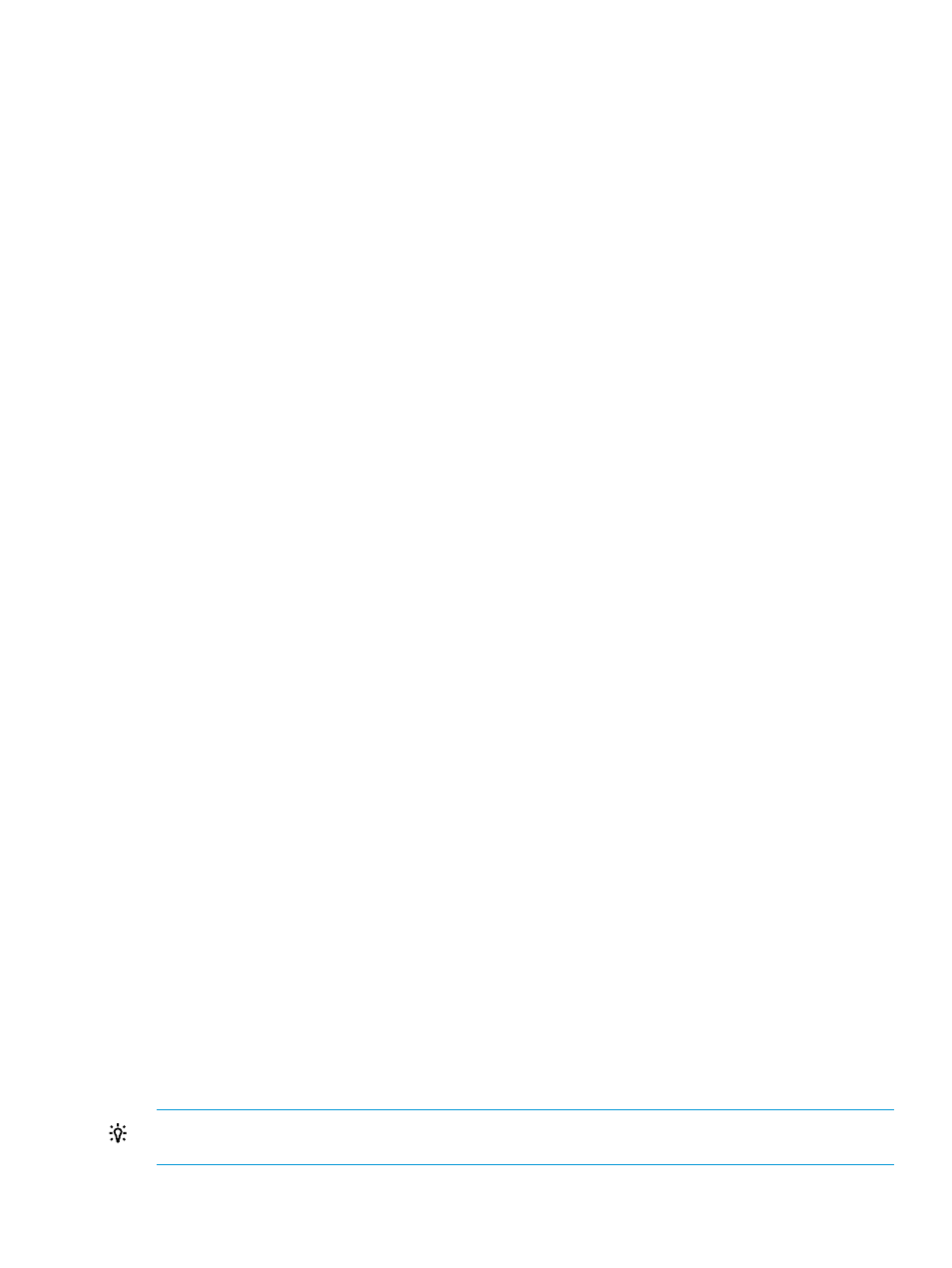
5.
Drag and drop the OS onto all or selected host systems, and then click Next.
The Step 4 – Add to vCenter window opens.
6.
Select the host systems that you want to configure, enter the user names and passwords, select
the cluster or datacenter to which you want to add the system, and then click Next.
The Step 5 – Summary window opens.
7.
Monitor the status of the deployment and when the process is complete, click Finish.
The hosts that you selected in
are added to vCenter.
8.
Verify that the DNS and DHCP are configured correctly.
Server provisioning (vSphere Web Client)
When using the vSphere Web Client, the Server Module for vCenter can be used to perform server
provisioning. This involves establishing communication with the HP server provisioning server and
then using the Server Provisioning wizard.
Connecting to the HP provisioning server
Communication must be established with the HP server provisioning server before HP Insight
Management can be used for server provisioning.
1.
Access the HP Insight Management Administration page.
2.
Select Configure Deployment in the left pane.
The Configure Insight Control Server Provisioning page is displayed.
3.
Enter the Host Name or IP Address of the HP server provisioning server.
4.
Enter a valid Username and Password.
The user must have the necessary access privileges.
5.
Click Save.
Running the Server Provisioning wizard
Server provisioning is done using the Server Provisioning wizard.
1.
Start the Server Provisioning wizard :
•
In the left pane right-click on a cluster or a Datacenter and then select All HP Insight
Management Actions
→HP Insight Control Server Provisioning.
The Server Provisioning wizard opens.
2.
Select the job plan and the target servers where the vSphere 5.x/ESXi 5.x image will be
installed, and click Next.
The Configure VMware Host Management Interfaces screen is displayed.
3.
Enter the credentials and the network configuration information for each host, and click Next.
The credentials are used to communicate with the host after the image has been installed on
the server to add the host to the cluster or datacenter. Where the host is added is determined
by the object selected when the wizard was launched. For example, if a cluster was selected,
the host will be added to the cluster. If a Datacenter was selected, the host will be added to
the Datacenter.
A summary screen is displayed.
4.
Click Submit.
TIP:
You can view the status of the current deployed job in the recent tasks window in the
upper-right. Click on More Tasks to get a full description of the job status.
Using the Server Module for vCenter
35
