HP OneView for VMware vCenter User Manual
Page 80
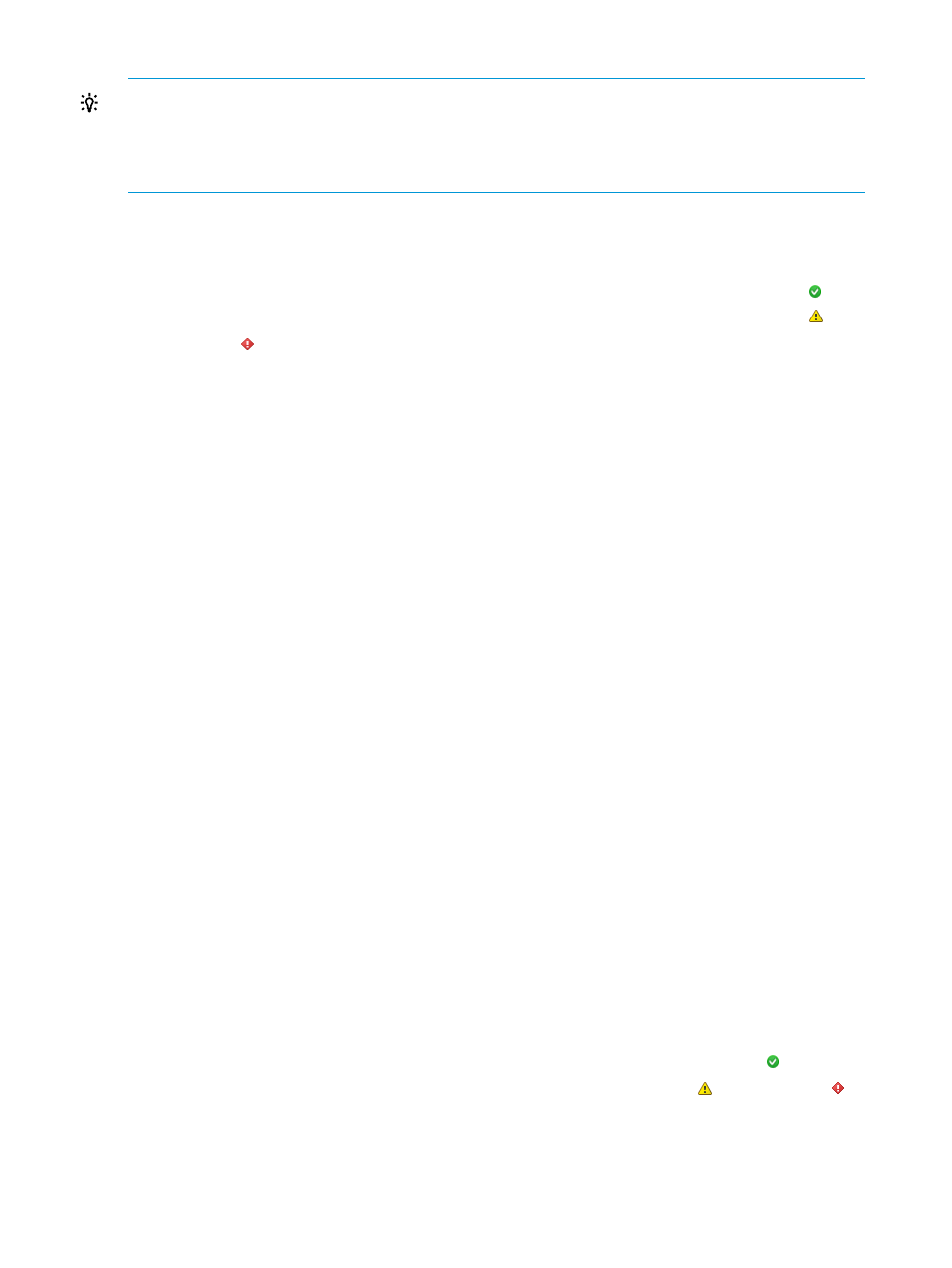
TIP:
•
After configuring storage systems, initiate cache refresh and make sure the refresh action is
finished before opening the HP Storage Systems infrastructure page.
•
Use the small expand/contract icon to the left of a field to view detailed information.
The storage system infrastructure information is organized into the following sections:
•
Header—The first line of information includes details like health, storage system type, and the
name of the item selected. The standard HP Insight Management icons are also displayed.
The health of the storage system is indicated using color-coded icons. A green icon (
)
indicates that there are no warnings or errors for this storage system. A yellow icon (
) or
red icon (
) indicates warnings or errors respectively. Details on the health may be obtained
by logging in to the management console for the storage system.
•
Overview—Displays system information such as the model, serial number, and firmware
version. If an array is selected, the amount of storage provisioned to VMware is displayed. If
the storage system has a web based management console, a link is provided to launch the
management console.
•
System Summary portlet—Displays the number of controllers on the system for arrays. Expand
the controllers to see the names of the individual controllers and ports. For backup systems,
the rolled up status at the cluster level is displayed along with the capacity and the deduplication
ratio. In addition, the configured user and the IP address of the management system, if
applicable, are displayed.
•
Storage Summary portlet—Provides additional details about the storage on the system. For
an array, all the storage pools are listed. Expand each storage pool name to see capacity
information for that storage pool and access level as specified in the Storage Administrator
Portal. For HP 3PAR StoreServ arrays, the RAID value of the CPG and the drive type of the
physical disks are also displayed.
For a StoreOnce backup system, this section displays the service sets in the cluster. Upon
expanding each service set, the rolled up health, serial number, capacity, services, and
deduplication ratio are displayed. Expand the node name to see the primary and the secondary
nodes on which the service set is running. Expand each of the services label to see the status
of the service and the number of backup targets for VTL, NAS, and catalyst services.
HP Enclosures infrastructure page
The HP Enclosures infrastructure summary page displays information for all enclosures configured
in the environment. The number adjacent to the HP Enclosures link in the left navigation panel
indicates the number of enclosures in the environment. Click on HP Enclosures to expand the list
of enclosures.
The enclosure infrastructure information is organized into the following sections:
•
Overview—Displays general enclosure information including name, rack, model, UUID, serial
number, OA firmware version, VMware hosts, and number of empty bays. Graphs of the
current enclosure power and temperature values are also displayed.
The health of the enclosure is indicated using color-coded icons. A green icon (
) indicates
that there are no warnings or errors for this enclosure. A yellow icon (
) or red icon (
)
indicates warnings or errors respectively. Details on the health may be obtained by logging
in to the management console for the enclosure.
•
Servers portlet—lists the enclosure host servers.
80
Using Insight Control for vCenter
