Growing a cluster – HP OneView for VMware vCenter User Manual
Page 43
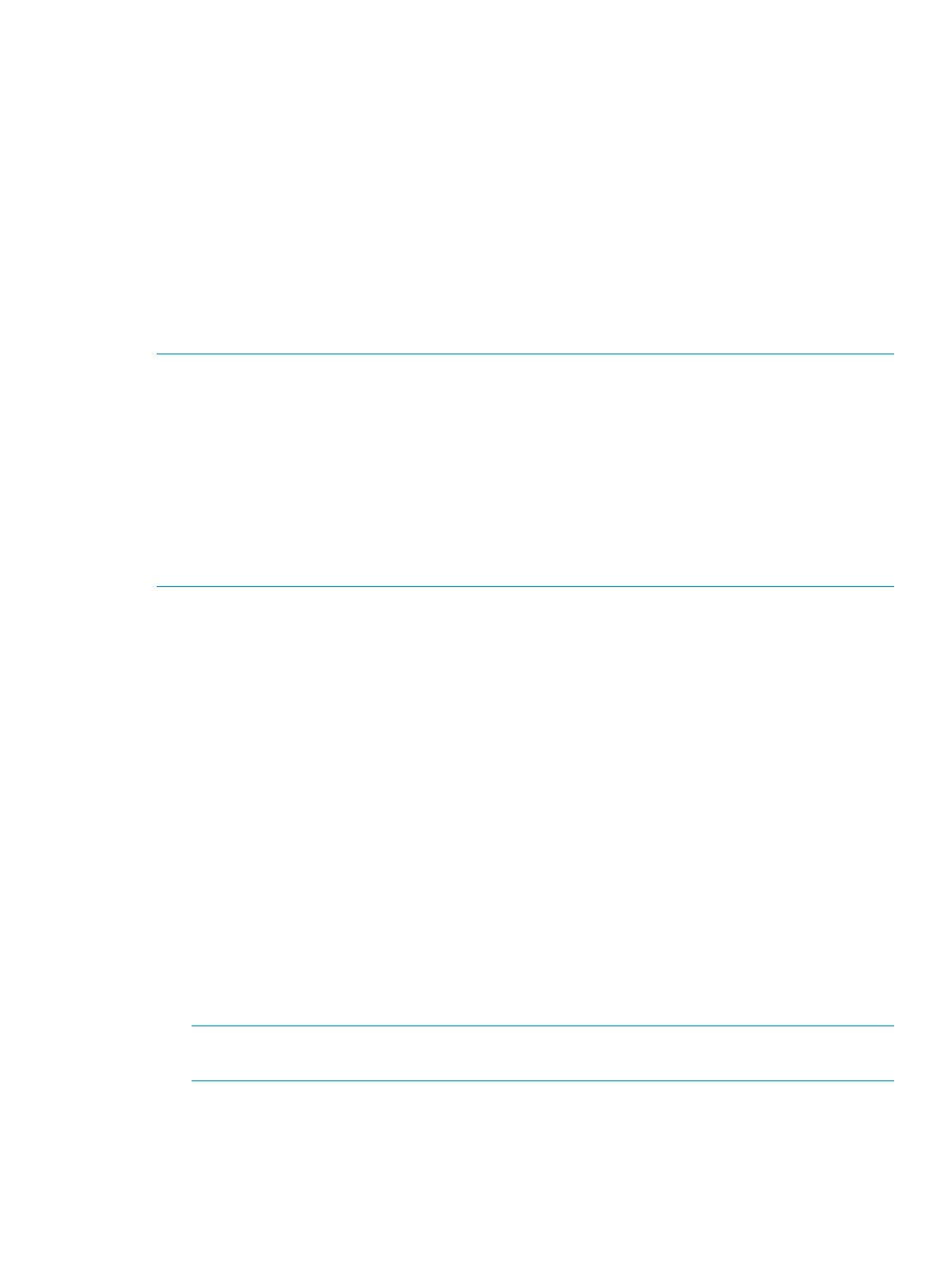
Growing a cluster
Using the HP Grow Cluster feature, you can expand the capacity of an existing cluster. This feature
presents two options for growing a cluster: basic deployment and enhanced deployment. Both of
these options use Insight Control server provisioning for deployment of ESXi on the HP server.
The basic deployment option presents a list of bare-metal servers discovered by Insight Control
server provisioning, installs ESXi, and adds the server to the cluster.
The enhanced deployment option presents a list of bare-metal hosts available in HP OneView and
performs an end-to-end configuration and deployment based on HP OneView server profile. This
option requires an HP OneView reference host for the cluster and a custom HP ESXi image with
support for the HP Grow Cluster feature. When the deployment is completed using the enhanced
option, the deployed host will have HP OneView profile, firmware, and networking synchronized
with the reference host. When the host is added to the cluster, the VMware networking for the
host is synchronized to match the reference host's networking.
NOTE:
•
Deployment option with HP Insight Control for VMware works only when NIC0 of the server
profile is configured with a network that has connectivity to Insight Control Server Provisioning
server.
•
The above network can act as a vCenter management network or you can configure a unique
vCenter management network on any of the NICs.
•
You must enter a valid static IP from the vCenter management network for the host to be
discovered in vCenter.
•
The enhanced deployment option is supported only with HP OneView.
To grow a cluster:
1.
Start the vSphere Web Client and access HP Insight Management.
2.
Use one of the following methods to start the Grow Cluster wizard:
•
In the left navigation pane, right-click a cluster and select All HP Insight Management
Actions
→HP Grow Cluster.
•
In the left navigation pane, select a cluster and from the VMware Actions pull-down menu
select All HP Insight Management Actions
→HP Grow Cluster.
The Work Flow Selection window opens.
3.
Select the Work Flow used to grow the cluster.
Two work flows are available:
•
Basic deployment work flow—the upper work flow is used for clusters not managed by
HP OneView.
•
Enhanced deployment work flow—the lower work flow is used to grow a cluster managed
by HP OneView.
If HP OneView credentials are not configured, this work flow is disabled and a warning
message is displayed. If the selected cluster does not have a reference host, a warning
message is displayed and the enhanced deployment work flow option is disabled.
NOTE:
If server provisioning credentials are not configured, both work flows are disabled
and warning messages are displayed for both the work flows.
4.
Click Next.
The Choose build plan and target servers window opens.
5.
Select the desired Build Plan used to grow the cluster.
Using the Server Module for vCenter
43
