Restarting a cache refresh – HP OneView for VMware vCenter User Manual
Page 59
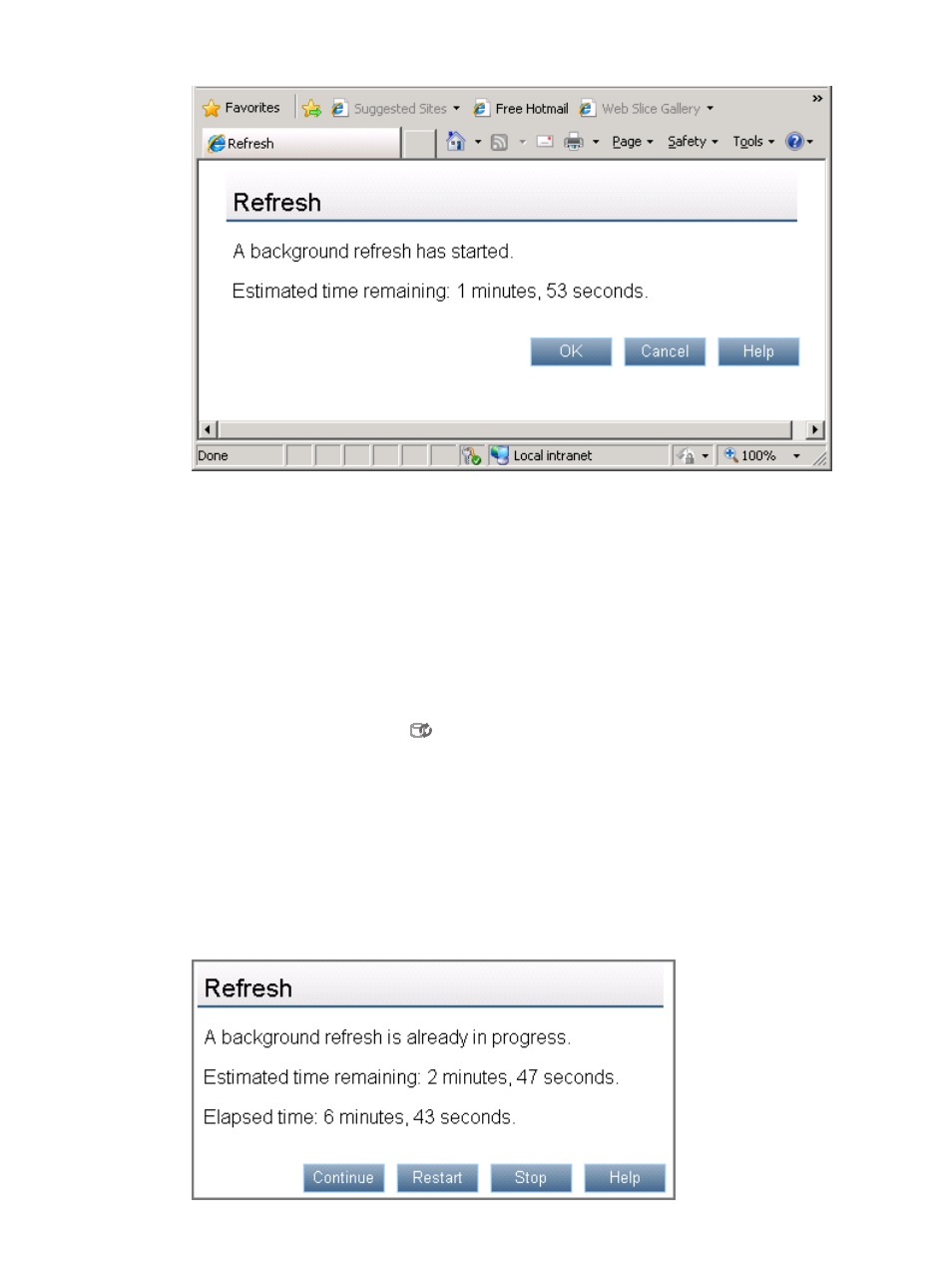
Figure 12 Manual cache refresh options—Storage Administrator Portal
3.
Click OK to continue the cache refresh.
4.
Optional: Click Check Refresh Progress to update the elapsed time and estimated time
remaining. See
Restarting a cache refresh
Restarting a cache refresh stops the existing refresh process and starts a new one. If a cache refresh
is in progress and changes are made that will require another refresh, use the following procedure
to start a new refresh immediately instead of waiting for the current refresh to finish.
Restarting a cache refresh using HP Insight Management
1.
Click the cache refresh icon
. In the vSphere Client, this icon is located in the top right
corner of any storage page.
The HP Insight Management tab displays the available options.
2.
Click Restart.
Restarting a cache refresh using the Storage Administrator portal
1.
Click the Refresh Cache link in the top right corner of the Storage Administrator Portal.
The Storage Administrator Portal displays the options shown in
.
Figure 13 Restart cache refresh options
Using the Storage Module for vCenter
59
- Scripting Toolkit for Linux (68 pages)
- Scripting Toolkit for Windows 9.50 (62 pages)
- Scripting Toolkit for Windows 9.60 (62 pages)
- Storage Area Manager (13 pages)
- Core HP-UX (5 pages)
- Matrix Operating Environment Software (138 pages)
- Matrix Operating Environment Software (137 pages)
- Matrix Operating Environment Software (97 pages)
- Matrix Operating Environment Software (33 pages)
- Matrix Operating Environment Software (142 pages)
- Matrix Operating Environment Software (189 pages)
- Matrix Operating Environment Software (58 pages)
- Matrix Operating Environment Software (68 pages)
- Matrix Operating Environment Software (79 pages)
- Matrix Operating Environment Software (223 pages)
- Matrix Operating Environment Software (136 pages)
- Matrix Operating Environment Software (34 pages)
- Matrix Operating Environment Software (63 pages)
- Matrix Operating Environment Software (67 pages)
- Matrix Operating Environment Software (128 pages)
- Matrix Operating Environment Software (104 pages)
- Matrix Operating Environment Software (75 pages)
- Matrix Operating Environment Software (245 pages)
- Matrix Operating Environment Software (209 pages)
- Matrix Operating Environment Software (71 pages)
- Matrix Operating Environment Software (239 pages)
- Matrix Operating Environment Software (107 pages)
- Matrix Operating Environment Software (77 pages)
- Insight Management-Software (148 pages)
- Matrix Operating Environment Software (80 pages)
- Insight Management-Software (128 pages)
- Matrix Operating Environment Software (132 pages)
- Matrix Operating Environment Software (74 pages)
- Matrix Operating Environment Software (76 pages)
- Matrix Operating Environment Software (233 pages)
- Matrix Operating Environment Software (61 pages)
- Matrix Operating Environment Software (232 pages)
- Matrix Operating Environment Software (70 pages)
- Matrix Operating Environment Software (120 pages)
- Matrix Operating Environment Software (36 pages)
- Matrix Operating Environment Software (99 pages)
- Matrix Operating Environment Software (192 pages)
- Matrix Operating Environment Software (198 pages)
- Matrix Operating Environment Software (66 pages)
- Matrix Operating Environment Software (95 pages)
