Expand a datastore using the vsphere client – HP OneView for VMware vCenter User Manual
Page 91
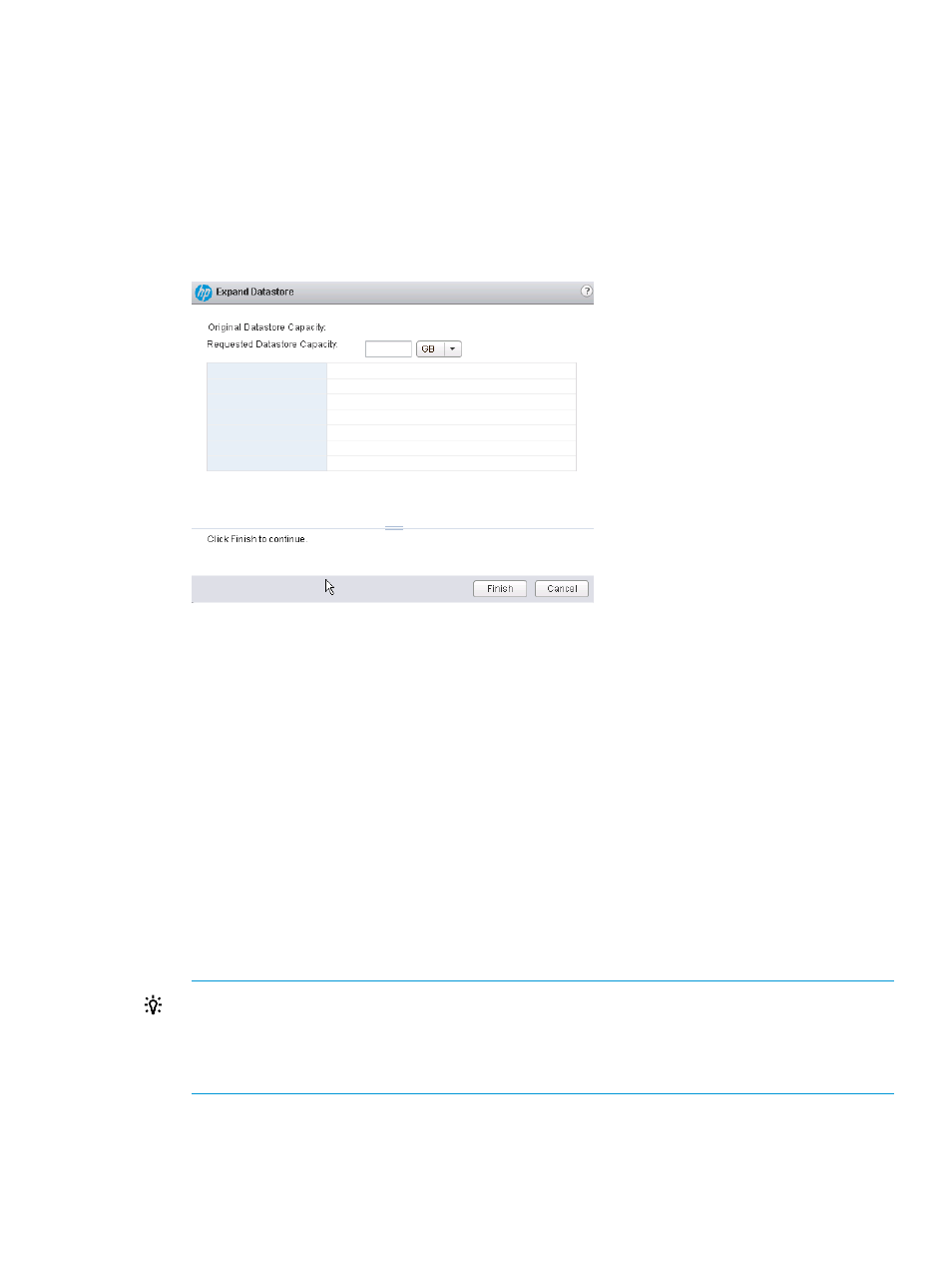
To expand a datastore:
1.
Start the vSphere Web Client and access HP Insight Management.
2.
Use one of the following methods to open the Expand Datastore window:
•
Right-click a datastore and select HP Insight Management
→Expand Datastore.
•
Select Actions
→Expand Datastore on the HP Insight Management page for a datastore.
•
Right-click a datastore in any Storage Module for vCenter table, and then select Expand
Datastore.
The Expand Datastore window opens.
3.
Enter the new capacity in Requested Datastore Capacity.
The following rules apply when expanding datastores.
•
A datastore can be expanded only if it is located on a single disk on an array that supports
provisioning by the Storage Module for vCenter.
•
The requested capacity cannot exceed the total capacity of the storage pool.
•
The requested capacity cannot be less than or equal to the original datastore capacity.
When you enter the new capacity, the Expand Datastore window displays the Available
Capacity for the selected storage pool.
Capacity Before and Capacity After are approximate values. The actual virtual disk size might
be slightly larger to accommodate the VMware overhead.
4.
Click Finish to expand the selected datastore.
If the expand operation cannot be performed, an error message is displayed describing why
the operation failed.
TIP:
•
View the progress of the operation in the Tasks pane of the vSphere Client.
•
Manual cache refresh is not necessary when the operation is finished. The cache will be
refreshed automatically.
Expand a datastore using the vSphere Client
Follow this procedure when using the vSphere Client or the VMware 5.1 vSphere Web Client.
1.
Start the vSphere Client and access HP Insight Management.
Expanding a datastore
91
