Hp oneview firmware management – HP OneView for VMware vCenter User Manual
Page 53
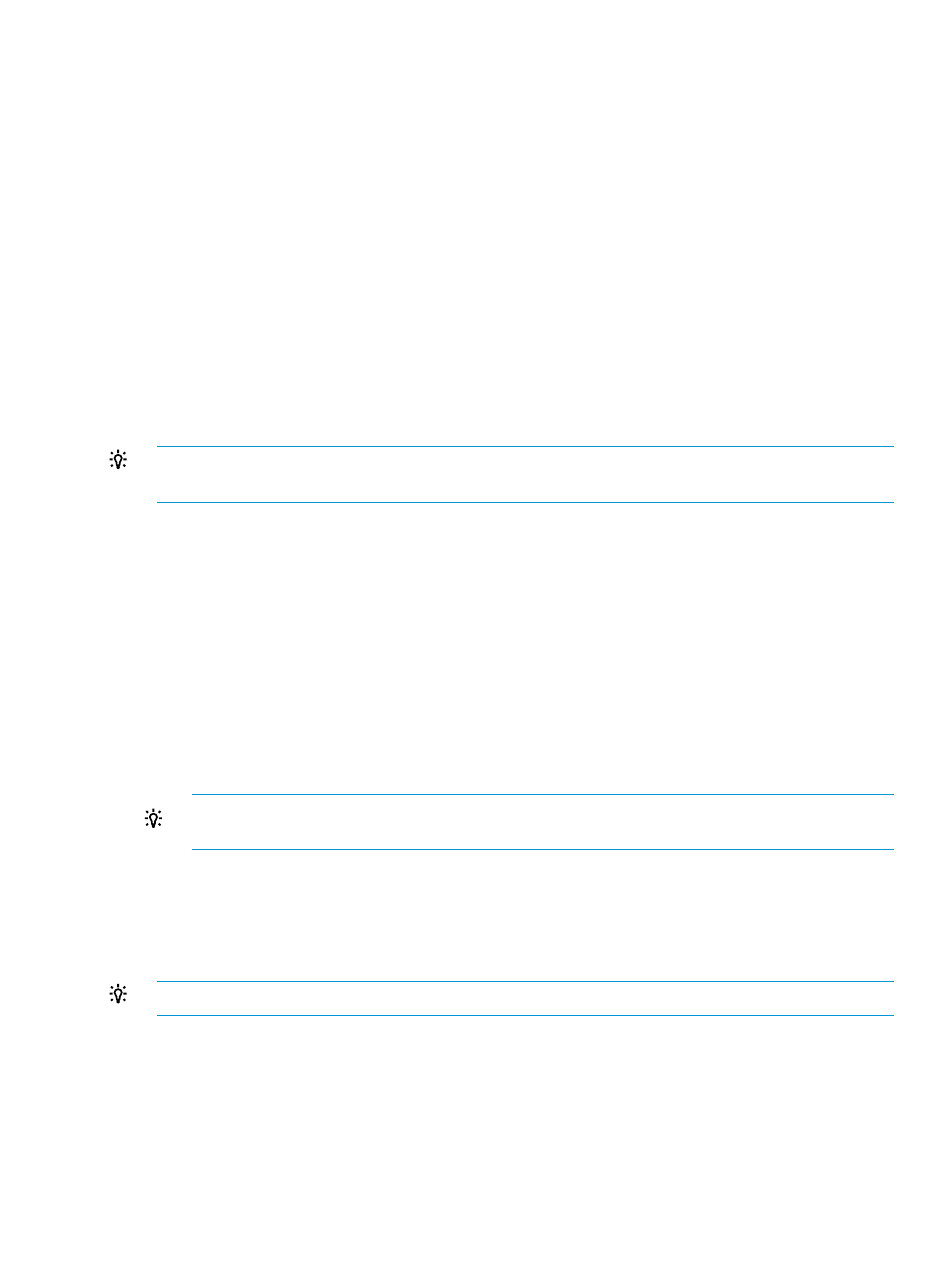
4.
Click Upload
Update firmware using Smart Components
To update firmware for the hosts on a cluster or selected hosts in the cluster, complete the following
steps:
1.
From the Actions drop-down list, select Update Firmware.
2.
Click Smart Component Update.
3.
Select a Smart Component from the drop down list or enter the URL of the location where a
Smart Component is staged on your web server.
4.
Select the Force Component Update option to install the firmware even if the firmware version
is already installed on the host
Use this option if the firmware is going to be downgraded to an older version or updated with
the current version that is already on the system.
5.
If updating firmware on a cluster, select the hosts to be updated, or select Select All to update
all hosts.
6.
Click Update.
TIP:
To monitor the firmware update, click the Status Update link to display the Software/Firmware
Status Update page.
HP OneView Firmware Management
The HP OneView Firmware Management page is used with the vSphere Web Client to schedule
firmware updates for hosts managed by HP OneView. This feature is available only if the selected
host has firmware managed by HP OneView.
Scheduling firmware baselining
1.
From the Actions drop-down list, select Update Firmware.
2.
Select the new firmware baseline from the New Firmware Baseline drop-down list.
3.
Unselect the Put host in Maintenance Mode option if desired.
4.
Unselect the Power on host once baseline is applied option if desired.
5.
Unselect the Exit Maintenance Mode once baseline is applied option if desired.
TIP:
You may want to consider leaving the host in maintenance mode to manually verify the
update before putting the host back in service.
6.
Select the date and time to apply the baseline update. Click Now to set the values to the
current date and time.
7.
Click Schedule to store the baseline update.
The baseline update will be initiated at the scheduled date and time.
TIP:
You can monitor the firmware update in Tasks or News Feed, and in the VMware tasks.
Updating scheduled firmware baselining
The parameters for a scheduled firmware baselining can be modified before the update is initiated.
1.
Make the desired changes to the firmware baselining parameters
2.
Click Update to store the changes to the scheduled firmware baselining.
The baseline update will be initiated at the scheduled date and time.
Using the Server Module for vCenter
53
