Viewing health/status information, Monitoring tasks, Viewing health/status information monitoring tasks – HP OneView for VMware vCenter User Manual
Page 55
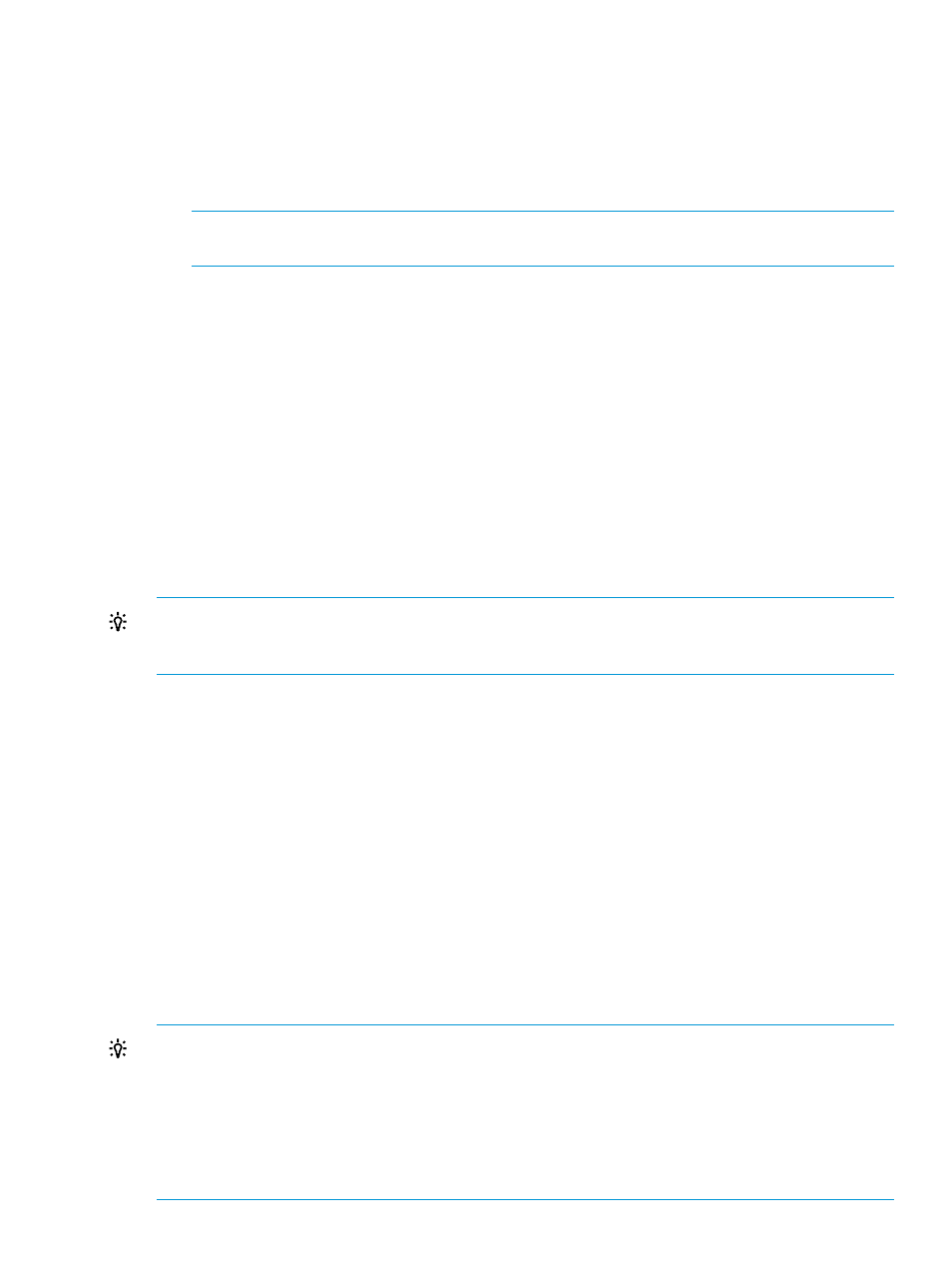
2.
For detailed news feed information, click More at the bottom of the News Feed portlet or do
one of the following:
•
From the vSphere Client, select News Feed from the drop-down list.
•
From the vSphere Web Client, click the News Feed tab on the Monitor page.
Detailed event information is displayed. The details include object status, timestamp and a
brief message. If a cluster is selected, information is displayed for all hosts in the cluster.
NOTE:
There is also a News Feed portlet on the Overview page under Manage
→HP Insight
Management. Click More to see news feed details.
Viewing health/status information
Health information is collected from sources such as iLO, Onboard Administrator, Virtual Connect,
CIM (Providers), and HP OneView (vSphere Web Client only).
To view health/status information for the selected object:
1.
Select a component in the inventory tree for which you want health/status information and
access HP Insight Management.
The Health/Status portlet on the Overview page provides a status overview.
2.
For detailed health information, click More at the bottom of the portlet or do one of the
following:
•
From the vSphere Client, select Status from the drop-down list.
•
From the vSphere Web Client, click the Health tab on the Monitor page.
TIP:
You can also access health/status information using the status icon located at the top left of
each HP Insight Management page. Moving your cursor over the status icon provides a list of icon
definitions. For more detailed information, click More at the at the bottom of the list.
Monitoring tasks
Actions performed using the GUI are displayed in the tasks list. For example, updating firmware
and toggling UID.
To view task information for the selected object:
1.
Select a component in the inventory tree for which you want task information and access HP
Insight Management.
The Tasks portlet on the Overview page provides a tasks overview.
2.
For detailed task information, click More at the bottom of the Tasks portlet or do one of the
following:
•
From the vSphere Client, select Tasks from the drop-down list.
•
From the vSphere Web Client, click the Tasks tab on the Monitor page.
The details include Task status, Task name, Description, and Time stamp.
TIP:
•
When using the vSphere Client, you can also access task information using the Tasks icon
located at the top of each HP Insight Management page. Moving your cursor over the task
icon provides a list of currently running tasks. For more detailed information, click More at the
at the bottom of the list.
•
When using the vSphere Web Client, a list of recent task is displayed in the right pane of the
HP insight Management page.
Using the Server Module for vCenter
55
