HP OneView for VMware vCenter User Manual
Page 49
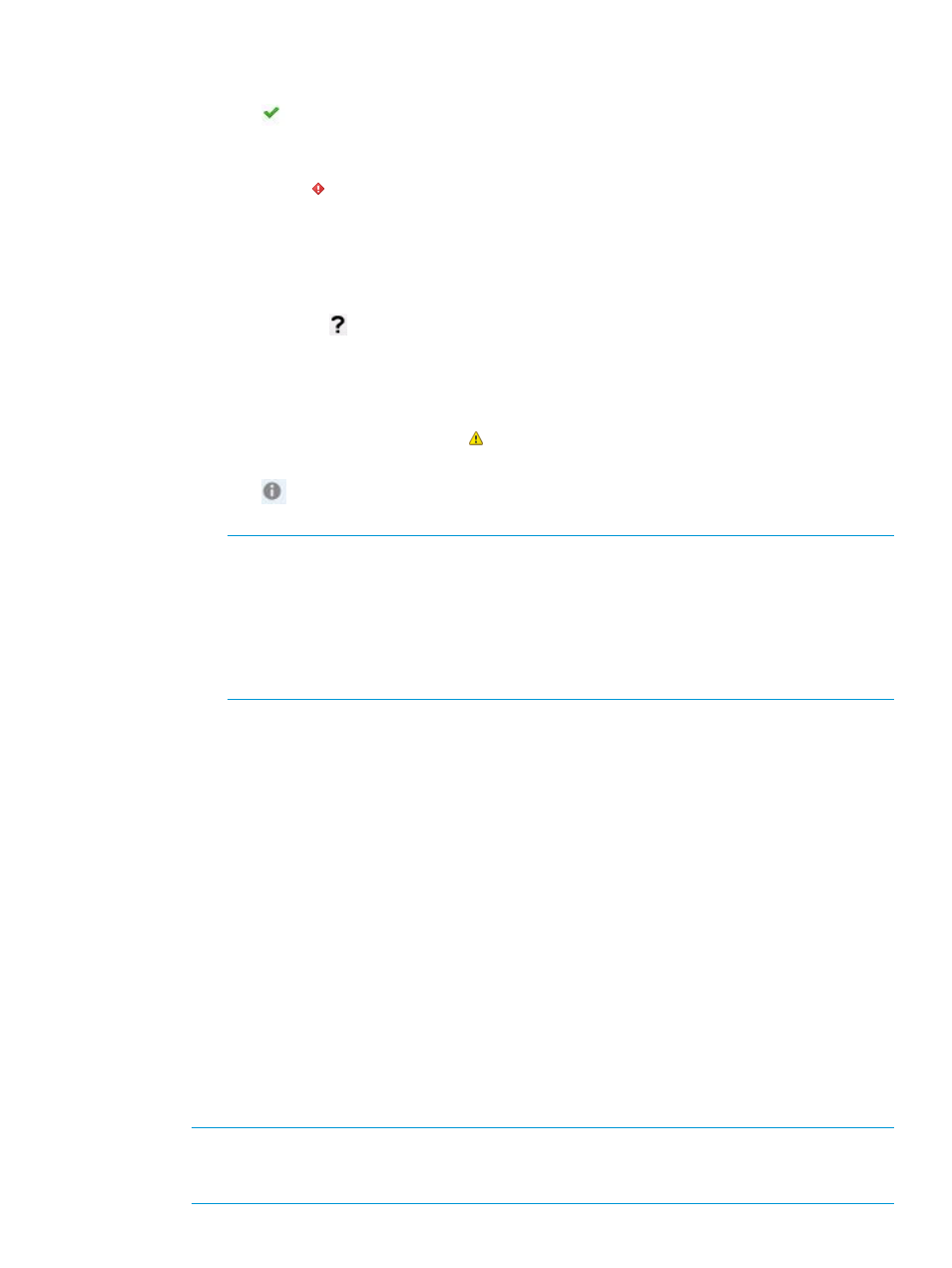
1.
The Host Network Configuration status on the Networking portlet of the Host Overview page
indicates one of the following:
•
OK (
)—indicates the host networking configuration matches the networks configured
in the Virtual Connect/OneView Profile for this host. No action is required on a host in
this state.
•
Mismatch ( )—indicates the host network configuration does not match the networks
configured in the Virtual Connect/OneView Profile for this host. Clicking the networking
configuration status will display the recommended actions for configuring the VMware
host network based on the network preferences and Virtual Connect/HP OneView profile
networks. Clicking on Apply Recommended Actions will help modify the host network
configuration to match the reference host.
•
UNKNOWN ( ) —indicates the host network configuration status is not known. This is
due to the fact that a reference host has not been configured for the cluster or Management
Network may not be specified. May also indicate that the host is not responding to vCenter
or the host is managed by a different environment than the reference host. For example,
the host is in Virtual Connect but the reference host is in HP OneView, or vice versa.
•
Host configuration in progress (
) —indicates network configuration on the host is in
progress.
•
NA (
) —indicates the host network configuration status is not applicable. This is due
to the fact that the host hardware type is not a blade.
NOTE:
◦
For information on setting up a reference host, see
“Setting a reference host in a
◦
If the host status is Unknown, mouse-over on the status icon displays the reason for
the status. In this case, the host network data displayed is a result of comparison
with its own Virtual Connect/HP OneView profile.
2.
Click the network configuration status icon.
The Host Network Configuration screen is displayed. This displays the overall network status,
the Virtual Connect/OneView profile status and the host network status for the current host.
Recommended actions are included for configuring the server profile and VMware host network
based on network preference and Virtual Connect/OneView networks
•
The Server Profile Status indicates whether the Virtual Connect/OneView profile for this
host matches the profile of the reference host.
If the Server Profile Status is Mismatch, then a mismatch in the Server Profile Status and
Host Network Status can be corrected by triggering a host network configuration using
Apply Recommended Action.
•
The Host Network Status indicates whether the host network configuration with regard to
its Virtual Connect/OneView profile is correct.
If the Virtual Connect/OneView profile status is OK, then a mismatch in the Host Network
Status can be corrected by triggering a host network configuration using Apply
Recommended Action.
•
The Host Network Configuration Status is a combination of both the above status
indicators.
NOTE:
The host network configuration process automatically turns the host off before
modifying the Virtual Connect/OneView profile of the selected host. When the host network
configuration process is complete, the host is turned back on.
Using the Server Module for vCenter
49
