Viewing vm storage information – HP OneView for VMware vCenter User Manual
Page 67
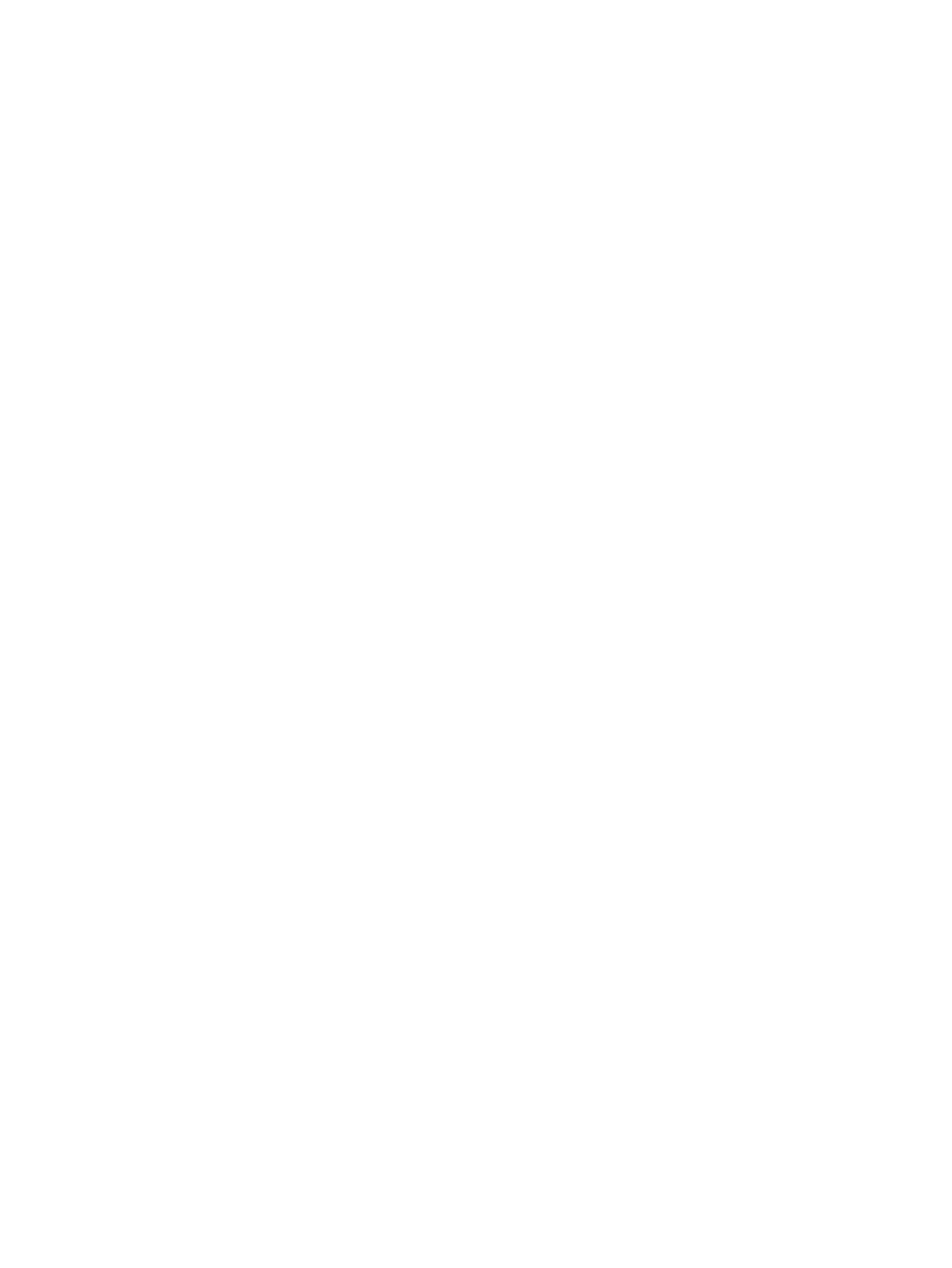
This section lists the arrays that provide storage to the selected datastore. For each array, move
the cursor over the status bar to view storage information.
The following information is displayed for each array:
•
Volumes—Number of volumes presented to the selected datastore from the array
•
Used—Amount of storage used by the datastore from the array
•
Total—Total amount of storage presented to the selected datastore from the array
•
Free pool capacity—Amount of HP storage available in storage pools
Datastores
This section lists the selected datastore. Move the cursor over the status bar to view storage
information.
The following information is displayed for the datastore:
•
Virtual disks—Number of virtual disks on the datastore
•
Total—Amount of storage on this datastore that is provisioned by VMDKs or RDMs
•
Used—Amount of storage on this datastore that is used by VMDKs or RDMs
•
% Savings—Amount of storage saved through the use of thin provisioning
Available HP StoreOnce Backup Systems
This section lists the HP StoreOnce Backup Systems available. For each HP StoreOnce Backup
System, move the cursor over the status bar to view storage information.
For each configured backup system, all the service sets are displayed. For each service set the
following information is displayed:
•
Used—The amount of data stored on the service set by the services on the service set.
•
Total—Total amount of storage on the service set.
•
Deduplication Ratio—The deduplication ratio of data stored on the service set.
Viewing VM storage information
To view storage information for a VM:
1.
Select a VM in the inventory tree and access HP Insight Management.
The Storage portlet on the Overview page provides an overview of the storage.
2.
For detailed storage information, click More at the bottom of the Storage portlet or do one of
the following:
•
From the vSphere Client, select Storage Details from the drop-down list.
•
From the vSphere Web Client, click the Storage tab on the Manage page.
The storage details page appears.
3.
Click Summary.
The VM storage summary displays information about HP storage and includes a graphical
representation of the information. For more information, see
“VM storage summary information”
.
Viewing detailed VM information
Click the Storage Volumes, Virtual Disks, HBAs, Paths, Replications, or VMs to Volumes tab to view
detailed information about the selected VM. For information about the values displayed in these
tabs, see the following:
•
“Viewing storage volumes” (page 69)
•
“Viewing virtual disks” (page 71)
Using the Storage Module for vCenter
67
